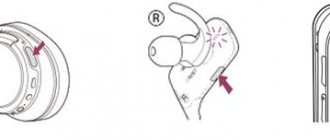Greetings! The iPhone can be used in many different ways - a smartphone after all! If you want to play - play, call - call, listen to music - listen! True, in some cases, music lovers may be in for one unpleasant surprise - different volume levels of the left and right “ears” when listening to music through connected headphones. Somewhere quieter, somewhere louder. This is such “joy”.
It would seem that if the headphones do not work correctly, then they need to be changed and there are no other ways out of this situation. However, there is no need to rush; we will always have time to throw the item away. Let's better try to get by with other, less radical ways to solve the problem. Yes, it may not always work... but it's still worth a try!
Are you ready? Begin!
How to understand why the sound in one headphone is quieter than in the other?
There are a few important points that I recommend going over before you apply any of the solutions in this article.
- If the headphones were dropped, moisture got into them, you left them somewhere in the cold, or something similar, then this may cause one earphone to play quieter. Or the volume in both headphones has become lower. In this case, solving the problem yourself will not be easy. You can try drying them. Take it apart, check the contacts and clean it, but as a rule, this all ends with the purchase of new headphones. Or repair at a service center, if it is some kind of earphone from a normal manufacturer.
- To eliminate the software problem (with the volume settings in the left and right headphones), you can simply connect them to another device. This applies to both wireless and wired headphones. If the sound is normal on another device, then you need to check the balance on the phone or computer from which the headphones play quieter. I will tell you about this in more detail.
- If the headphones are no longer new and you use them at frequencies, then the cause of the poor sound is most likely a dirty mesh. This is the most popular reason.
- Give these headphones to someone else to listen to. Maybe it just seems to you that the volume is not the same in the right and left headphones, or there are some problems with your hearing.
Human factor
The younger generation prefers to listen to music at full volume. Even using miniature headphones, this habit eventually affects the hearing organ. After a long time of listening in this mode, a person begins to feel that the sound is not so loud or that one earphone has become quieter than the other. Why is this happening? It's all about excessive stress on the eardrum. In this case, you should refrain from listening to loud music for several days. If hearing does not return to normal, consultation with an otolaryngologist is necessary.
Sources
- https://AudioTop.ru/info/pochemu-levyy-naushnik-tishe-pravogo
- https://www.orgtech.info/airpods-tiho-igrayut/
- https://KTexnika.ru/elektronika/levyj-naushnik-tishe-pravogo.html
- https://FB.ru/article/457037/pochemu-odin-naushnik-rabotaet-tishe-drugogo-prichinyi-sposobyi-ustraneniya-nepoladki
Checking the sound balance settings between the right and left headphones
As I wrote above, the volume balance between the right and left channels may be off. There are such settings in Windows settings on phones. But this happens very rarely. If you determine (by connecting the headphones to another device) that this is the problem, then you need to check and adjust these settings on the device that is experiencing problems.
Tip: if there are hardware problems with the sound volume on one earphone and you can’t fix it, then by changing the balance on the device you can even out the sound. Make the volume the same in both headphones.
Windows 10
Connect your headphones to your computer. Right-click on the audio tray icon and select Open Volume Mixer. Next, click on “Headphones”. In the new window, go to the “Levels” tab and click on the “Balance” button.
Set the same balance for the left and right headphones.
Android
On Android phones, you can adjust the sound balance in the “Special” section. capabilities" in settings. There should be a “Hearing” item where you can adjust the balance between the left and right channels.
iOS (iPhone, iPad)
On an iPhone, you can adjust the volume balance between the left and right channels in the settings, in the “Universal Access” – “Audio Visualization” section.
Just move the slider to the left or right.
Software errors
Before approaching software errors, you need to remember that in our age, most devices require their own software to operate . In order for the equipment that reproduces sound to “see” the headphones connected to it, you need to have a special driver installed on your laptop, Android or iPhone.
Everywhere (on any devices) all parameters responsible for sound must be configured. And for wireless accessories to work correctly, Bluetooth must be turned on on the equipment. And if the user himself is not able to carry out all the manipulations, then there is always the opportunity to turn to specialists.
Cleaning headphones from dirt (earwax)
All headphones that are inserted inside the ear suffer from earwax contamination. This is especially true for in-ear (vacuum) headphones. The speaker itself inside the earphone is covered with a fine mesh, which over time becomes clogged with ear wax and because of this, the sound in the headphones becomes quieter. Loss of bass in one earphone or both.
It happens that over time the sound simply becomes quieter, since both headphones become dirty approximately equally. If the mesh on one earphone is more clogged, then, for example, the sound in the right earphone will be louder than in the left. Or vice versa.
Important! You apply all solutions shown below at your own peril and risk. There is a high probability of breaking the headphones. Headphones should be cleaned by specialists in specialized service centers. If you decide to do this yourself, be very careful not to damage the speaker or other parts inside the earphone.
We just need to remove the earwax, clean the mesh that is located between the inner and outer parts of the earphone. We'll start with the simplest solutions. At the end of the article I will make a separate section on AirPods from Apple (for wired and wireless).
Cleaning with a brush and ear stick
We will need a toothbrush, an ear stick, and possibly alcohol or hydrogen peroxide. As you probably already guessed, we will try to remove dirt on the grate itself. In my opinion, this method is not very effective, since we simply smear the earwax on the grill. But if the contamination is very strong, then this method can remove it a little and thereby improve the sound from the earphone.
- If the headphones are in-ear and not in-ear, then you need to remove the ear pad (rubber pad) from them.
- Next, use a toothbrush to clean the mesh with light movements in different directions. You can use any brush. The main thing is that the villi are thin and thick. The brush I have in the photo is not very suitable.
- Next, take an ear stick and wipe the mesh. At this moment, scroll the stick. There is no need to press the stick hard against the mesh.
- You can moisten the ear stick with a little alcohol or hydrogen peroxide. Just not too much so that the liquid from the stick does not get through the grille into the earphone.
- You can remove dirt around the edges with a toothpick.
- The cleaning procedure with a brush and stick can be repeated several times. One by one.
After that, check the sound. If one plays quieter than the other, then try the following solutions.
Blowing through the mesh on the earphone
One simple and effective solution is to blow out the mesh on your headphones. This can be done with your mouth, or with a can of compressed air. True, in the case of a spray can, we will not be able to create a vacuum (draw air into ourselves).
Everything is very simple. Remove the ear pad (if your headphones have one), put the earphone in your mouth (you can wipe the earphone with alcohol before doing this) and strongly draw in air. We create a vacuum. Then you can blow hard into the earphone. Do this several times.
The same can be done using a can of compressed air. Just do not place the tube tightly against the grille, as a strong air flow can damage the speaker.
Soak the mesh
Be careful with this solution as there is a high risk of damaging the speaker. But at the same time it is very effective. Cleans very well and the sound from the earphone becomes loud. We do everything at our own peril and risk!
You need to take some container and pour a little hydrogen peroxide into it (usually a few millimeters are enough, look at the distance from the edge of the earphone to the mesh). The level should be such that it only reaches the mesh on the earphone. So that they could soak her. Only hydrogen peroxide is suitable, as it eats away earwax.
We place the earphone net in a container with liquid, fix it and leave it for 10-15 minutes. You can put both headphones in at once. I show the example of different wireless headphones. This method is also suitable for wired ones.
After 10-15 minutes, we take out the earphone, but do not turn it over! It is necessary that the liquid flows out and does not get inside the earphone onto the speaker. Hold the earphone slightly in the same position with the mesh down. You can shake them off a little, or knock them. It’s even better to put them on a napkin so that they stand like that for 10-20 minutes. True, fixing them in this position is not very easy, but it is possible.
You can wipe the grill with an ear swab and dip it in the hydrogen peroxide again for a few minutes. I checked everything, it cleans very well. Externally the grille is like new. The sound is good. But be very careful!
Remove the mesh and clean the earwax from the headphones
The most difficult way. I recommend using it only when nothing helps and the only thing left to do is throw away the headphones and buy new ones. This solution is not suitable for all headphones. This is difficult to do on AirPods, copies and similar in-ear headphones. The solution is more suitable for vacuum headphones.
You just need to remove the mesh, clean the inside of the earphone and the mesh itself. But the problem is that this mesh usually cannot be removed. It's glued there. All that remains is to tear it off and carefully glue it back after cleaning. Many people remove it altogether and use headphones this way. But then dirt will get directly into the earphone, which can also create problems with sound.
- We remove the ear pad.
- Using a thin needle, lightly pry up the mesh and remove it.
- After wrapping cotton wool around a toothpick, lightly wipe the inside of the earphone. Just be careful not to damage the speaker.
- We wash the mesh. It is best to soak it for 10 minutes in hydrogen peroxide, then wipe it thoroughly and let it dry.
- Carefully apply glue to the edges of the earphone (where the mesh sits), butt the mesh, press it and let it dry.
- All is ready! We check the sound quality and volume.
Method 2: Disable Virtual Surround Sound
Nowadays, almost all sound card drivers support virtual surround sound, which is especially useful when playing shooters where enemy positioning plays an important role. However, this function is also used when playing movies or music, adding new notes to the sound. Not all headphones cope with this function correctly, which is why there is a feeling that one “ear” is playing quieter than the other. In Audio Manager, this feature can be disabled in one click on the main tab and is called “Virtual Surround Sound.”
If we are talking about a function built into the operating system, you will have to follow the steps described earlier to open the “Device Properties” menu. There you will find the “Spatial Audio Format” option and from the drop-down list you can select the option to turn it off.
When virtual surround sound is already disabled, move on to the next method, since there is no point in activating it and hoping that the sound of each earphone will stabilize.
Method 4: Change the balance
We've already talked about how to ensure equal sound between two headphones, you need to set them to the same balance. If it turns out that it is already configured this way, and other methods also did not bring the desired result, but you do not count on physically repairing this equipment, you can take a workaround - changing the balance towards the earphone that sounds quieter.
To do this, enter the already familiar menu discussed in Method 1 and adjust the sliders so that the sound becomes balanced and you are not able to hear the shortcomings of the device.
Damaged wire
If you've cleaned your accessory and still don't know why one earbud is quieter than the other, it's worth inspecting the wire.
To check for a damaged wire, the headphones must be moved while they are on, slightly tugged near the socket and at the point where the wire enters the head of the headphone. If you hear crackling, hissing, or fluctuations in volume, then the problem is a damaged cord or poor contact.
If there is no sound at all, it is definitely a break. If you have some skills, you can repair the earphone yourself or entrust this work to a specialist.