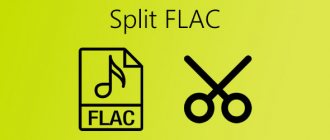In a recent post about noise protection, we mentioned apps for filtering out extraneous sounds during video conferences or important phone calls. On the Internet you can find reviews of five and sometimes ten different applications, but in reality their range is not so large.
Some programs only work in conjunction with certain models of headphones and microphones, others are designed for relatively large businesses, such as call centers, and are unreasonably expensive for personal use. Some solutions do not perform the declared noise reduction function at all. Considering all of the above, we have selected several applications, tested them and are ready to share our impressions.
For computers and laptops
Before the pandemic, noise filtering software for PCs was a niche product, but with the widespread shift to remote work, demand for them has increased significantly. We'll tell you about a couple of solutions that have passed our tests and proven to work.
For Windows: Noise Blocker
Among the examples of noise that Noise Blocker fights, the application developers cite the hum of a laptop fan, the clatter of keys, mouse clicks and interference from the microphone itself.
Before starting work, the user must familiarize the application with noise. To do this, you need to press the Add button (from English “Add”) and, for example, press the keys. So you need to train the program on each of the sounds that bother you: mouse clicks, noise from the playground, and so on.
Hence the disadvantage of Noise Blocker: it is difficult to record all harmful sounds into the program’s memory, and the application will not block unfamiliar noises. This was confirmed by our tests. In addition, sometimes even key clicks penetrated the air, although we first let the application “listen” to them.
This is a little reminiscent of voice control from the “zero”, when you couldn’t just pick up and talk to the phone. It was necessary to first teach him certain voice commands, and only after that he would respond to them (if he was lucky), ignoring all unfamiliar ones.
After recording the noise, you need to adjust the filter so that your voice passes through without interference. To be honest, we didn’t succeed the first time. This means that the effectiveness of the application largely depends on the user’s qualifications, and a person who is not familiar with the intricacies of sound recording risks not understanding the parameters. The fact that the entire program interface is in English does not make the task easier.
Usage: Noise Blocker acts as a kind of intermediary between your recording device and the rest of the software. To activate the filter, you need to select Noise Blocker as a virtual microphone in the online calling application.
Price: The app is free and only works for an hour a day. The version without restrictions costs $19.99 (more than 1,500 rubles at the current exchange rate), but it can be installed on three computers.
For Windows and macOS: Krisp
The Krisp app gained its noise reduction skills through machine learning from thousands of recordings of a variety of sounds and voices. And I must admit, the training was not in vain.
During the test, we made a lot of noise - we clapped our hands, tapped the laptop, and brought it to the washing machine running in spin mode. Krisp eliminated all this interference, leaving only the tester's voice, which was only slightly distorted. But if someone next to you suddenly screams during an important meeting (children especially like to do this), the filter most likely will not work. The program is only available in English, but the setup process is accompanied by video instructions that clearly show all the necessary steps.
Usage: Like Noise Blocker, Krisp connects to the system as a virtual microphone. In addition, Krisp creates virtual speakers. If, for example, you select them as a sound source in the Skype settings, the application will start working in both directions, that is, at the same time it will filter the noise coming from your interlocutors.
Price: Free Krisp will work only two hours a week, which is enough for a couple of online conferences. The unlimited version costs $60 per year (about 4,500 rubles at the current exchange rate).
Order processing
If you don’t have enough time or don’t want to delve into it, then here’s an excellent service - Kwork . I use it often myself. This is a proven freelance services exchange. Here, for a small fee, you can choose a professional artist to handle your recording or other services.
For smartphones and tablets
Many modern smartphones have built-in noise reduction systems. In addition to the main microphone, they have additional ones, whose function is to record extraneous sounds. Then the system subtracts them from the stream of the main microphone, and the interlocutors clearly hear your voice. Thanks to this, you can talk on the phone even while standing in the wind.
Communication services themselves usually have a built-in noise reduction system - for example, Google Meet and Zoom have this function. Apparently, this is why there is no serious demand for special noise filtering solutions for mobile devices, but we still managed to find a couple of interesting services.
For Android and iOS: Noise Wall - Block Noise
This application masks extraneous sounds using artificial noise. We talked about the use of white, pink and other types of noise in a separate post. Let us briefly recall: special noises can displace external sounds for the listener.
Feelings from experiments with Noise Wall are mixed. Ambient sounds really cannot break through the “wall” of noise. However, sometimes you have to turn the application volume up to almost maximum to do this. Therefore, with prolonged use, the generated noise can begin to annoy no less than sounds from neighbors or from the street. On the other hand, Noise Wall copes with its task, and this service is still worth trying.
Usage: To launch, just open the application after downloading. Among the additional settings, Noise Wall offers a choice of four types of noise and a timer to turn off. Unfortunately, the application interface is currently only available in English.
Price: the application is free (Android and iOS), but to use it without advertising, you will have to buy the Pro version for 169 rubles.
For Android: Safe Headphones - Hear Background Noises
The Safe Headphones app does not dampen surrounding sounds, but rather enhances them. During tests, a person's soft speech could be heard over an energetic track blaring in the headphones. This “superpower” can come in handy in situations where you need to hear important information, such as an announcement about your flight at the airport.
If you turn off the music, Safe Headphones turns your Android smartphone into a kind of hearing aid, amplifying surrounding sounds.
Usage: the application interface is only partially translated into Russian, but is quite concise. There is a switch, a button to activate the background noise filter, and a volume control.
Price: Safe Headphones - Hear Background Noises is free to use if you don't mind the ads in the app. The developers are asking 590 rubles to disable it.
How to remove extraneous noise from a microphone
If the device and its elements work correctly and all previous methods did not satisfy the user’s requests, then it is worth trying special software products. In addition, they help remove microphone noise in real time.
The Adobe Audition application can perform this task.
ATTENTION. Before using it, you need to adjust the volume level to 50%.
Basic settings:
- When you launch it for the first time, click File – New – Multitrack Session. Then we determine the values: 48 thousand Hz, 16 bits, Stereo mode and save with OK.
- Go to the “Edit” mode and select Audio Hardware in the “Preferences” line.
- Select the appropriate option in the program's effects menu: Noise Reduction, which is professional batch processing, or Noise Gate, suitable for simplified editing.
In these tools, all values remain default.
The program has a strong noise reduction function, however, its use significantly reduces the overall quality of the broadcast.
IMPORTANT. The free version of the program provides limited functionality.
Total
- It's likely that your noise problem can be solved not with technology, but with a simple conversation with your household or neighbors: warn them about an important video conference or call and ask them to be quiet during this time.
- If the noise does not depend on the people around you, and you don’t need to make calls on your computer so often and a couple of hours a week is enough for you, then you can use the free version of Krisp - this program combats noise quite well.
- The paid version of the same Krisp will cost quite a lot of money (and not just once, but annually), so it may be more profitable to invest in a noise-cancelling microphone - more about this in our previous post.
- We were unable to find any applications specifically for noise reduction on smartphones. Probably because many smartphones have multiple microphones and built-in noise reduction. By the way, you can try using a smartphone instead of a computer for important video calls.
More about creating a comfortable environment at home - digital and not only - can be found in our blog.
Video improvements
Besides removing video noise, there are three more things you can do to improve the quality of your video, namely: increase the resolution, optimize brightness and contrast, and reduce video judder. Now let's see what they can do to our video.
#1.High quality resolution
How would you feel when watching a blurry video? Pretty upset, right? That's why we need to convert a lower resolution video to a higher resolution one. For example, we can convert a 1080p to a 4K movie. This way the image will become brighter. To make this happen, we can simply follow the same steps that we would try to remove noise in a video .However, in the third step we make a slight difference, we select "High Quality Resolution" instead.
#2.Optimizing brightness and contrast
We live in the information age, so most of us will spend more time on our phone or computer. Staring at the screen for a long time, it becomes very important for us to protect our eyes. This is also the reason why we need to optimize the brightness and contrast of our video. Yes, simple o will work.
#3.Reduce video shake
Not everyone is a professional cameraman, so sometimes we may shoot some shaky images.videos.We never want our favorite video to turn into trash and it makes us feel like we are missing a wonderful memory from our life.Don't panic, VideoSolo Video Converter Ultimate will help you. One click on "Reduce Video Shake" can reduce jitter and get a stabilized image.
Video plays an important role in our daily life, not only for recording our life stories but also for entertainment. Moreover, now people are looking for the perfect video in high quality, and VideoSolo Video Converter Ultimate can bring it to life. Too much noise in videos ? Just a few clicks before you get a video without any video noise. And other problems such as resolution, brightness and contrast, and video jitter will no longer be a barrier for us. So come and download VideoSolo Video Converter Ultimate.
Volume level normalization
To improve sound quality, the first step is to increase the recording volume. To do this, double-click the left mouse button on the track (or use the Ctrl+a ) to select it. Then open the Effects and select Signal Normalization...
After clicking, the effect settings menu will open:
The standard settings will suit us quite well. The window indicates the volume value that will be at the loudest peak of your recording. Normalizing will increase the recording volume level without affecting the recording in any way.
All Audacity editor tools have a Preview , i.e. Preview , or rather Pre-listening. When you click on it, the first 5 seconds of the selected section of the recording are played back with the effect applied.