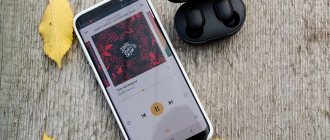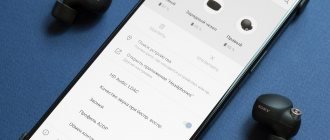QUESTION! Guys, help. The sound from my Bluetooth headphones periodically cuts out, or I hear interference and grinding noises. The same thing sometimes happens with a wireless speaker. Why does this happen and how can this be solved? Thank you in advance!
QUICK RESPONSE! You haven't indicated which device you're using, so next I'll cover solutions for both phones and computers. First of all, I would like to note that Bluetooth technology itself works at a maximum of 10-15 meters in open areas. Also, do not forget that this is a radio wave, which can be additionally jammed by obstacles. It is especially well suppressed by thick walls, as well as metal obstacles and mirrors. If you have a shiny case, then it may be a metal coating, which can also dampen the wave. If you are far from the main signal source, then this may be the problem. When listening to audiobooks, there may be a loss of sound when some words disappear - this is due to a protocol error when transmitting pauses in the audio track (when there is no sound). Another reason is when, when listening, you use a very large audio file, and the Bluetooth channel is simply not enough. I have described all possible solutions in the article below. If you still have questions after reading, write in the comments - we will help.
Reboot and reconnect
A simple reboot of both devices often helps. Turn off and on your computer or phone. Do the same with headphones. If this does not help, then simply reconnect them.
Connecting to a phone
Open the Curtain menu and activate Bluetooth. After that, press and hold the icon with your finger to get to the connection menu. You can also get there through “Settings” – “Bluetooth” – then click on your Bluetooth headphones. If they are not, make sure they are turned on and pairing mode is activated.
Connection on a computer
- “Start” – “Settings”.
- Go to the “Devices (Bluetooth, printers, mouse)” section
- You will immediately be taken to the desired section, then turn on “Blue Tooth”. If you have previously connected headphones and pairing mode is enabled on them, then you will see them in the “Audio” section - this means they are already connected.
- If they are not there, then click on the plus sign at the top to add them manually.
- Here we select the top item.
- Then after searching you should see them. If you don't see them, make sure they are turned on.
- After this, the connection should occur. If you have problems reconnecting, read more detailed instructions here.
I want to improve the sound quality of Bluetooth headphones on Android. How to do it?
In this article, we will tell you how you can improve the sound quality for Bluetooth devices that you connect to your Android smartphone. Of course, it’s worth mentioning right away that you don’t need to expect a huge difference in sound. This will indeed help improve the sound, but if the Bluetooth device on which you listen to music does not initially satisfy you with its characteristics, it is unlikely to change your mind even after changing the settings.
And yes, alas, all the following recommendations can only be used on smartphones with the Android operating system; it will allow you to use some hidden settings.
In order to go to settings, you will first need to enable the hidden developers menu. But it’s not difficult at all: open the settings and find the “About phone” section, and then the “Build number” item. You need to click on this item seven times in a row. If you did everything correctly, a message will appear on the screen stating that you have become a developer. Congratulations! Now the functionality of the settings has been expanded.
After that, go back to the main menu and go to the “Developer Options” section. It’s worth making a reservation here: all subsequent settings, first of all, must support your headphones. Therefore, before experimenting, be sure to read more about them: at least about what codecs they support. Of course, this can be not only headphones, but also, for example, a Bluetooth speaker.
So, by going to the “Developer Options” section, you will be interested in several items: audio codec for transmission via Bluetooth, sampling frequency and bitrate. It is worth saying that there are a lot of options for combining these parameters. For convenience, we can use the table below.
The best of the “average” codecs are aptX and aptX HD. Therefore, if your Bluetooth device supports such codecs, feel free to choose them. And then select the sampling frequency and bitrate, as we recommend in the table. Setting a value higher only makes sense if your device supports higher values. Otherwise, if you set the bitrate higher than what your device can provide, you will not notice any change for the better. Therefore, set the maximum values that the Bluetooth speaker or headphones support.
We hope we helped you improve the sound quality on your Bluetooth device a little.
You can buy wireless headphones in our store. Published: June 10, 2022
Bluetooth version
As you already know, there are quite a few versions of Blue Tooth. The problem is that with each new version old bugs are removed and the transfer speed is increased. Some protocol issues are also resolved. It is clear that higher versions also work with older ones. But here, incidents may arise if, for example, the phone has a too old version, and the headphones, on the contrary.
There is one unspoken rule - both devices must have support for Bluetooth at least 4.2. You can google the headphone version, or look at the box or in the documentation if you still have them. If the versions are very different, then this may be the problem.
The sound in wireless Bluetooth headphones especially often disappears when listening to high-quality and voluminous tracks when the bitrate is high. In this case, the problem lies in a weak data transmission channel. You can check this by including a smaller audio file. Everything is simple here, usually, the larger the Blue Tooth version, the wider the transmission channel and the higher the speed - therefore, you can listen to larger sound files.
On your phone you can view the version in the same way. Or download AIDA64 from Google Play. After installation, simply open the “System” section and scroll to the desired item.
With a computer and laptop everything is a little more complicated. Although you can similarly download the AIDA64 program, you can do without it.
- Right-click on the computer and go to “Properties”. Next, go to “Device Manager”.
- Open the “Blue Tooth” section, right-click on the device, go to “Properties” and open the “Advanced” tab.
- Now look at the LMP version and check it with the table below.
- It happens that the LMP version is not displayed, then we go to network adapters and find our Wi-Fi module (it is also responsible for Bluetooth). We find its name and just Google it.
For PC
Causes of the problem
All Bluetooth headphones are equipped with a built-in microphone - it is used as a headset. When a device is connected to a computer, the OS defines two operating modes:
- Headphones only (Stereo).
- Headset (Headphone).
For example, in Windows 10, next to the gadget icon, “connected voice, music” will be displayed. This means that the headphones are activated as a headset. A similar problem occurs with expensive wireless speakers that have a built-in microphone for accessing the voice assistant. Reason for bad sound:
- When headphones operate in headset mode, the playback quality drops. The system simultaneously uses speakers and a microphone. In this mode, the user can talk on Skype, call via instant messengers, etc.;
- If the headphones operate only in “Stereo”, the system reproduces higher quality sound. This is due to the way Bluetooth profiles work.
Another reason is incorrect equalizer settings. To improve sound quality, just change the equalizer settings on your PC to ones that are more suitable for pairing devices.
Complete solutions for a laptop or computer
- Let's check the connection settings in Windows. Right-click on the speaker icon in the tray and go to “Sounds”. If there is a “Playback Devices” section, then it is better to select it.
- On the first tab, make sure that headphones are the default for playback. Otherwise, right-click and select the desired item.
- Also go to their “Properties” and make sure that all effects are turned off in the “Enhancements” tab.
- And also on the “Spatial Sound” tab.
- And be sure to uncheck the “Allow applications to use the device in exclusive mode” checkbox in “Advanced” mode.
- If you do not use a microphone from your headphones, but it is, then you can try turning it off so that there is no unnecessary interference from it. Go to "Control Panel".
- Open "Devices and Printers".
- Go to “Properties” of your headphones.
- In Services, turn off Wireless Telephony or Microphone.
- You can use the Troubleshooter service. Of course, it’s not a fact that this will help – but what if?!
- If none of the above helped, then you can try to remove the device by right-clicking and then reconnect to it, but you already know how to do this.
Method 2: proprietary application
Some wireless headphone manufacturers produce proprietary applications for devices running Android and/or iOS. Such programs make it easier to connect headphones and also allow you to activate additional functions. The number of settings is affected by the headphone model. For example, in the Motorola Connect you can:
- View battery level.
- Search for headphones on the map using the latest GPS coordinates.
- Receive voice notifications about the status of the headphones, battery level, etc.
- Enable/disable vibration.
Motorola Connect app interface.
Another proprietary application, Sony Headphones Connect, in addition to the features described above, offers:
- Analyzes the user's ears to adjust the preferred sound according to the shape of the wearer's ear.
- Activate noise reduction.
- Set a timer to automatically turn off the headphones.
- Enable/disable automatic downloading of updates.
- Manage equalizer settings.
- Enable virtual multi-channel audio.
- Set your preferred audio quality.
- Adjust sound pressure.
- Select the voice prompt language.
Sony Headphones Connect application interface.
Updating the Bluetooth driver on a laptop or computer
Usually, if there are any problems with the Bluetooth connection, then sooner or later it’s time to reinstall or update the drivers. You can try to do this through the “Device Manager” by right-clicking on the Bluetooth device. Disable Bluetooth itself in advance through “Settings” so that you only see the device itself, and not the connections.
Or you can update the firewood for the Wi-Fi module, because it is responsible for Bluetooth.
But, as a rule, you will most likely see a message that the driver does not need to be updated - this means that there is no update on Microsoft servers. Therefore, it is better to download the firewood manually. In this case, the driver for Bluetooth is updated not separately, but for the entire Wi-Fi adapter. There are many methods for manual updating and I will not describe them here - you can read detailed instructions about this here. Don’t look at the fact that it is written for the seven, it is suitable for any version of “windows”.
What is a codec
In simple terms, a codec is a special subroutine that is responsible for encoding and decoding music (hence the name). With wireless headphones, the audio signal is encoded and then sent to the headphones, where it is decoded. The better the codec works, the better quality you will get. Thus, even the most sophisticated “ears” can sound lousy if your device’s codec is not working well. This rule also works in the opposite direction. So let's improve the sound quality.
Complete phone solutions
Try updating the operating system to the latest version (Settings - System - System Update). If this does not help, you can try resetting the Bluetooth connection settings. To do this, in “Settings”, find “System” and go to the reset section. First, reset the Bluetooth, Internet and Wi-Fi settings. After this, you can try resetting application configurations on your phone.
If you use phones from Xiaomi, then their proprietary firmware has such a bug. When you connect the headphones, a window appears where you must uncheck the “Allow access to contacts and call log” checkbox.
Bluetooth and Wi-Fi conflict
As you know, Bluetooth and Wi-Fi operate on the same frequency - 2.4 GHz. The problem is that in an apartment building the channels of this frequency can be very clogged. In theory, the headphones and the device itself (phone, tablet, laptop or computer) should find a free channel using the Adaptive Frequency Hopping (AFH) channel search algorithm. But it happens that the algorithm fails - either because of the implementation curve, or because all 2.4 GHz channels are clogged.
The second variant of the problem applies to new laptops that use USB 3.0 ports. Yes, it's hard to believe, but connections through these ports can affect Bluetooth functionality. This was stated in a study from Intel released in 2012. There are several solutions that should help you - I wrote about them in detail in this article, which describes this problem.
Dirt and water in headphones
The most common reasons for the lack of sound or the fact that Bluetooth headphones play quietly are moisture and earwax. As you use the headset, they accumulate on the speaker grilles, thereby impeding the sound transmission of the protective mesh.
To solve this problem, you can use those same cotton swabs for cleaning your ears. By moistening a cotton tip in an alcohol-based liquid, you need to remove accumulated dirt and other particles on the mesh that prevent sound volume from passing through. There is no need to achieve 100 percent purity; it is enough to eliminate massively contaminated areas.
No sound when playing audiobooks
The solution is not mine, I found it on the Internet, but I decided to share it anyway. The problem with audiobooks is that there are moments of pause and silence. For some reason this silence stops when transmitting via Bluetooth. The problem, as I understand it, is precisely in the protocol - nothing can be done about it. In this case, the first words, as well as after a long pause, simply disappear.
But there are two crutches:
- Add a little white noise to the audiobook. Yes, it's tedious and time-consuming.
- Start two playbacks at once: with a book and white noise. The problem is that Android will not allow you to launch two players at once, so we will need the Floating Apps Free (multitasking) program. We just use it. On the first one, we start white noise and set the volume to 0. On the second one, we turn on the book.
A little about Bluetooth technology
Bluetooth was not originally created for audio entertainment, but for connecting telephone headsets and speakerphones. It was also designed with a very narrow bandwidth, forcing data compression to be applied to the audio signal. While this format may be great for phone calls, it is not ideal for music playback. Additionally, Bluetooth can apply this compression on top of existing data compression, such as from digital audio files or sources transmitted over the Internet.
But one important thing to remember is that the Bluetooth system should not apply this additional compression. That's why:
All Bluetooth devices must support low complexity subband encoding. However, Bluetooth devices may also support additional codecs, which can be found in the Bluetooth Enhanced Audio Distribution Profile specification. Additional codecs listed: MPEG 1 & 2 Audio, MPEG 3 & 4, ATRAC and aptX.
ATRAC is a codec that has been used in Sony products, especially the MiniDisc digital recording format.
In fact, the MP3 format everyone is familiar with is MPEG-1 Layer 3, so MP3 falls under the specification as an additional codec.