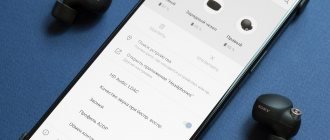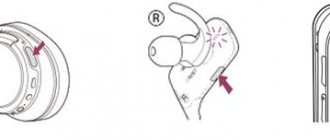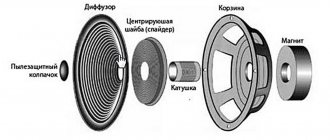I collected all the headphones and computers that I found in the house and decided to prepare an article with tips on solving one very popular problem - when headphones on a computer do not work. Please note that in this article we will consider solutions using the example of wired headphones and a desktop computer (system unit). Not a laptop. Yes, there are not many differences, but I don’t want the article to turn into mush. So if you have headphones with a regular 3.5 mm jack (mini-jack) and they refuse to work with your PC, then this article is for you.
Since the reasons are mainly either in the hardware itself (headphones are broken, the audio output on the computer does not work, the output on the front panel is not connected), or in the sound settings in Windows, drivers, etc., we will divide the article into two main ones parts. First, let's look at possible hardware problems, and then look at the headphone settings in Windows 10 and Windows 7. Perhaps the sound is not coming to the headphones precisely because of some settings in the operating system that is installed on the computer.
Well, if we have a PC, then the headphone output can be either on the rear panel (from the motherboard) or on the front panel of the system unit. Or somewhere on top (depending on the case). Most often, headphones do not work when connected to the front panel. We will also consider this case in more detail.
Checking headphones, connection and audio output on PC
There are several points that need to be checked first.
- Test your headphones on another device. Surely you have a mobile phone, tablet, laptop, another computer, or even a TV in your house. We need to make sure that the headphones are working.
If they don't work, then most likely the headphones are broken. If they work, we look for the reason in the computer. - Very often the headphones (on the wire) have a special remote control on which you can adjust the volume. Check, maybe the volume there is completely twisted, so there is no sound.
- Make sure you have connected your headphones correctly. If there is no sound when connected to the output on the front panel of the computer, then try connecting them to the output on the rear panel. Instead of speakers. Typically, this audio output is painted green (light green).
If there is sound when connected to the rear panel, but not from the front panel, then you need to check whether the front headphone output is connected inside the system unit. More on this below in the article. - Perhaps the volume on the computer is simply turned down completely, so there is no sound from the headphones. Check this by clicking on the sound icon in the Windows tray (bottom right corner). And in the application through which the sound is played. This could be some kind of player, browser, games, etc. It may have its own volume settings.
For many people, the computer does not see the headphones only when connected to the front panel (this is much more convenient). The problem may be that this output is simply not connected to the motherboard. You can check. But you will have to open the system unit.
First, I recommend checking if everything is in order with the sound settings and drivers in Windows itself. Read more about this using the example of Windows 10 and Windows 7 below in this article. And after that, open the system unit.
How to fix:
0
Source:
Depending on the complexity of the breakdown, it can be fixed at a service center or on your own. If the speaker becomes clogged with debris, sulfur, or dust, they are carefully removed with a thin needle, a paper clip, and a cotton swab. Cleaning should be done with smooth movements. Sudden movements will damage the speakers. After the procedures are completed, the device must dry. The check can be done in a few minutes. To prevent the speaker from becoming clogged, it is worth periodically carrying out preventive maintenance, and to maintain better connector contact, it is recommended to purchase a protective cover. If the battery is placed incorrectly, you must check the plus and minus of the battery. The plus for batteries measuring 11 millimeters should be located towards the top. For smaller batteries, the plus is located at the bottom. A slight noise after inserting the battery indicates proper repair. If your headset is connected incorrectly, it may be due to your phone's memory being full. Many phones can transmit audio through the speaker rather than through headphones. To do this, you need to go to the settings and make the right choice. If after all the repair and maintenance procedures one earphone still does not work, it is recommended to contact a service center.
Headphones do not work when connected to the front panel of the computer
It would be good to make sure that this special headphone output, which can be found somewhere on the front or top panel of the system unit, is generally connected to the motherboard, and connected correctly. It’s not uncommon, even during the process of assembly or some kind of repair, that these outputs are simply not connected, or are connected incorrectly.
I'll show you using my computer as an example. The following plug labeled Audio :
For me it connects to a port that is signed as JAUD1 .
Like this:
I also checked it on a new computer with a modern motherboard. Almost everything is the same there. The connector is called JAUD1 , only HD Audio .
Some more information on this topic can be found in the article connecting the front panel connectors of a computer.
Method 2: Re-pairing
The next reason is purely software: the shell for working with Bluetooth devices for some reason did not pair correctly, which is why the effect appears as if the headphones do not work. The method for eliminating this type of problem is to remove the existing connection and install a new one.
Read more: How to connect wireless headphones to Android/iOS/Windows
Why doesn't my Windows 10 computer see my headphones?
If everything is fine on the hardware side, the headphones are working and everything is connected to the computer, then you need to check the sound settings and sound adapter driver.
In my case, when I connected the headphone plug to the jack on the front panel of the PC, a window with the “Realtek HD Manager” settings immediately appeared, where I need to specify how the connected device should be detected.
After which everything worked immediately. But it is clear that this does not happen for everyone.
Very often the reason is precisely the absence of this Realtek HD Manager program. I wrote how to download and install it on your computer at the end of this article.
I recommend starting by checking your playback devices. Perhaps in the Windows 10 settings you just need to change the speakers to headphones. Right-click the sound icon in the tray and select Open Sound Options.
Then check if there is an option to select headphones as an output device.
Or in playback devices we make our headphones the default audio output device.
If it doesn’t work, then see if you have a manager in your tray to control sound. Usually this is Realtek HD. There should be a separate icon there. By opening the Audio Manager, you can configure the outputs on the front and rear of your computer.
The icon itself, the appearance of the manager and settings may differ.
As for the device manager, there should be an audio adapter there. And my headphones were identified as “Realtek HD audio 2nd output”.
If the headphones are not detected by the computer and do not appear in the sound settings and in the device manager, then most likely you need to install a driver and a program to control sound (audio outputs). I will show you how to do this in the last section of this article.
The sound card has failed
It is extremely rare, but it happens that it breaks for one reason or another. In this situation, your sound will stop playing and all available connectors will stop working.
You can check its performance using one of several options presented in our separate article.
Setting up headphones in Windows 7
There are not many differences from Windows 10 in this case. If you cannot switch the audio output (as shown below), and Windows 7 does not see the headphones, then you need to download and install the driver along with a program to control audio output devices from your computer.
But first, go to “Playback Devices”.
And if there are headphones there, then set them as default. As in the screenshot below.
Or see if you have another icon in your tray that is responsible for sound settings. There should be "Realtek HD Manager" or something like that.
Open it and look at the settings for the outputs on the front and rear panels. Perhaps you can switch to headphones there.
If this does not work, then you need to install the driver and utility. More on this later in the article.
Sound driver (headphones): search and installation
The best solution is to download the necessary driver from the website of the manufacturer of the motherboard that is installed in your computer.
To do this, you need to know the manufacturer and model of your motherboard. Go to the manufacturer's official website, and through the search (by model) or menu, find the download page for the motherboard. Here's an example of a board from MSI.
And download Audio Drivers. In my case it is Realtek High Definition Audio Driver.
Save the installation file or archive to your computer. Then open the archive and start the installation. This is usually the setup.exe file. After installation and restarting the PC, a program for managing playback devices should appear. Well, the headphones should work.
If you don’t know what motherboard you have, or can’t find the right driver, then try downloading and installing “High Definition Audio Codecs” from the official Realtek website: https://www.realtek.com/downloads/
conclusions
I tried to understand this problem in as much detail as possible. I checked everything on my computers and headphones. The only thing is that I don’t have a desktop computer that runs Windows 7. Therefore, I couldn’t install the sound manager there for testing.
Most often, the computer does not see the headphones precisely because of the settings, or the lack of a proprietary program for sound control. Which you need to download for your motherboard or sound card (if you have it installed separately). Well, provided that the headphones work with other devices. After all, there may be a hardware failure.
Leave your feedback and questions in the comments below this article. Best wishes!
Specifics of the software operation
For example, if you turn off an Asus laptop with headphones connected to it, remove them while the device is turned off, then after turning it on, the laptop may “think” that they are still in the socket, which is why the sound will not be played through the speakers.
There are two solutions to this problem:
- Insert and pull out the plug, after which the data will be updated.
- Remove the device auto-detection program from the system.
After these manipulations the problem will be solved.