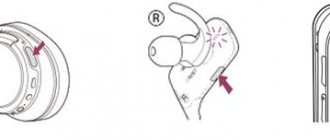Have you ever experienced weak sound from the speaker system of your computer or laptop? This is a fairly common phenomenon that owners of portable personal computers especially often deal with. Low bass level, muffled low and high frequencies bring a lot of discomfort while watching movies, listening to music and while talking on Skype. Some users find a solution to the problem by purchasing additional computer equipment in the form of headphones, which leads to unwanted financial expenses. But the catch is that an inexpensive headset distorts the perception of the picture and often leads to other problems that also require a specific solution. It also happens that you have recorded an important conversation on a voice recorder in your pocket and you need to amplify the sound so that you can make out the words...
Listening to dialogues or the interlocutor during a video call, constantly rewinding fragments of the film is a dubious pleasure. The standard sound adjustment tools provided in any version of Windows are too limited in functionality and, as a result, are not effective. But a solution to this problem is possible even at minimal cost - installing special programs that can enhance the sound, making it more pronounced and rich. Let us immediately note that today dozens of such applications are known, but not all of them are able to give the necessary result and satisfy the user’s needs. In this collection we have collected the 5 best programs for amplifying sound on a computer or laptop. Consider universal amplifiers that only need to be set up once, after which they will increase the volume and sound quality online.
Hear is a must have for MacBook owners
MacBook owners won't let you lie: the sound quality through inexpensive speakers or headsets leaves much to be desired, which is also typical for other computers without a professional sound card. When the functionality of the operating system and the built-in equalizer in a program become powerless, you need to act radically. It is for such purposes that various software DSP processors are provided, and Hear is one of the best today.
For a Mac owner who feels nostalgic every time the iTunes Volume Logic plugin is mentioned, this program will be a real find. Make no mistake, Hear will be the best replacement for the iTunes Volume Logic project, which ceased to exist and was only available as an iTunes plugin. Why is this program so good? The absolute coolness of Hear is that the utility processes sound for all running applications at once (Opera, Safari, VLC or iTunes), improves the quality of the audio stream in any game, any movie, and only after that sends it to the audio output.
In general, an ideal solution for those who use an inexpensive headset. Hear is unlikely to surprise professional musicians or sound engineers, but for all other users the program will definitely be a real find. Hear is naturally compatible with Windows and there are no serious difficulties when using it. The main advantage of the utility is a huge set of built-in tools that allow you to set general settings for the sound: add volume, remove various distortions, even out the sound.
This is interesting: Sony Vegas: how to transfer a project from one computer to another?
Already in the second tab, an equalizer integrated into Hear is available, which can finely adjust the parameters of the audio stream. You can display the tool in the form of curves, which makes the settings more flexible, or in the form of familiar sliders.
Let us note other equally important features of the software:
- bringing the sound as close as possible to natural sound using two dozen different filters and effects;
- the presence of all kinds of ready-made templates that only simplify the use of the program: you need to choose a suitable template for watching movies, video games, music;
- Hear can simulate spatial sound effect, which creates a special acoustic atmosphere;
- adjusting sound individually for applications and separately for games, music, movies.
Now let's move on to the disadvantages of the application. One of the main disadvantages is that the program is free for one week, after which you will need to purchase a key. The list of disadvantages includes Hear's incompatibility with 64-bit applications. That is, in order for the sound to be processed through Hear, they will need to be launched in 32-bit mode. In all other respects, there is nothing to reproach about the audio stream processor and amplifier.
Bose Connect
If you use Bose headphones, be sure to download the Bose Connect app to help you get the best sound. This application is compatible with most of the brand's new models.
The application allows you to access key functions:
- Music sharing. Share music with others using two pairs of Bose wireless headphones, with one person acting as the DJ.
- Controlled noise reduction. Control how much outside noise you want to listen to by adjusting the level of the noise-canceling feature.
- Uninterrupted updates. Download the latest software in the background and install it when you're ready.
- Easy access to controls. Control volume, auto-off timer, Bluetooth connections, and battery readings in the app.
In addition to enhancing your music experience with Bose headphones, you can also use the SoundSport Pulse wireless headphone app to enjoy your favorite music in the highest quality while working out.
DFX Audio Enhancer - a simple solution to the problem
The next program in our rating is a sound utility available free of charge for non-commercial use. The effectiveness of DFX has been proven in practice: a small program can really improve the quality of reproduced sound from films, games, videos, and voice messengers. The main advantage of the application is its ease of use, intuitive interface, which will not cause difficulties even for novice computer users. Immediately after opening DFX Audio Enhancer, sound-enhancing instruments in a shell with a simple but interesting design will appear on the monitor screen. By clicking the Equalizer button, the main window will open, with which you can achieve the most correct and adequate sound of the original sound from the speakers of the speaker system or laptop speakers.
If we delve into the technical details, then by its operating principle DFX is not just a program, but a whole plug-in, which, after installation, creates an internal audio card that works in conjunction with the sound driver. If we summarize all the capabilities of this tool and briefly describe the main features, then in total we get the ability of DFX Audio Enhancer to simultaneously adjust the frequencies of several audio tracks at once, adjust bass and volume. For the specified parameters to take effect, just click on the main Power button.
All functionality of DFX Audio Enhancer is implemented thanks to five sliders:
- Fidelity – compensation for high frequencies cut off during file encoding;
- Ambience - increasing the depth of sound, a very useful tool that really improves sound quality;
- 3D Surround is a function similar to Ambience, but works on the principle of creating three-dimensional sound (test it once to feel the significant difference with Ambience);
- Dynamic Boost is one of the most interesting tools in the plugin, it increases the intensity of the audio track (makes it more dynamic);
- HyperBass – replenishes deep bass and compensates for low frequencies.
This is interesting: Review of Evernote - the best keeper of electronic notes
As you can see, in the free version the 3D Surround button is disabled for the reason that the tool will become available only after activating the paid version of the plugin. Perhaps this is the only drawback of DFX Audio Enhancer, although it can be easily eliminated.
Useful tips
Sound quality is the most important parameter for users who actively use Internet telephony and recording programs. First of all, this is determined by the quality of the Internet connection. Also, the speed and status of the Internet are important for both parties and equally affect the conversation.
Programs such as Skype, Viber, etc. prioritize call stability, and if you do not have the fastest Internet, the program will automatically start receiving the worst quality signal so that the user can listen to it continuously. To significantly improve the sound on Skype during a call, stop uploading and downloading files. Sometimes this helps completely solve the problem of bad sound.
Sources
- https://Lumpics.ru/software-for-improving-the-sound-of-the-microphone/
- https://dinamikservis.ru/mikrofony/kak-uluchshit-zvuk-mikrofona/
- https://onoutbukax.ru/uluchshaem-kachestvo-zvuka-mikrofona/
- https://learn4joy.ru/kak-uluchshit-zvuchanie-deshyovogo-mikrofona/
- https://ProMikrophon.ru/rekomendatsii-po-uluchsheniyu-kachestva-zapisi-zvuka-mikrofona/
- https://fobosworld.ru/programmy-dlya-uluchsheniya-zvuka-mikrofona/
Razer Surround – for video game lovers
If you thought that this is a driver for products of the same name, this is not so. This is a whole universal complex that makes the sound louder, more voluminous, and richer. The main purpose is to improve the sound quality of video games through a headset. Even a short use of the program will make it clear that the clear sound coming out through headphones or speakers has gotten rid of interference, gained volume and an additional volume level. With Razer Surround, it's easy to create a special gaming atmosphere that can deliver maximum gaming pleasure. After initializing and launching the application, the user will see the following screen:
Passing several Razer Surround tests will give the utility information, based on which it will automatically select parameters in order to create amplified, surround sound. Calibration results are saved in the cloud, which frees the user from periodically reconfiguring characteristics. Like other programs that actually bring results, Razer Surround belongs to the group of “shareware” applications. Even a basic set of tools is enough to seriously improve the sound and make it loud. But with access to the full version of the driver, additional functionality opens:
- stereo optimization – expands the dynamic range of the stereo area;
- bass boost – “pumps up” the bass and low frequencies, increasing sound quality;
- sound normalization – reduces fluctuations in sound volume;
- improvement of speech clarity - during a conversation through a microphone, due to special filters, such an important parameter as clarity and clarity of speech is increased;
- volume – this function allows you to significantly increase the volume of your interlocutor.
You can obtain a license by purchasing a key that costs $20 or after purchasing Razer products.
Boom
The Boom music player has a large number of settings to improve sound quality and also has an option to increase the volume. Boom allows you to customize surround sound, control audio output, and adjust the equalizer.
Boom supports streaming from services such as Spotify and Tidal. There is a connection to online radio stations, podcasts, direct playback from Google Drive and Dropbox, plus a large collection of music from other services. To see the most popular tracks, use the built-in TOP100 rating.
The application has not been officially launched on the Play Store: it is currently under development. This means that users may encounter some problems while using it. Volume increases are limited to Boom itself, and saved settings are not transferred to other programs.
Volume2 is a great addition to the Windows system
Many computer users will agree that the system control and volume control tool in Windows is terribly simple and primitive. This is how a worthy alternative was developed called Volume2. Immediately after completing the installation process of the utility on your computer, an additional indicator with the volume level will be added to the tray. To go to the detailed settings of Volume2, you need to double-click the left mouse button on the indicator. Then the following screen will open:
As we can see from the window that opens, the utility is endowed with really great capabilities: setting hot keys, volume control schedules using a regular scheduler, various design options for indicators, icons, and a whole host of other settings. Perhaps the most important advantage of Volume2 is its free base. After downloading the software to your computer, you do not need to purchase a license in order to unlock all the functionality available in the application. It would be wrong to call Volume2 a powerful sound amplifier. After all, this is more of an advanced audio flow controller with some nice additions that are definitely not in the basic Windows toolkit. What’s also pleasing is the completely Russian-language interface.
This is interesting: Problem for a summer residence: how to choose a cellular and Internet amplifier for a country house
Volume Booster Pro
Volume Booster Pro has a fairly simple interface with a large volume control element in the middle. You can control the master volume or use the three buttons to adjust media, calls and alarms.
As with some of the other apps on this list, the settings you set in Volume Booster Pro apply to your entire system. The sound will be amplified in any application used to play it.
The disadvantage is the full-screen advertisements, constantly pop-up windows that offer to rate the application in the Play Store. This is annoying and makes using the program less enjoyable. But the functionality of the program fully corresponds to the promises of the developers.
SRS Audio SandBox – lightweight version of Hear
Another app that is definitely worth checking out is SRS Audio SandBox. In terms of the efficiency of sound amplification and improving its quality, SRS Audio SandBox is next to Hear, but has noticeably less flexibility in settings. We can say that this is a global plug-in for the entire computer audio system, since the program processes all audio tracks on the fly, regardless of their origin and content. With this product it is easy to achieve deep bass, make the sound clearer and louder. During the initialization of Audio SandBox, a special audio driver is installed, which becomes the main one, that is, it processes any incoming signal (applies effects, applies filters) and then transfers it to the main previously installed audio driver.
Basic Audio SandBox settings:
- SRS 3D Space Level – this slider allows you to adjust the volume of unique sounds for each channel;
- SRS 3D Center Level – general volume control for all channels;
- SRS TruBass Level – low frequencies can be made deep, expressive; after processing, even the most imperceptible bass will become juicy, but if you have a high-quality acoustic system;
- Speaker Size xxHz – this size depends on the depth of the bass;
- SRS Focus Level is an auxiliary function that allows you to highlight the main content of an audio track;
- SRS Definition Level – expands the frequency range of the audio signal;
- Limiter Level – allows you to remove crackling, hissing and other sound defects.
By playing a little with the settings, you can achieve great sounding music, turn up the volume in movies and games. The program is available for free full use for two weeks, after which you will need to purchase a license. The utility is interesting and definitely deserves attention, if only because it contains ready-made, adjusted parameters for various modes: gaming, music, watching movies, communication.
*** It is also worth considering that the sound in a Windows system can become weak due to a number of software and hardware problems. Before using third-party programs, you should make sure that the installed sound card driver is up to date and that the device itself is working. Don't forget to check your audio auxiliary device drivers to ensure they are up to date. Only after eliminating the factor of software or hardware malfunction can you use one of the utilities listed in our rating. All of these programs for enhancing sound on a computer showed good results during the test.
We wish the speakers of your audio system quality sound.
Why do headphones sound bad?
It's always frustrating when you buy a new pair of high-quality headphones with good reviews, but can't enjoy their sound for more than a couple of minutes. This is because some of them require a burn-in time, which involves continuously listening to music to “warm up” the device drivers. If your first experience with a new headset is unsuccessful, try warming them up for 10–15 hours at maximum volume.
If the headphones still sound bad, perhaps when matching a headset to an existing device or even a phone with HD audio, the user made a mistake with the main characteristic of this device - the type of audio codec. Read more about how to choose good headphones based on their technical characteristics here. It's no secret, even high-quality headphones sometimes require an amplifier to provide enough power to reproduce audio at good volume and with less hiss, artifacts, and distortion.
However, this guide will focus on audio enhancement apps that can be installed on Android and iOS devices.
Advice. Clean up the device that is playing audio using a cleaning app for your operating system to free up enough space on your device and avoid installation errors when downloading these apps.
Equalizer APO
Equalizer APO was originally developed for Windows Vista as an extension to the standard driver. At the moment, the program is installed on top of any driver and is supported by all subsequent versions of Windows. The program shell is a parametric equalizer with flexible frequency scale settings. The general volume amplifier is located separately.
Functional:
- volume boost;
- fine tuning of sound frequency;
- support for multiple channels;
- setting for each output device separately;
- customizable interface;
- VST plugin support.
The interface has not been translated into Russian, which does not prevent you from using the program as an amplifier. But to use all the functionality, you will have to arm yourself with a translator (there are detailed instructions on the developer’s website). Distributed free of charge.
In order to simply increase the sound volume, launch the program and turn the virtual encoder (volume knob) to the right in the “Preamplification” section.