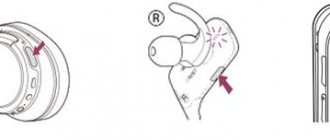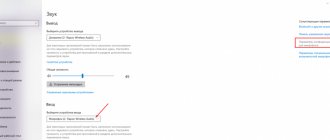Maxim Zhukov 08/23/2021
11650
Let's figure out how to improve sound quality and adjust the sound of headphones. There are several basic methods: physical upgrade (ear pads, wire, etc.) and software upgrade (another player, equalizer).
Let's look separately at how to improve the sound of wireless Bluetooth headphones + wired ones and how to improve the sound in headphones on a PC (gaming headsets).
⭐ Best wired headphones (2022): ℹ️ How to adjust the sound of headphones :
- Improving the sound quality of wireless Bluetooth headphones;
- New ear pads;
- Another cable - how to improve the sound of headphones by replacing the wire;
- Better source;
- Adding an amplifier is another option for improving the sound in your headphones;
- Remaking the case is a radical way to make the sound in headphones better;
- How to improve the sound in headphones on a PC - USB gaming headphones and 7.1;
- Programs to improve sound in headphones - for PC and phone;
- How to improve/customize the sound of headphones - using an equalizer.
Any model has its own sound ceiling. Headphones for $5 will not play for $100. But you can improve the sound with them too. Sometimes it's easier to choose the best headphones for your price + make all these adjustments. Ratings of new models:
- Best Wired
- The best wireless
How to improve the sound quality in headphones - video
ℹ️ To boost the sound by 100% - additionally:
- Improving sound on PC
- Improving the sound on your phone
Adjust headphones for games and music
Adapting sound using an equalizer consists of constructing a curve that repeats the mirrored amplitude-frequency response of the headphones. You can find it on the manufacturer’s website or in the technical documentation for the accessory. You can customize the sound for all sounds in the OS, as well as for a separate application. The players have a built-in equalizer. You can access it in Windows 10 through the sound options.
- Right-click on the speaker icon in the tray and select the appropriate item.
- Select headphones in the list and click “Device Properties”.
- Scroll down and click “Advanced options...”.
- In the “Improvements” tab, you need to check the box next to the “Equalizer” option, then click on this item.
- Select a ready-made preset from the drop-down list below or click on the button with three dots and drag the sliders one by one until you achieve an acceptable sound.
Each slider corresponds to the frequency range indicated below it; the first ones, for example, are responsible for bass.
Below you can enable virtual 3D sound, change the key, add effects or disable them.
In Realtek HD Manager, visit the Sound Effect tab. From the Equalizer list, select a template that matches your preferred genre of music and manually tweak it to perfection.
The configuration is saved using the button with a floppy disk; the settings are reset using the button with a cross.
In the list above you can select a filter to simulate the environment. In the first tab, “Speaker Configuration,” you can enable the option to simulate surround sound.
To adjust the equalizer and switch between profiles, you can use the Equalizer APO editor. This option is relevant if you play games, and the equalizer parameters need to be regularly adapted to video games, music, and movies.
How to make sound clearer on a smartphone
It doesn't matter if you have inexpensive headphones that came with your Xiaomi phone, an advanced JBL headset, or expensive wireless headphones, problems arise everywhere. Whether on Android or iOS (iPhone), the problem will be solved only by a good equalizer or a smart “audio enhancement” setting - in Google Play and the AppStore, search for “equalizer”
The equalizer can be adjusted both for a specific music genre and for headphones (look for presets on the headset manufacturer’s website). The built-in equalizer and effects control options are not available on all smartphones (in the sound settings).
Settings can be changed just like on a computer.
For Bluetooth headphones in developer mode on Android, you will find the option to select a Bluetooth profile for remote control of Bluetooth AVRCP multimedia devices.
- Go to the settings, in the “About phone” section, tap on the “Build number” item until a notification appears that you have become a developer.
- In the “System” settings section, tap “Advanced”.
- In the “For Developers” subsection, select the latest version of Bluetooth AVRCP.
Try experimenting with audio codecs.
Improving the sound quality in the game.
Hi all. It's no secret that the sound of a footstep is very helpful in determining the location of the enemy. To determine the direction from which they are firing at you, you should also pay attention to the sound of the shot.
Until now, I only made do with the tools built into the OS, did not use third-party programs and plug-ins for sound, and it seemed that this would be enough. But after trying the FxSound Enhancer plugin (formerly DFX Audio Enhancer)
, realized that the sound improves significantly by improving the frequency characteristics. Using the program, you can eliminate two main shortcomings - the cutoff of high frequencies and insufficient separation of the stereo base and its depth, as well as add surround sound and super-bass modes. If steps and shots are on the left, then on the left, if on the right, then on the right. Here you don’t have to strain your ears and sort things out. And the sounds are realistic, which gives the greatest comfort in the game. Listening to music at a height like in a concert hall.
«FxSound Enhancer is a modern audio plugin, redesigned based on DFX Audio and featuring a new aesthetic design, as well as improved sound and functionality.
This program has one drawback - it is paid, but surfing the Internet there is always a way out.
Check your drivers
Make sure your device has the latest sound drivers. An unsuitable driver will either not allow the headphones to be recognized at all, or their functionality will be minimal. The most common driver-related problems:
- bugs made by developers (usually fixed with the release of new versions);
- the driver version is not suitable for the specific version of the operating system;
- The driver is conflicting with one or more media devices.
There are special utilities for controlling drivers that will do everything for you. For example, DriverPack Solution or Driver Booster. The program will scan your computer, determine the models and versions of connected devices, and automatically download drivers that are ideal for them.
Before this, you can check for problems with drivers through Device Manager (if there are exclamation marks near one or more items, this may be the reason for the headphones not working properly).
How to use wireless Bluetooth headphones
Adjust headphone volume on PC and laptop
Volume control in Windows and MacOS is almost the same.
Under Windows
You can adjust the sound level in headphones on a PC and laptop:
- through the control panel on the headphones that most devices are equipped with;
- keyboards with a block of multimedia keys (most laptops have volume control buttons that are used together with Fn);
- programmatically - using Windows and applications.
In the first case, it is clear - the wired accessory is equipped with a wheel or other element for adjusting the volume.
In the second, the keyboard has buttons for increasing and decreasing the volume in applications without switching to the Desktop.
Thirdly, there are applications for controlling the volume in the OS. Games, players, multimedia editors and other programs have functions for changing the sound level. In players for watching movies and listening to music, for example, volume control can be assigned to a hotkey combination, like in applications.
Using OS tools, the volume can be changed in the simplest way: click on the speaker icon in the tray and use the wheel, cursor or block of navigation keys on the keyboard (up, down, left, right) to move the slider to the desired position or click the left key, moving the pointer to the desired location.
Sometimes the described actions do not lead to the desired result: the sound in the system or application (game) will be weak. The volume mixer is at fault. Right-click on the speaker in the tray and select "Open Volume".
Adjust levels for active applications.
Under MAC OS
To control volume on MacOS, you can use third-party utilities, but we will focus on standard tools. Click on the volume control in the menu bar and drag the slider to the desired value.
You can also use the Control Strip on the Touch Bar.
To improve the sound quality of your music, iTunes has a built-in equalizer. Called through the main menu item “Window”.
Choose a preset, perfect it, relying on your taste and the sound characteristics of the headphones.
As an advanced alternative, we recommend EqMac2.