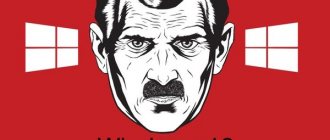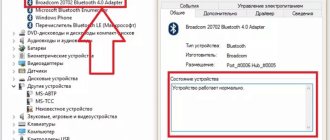Vladimir Papazov 06/03/2021
18114
Let's figure out how to connect wireless and wired to a Samsung TV . We will separately consider how to connect headphones to Samsung Smart TV and connecting wired headphones to a Samsung TV.
— Is it possible to connect wireless Bluetooth headphones to a Samsung TV if it does not have a Bluetooth module?
- Yes, you can.
You just need to buy a separate Bluetooth adapter for $5-20. Read more about this. ⭐ Best wireless headphones (2022):
How to connect headphones to a Samsung TV (Smart TV) - video
How to connect wireless headphones to a Samsung Smart TV (the essence from the 4th minute)
How to connect wireless bluetooth headphones to a Samsung TV?
The principle of connecting wireless Bluetooth headphones is the same for all Samsung TVs, with built-in Bluetooth . If there is no Bluetooth module in the TV, then you can buy a Bluetooth adapter, more about this (it’s cheaper than buying a new TV =)).
(Bluetooth connection) on your Bluetooth headphones
1.1 On TWS headphones this is : opening the case, opening the case + take out the headphones, holding down a key on the case or other actions (other options). See the instructions for your headphones if this does not work.
1.2. The pairing mode on non-TWS wireless headphones (over-ear/full-size) is usually activated with a separate button or by holding down the power button. See the instructions for your headphones if this does not work.
The task is to switch to headphone pairing mode so that the indicator on the headphones changes its state. This is usually a blinking light or a color change.
2. Go to the Samsung TV menu → Sound → Speaker settings → List of Bluetooth headphones → After which you will find yourself in the list of Bluetooth devices and the search for headphones will start automatically → select your headphones from the list → Connect Bluetooth headphones to the Samsung TV.
If you have a different firmware version (different menu), then the task is to go to the Bluetooth settings and enable device search mode .
It's not difficult to find, just go through the settings.