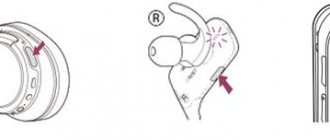Probably almost everyone knows that with the release of Windows Vista back in 2007, and after it in all subsequent versions of Windows, the DirectSound3D sound API was removed from Windows, and the new APIs XAudio2 and X3DAudio began to be used instead of DirectSound and DirectSound3D.
As a result, EAX sound effects (environmental sound effects) have become unavailable in older games. In this article I will tell you how to return the same DirectSound3D/EAX to all old games that support these technologies when playing on Windows 7/8/10. Of course, experienced gamers know all this, but perhaps the article will be useful to someone. Old games have not been consigned to the dustbin of history; on the contrary, they are in great demand among both older and younger users. Old games look better on modern high-resolution monitors, mods are released for many games that improve textures and shaders, but at first there was no luck with the sound. With the release of the next generation of Windows Vista, following Windows XP, Microsoft developers considered DirectSound3D to be obsolete - it was limited to 6-channel audio, did not support audio compression, was processor-dependent and therefore was replaced by XAudio2/X3DAudio. And since Creative’s EAX technology was not an independent API, as A3D from Aureal was at one time, but just an extension of DirectSound3D, Creative’s sound cards were left behind. If you do not use special software wrappers, then when playing on Windows 7/8/10 in old games, menu items that include EAX will not be active. And without EAX, the sound in games will not be as rich, voluminous, or positioned. To solve this problem, Creative developed the ALchemy wrapper program, which redirects DirectSound3D and EAX calls to the cross-platform OpenAL API. But this program officially works with Creative sound cards, and even not quite the same model. For example, a modern Audigy Rx card with a CA10300 hardware DSP processor does not officially work. For owners of other sound cards, for example built-in Realtek, you also need to use the Creative Sound Blaster X-Fi MB driver software, which costs money. You can also try the native 3DSoundBack program, but it was not finished by Realtek - it stopped at the beta version stage, it does not work well and does not work with all chips. But there is a better way, it's easier to use and free.
What is spatial sound
As Microsoft's developer documentation notes, Windows Sonic is a "platform solution for spatial audio support on Xbox and Windows." Application developers can use the Spatial Sound API to "create audio objects that emit sound from positions in 3D space." All apps can take advantage of new UWP apps, traditional Windows desktop apps, standard PC games, and Xbox One games.
This is the same data that Dolby Atmos receives, which is why Windows Sonic provides full support for Dolby Atmos in the latest versions of Windows 10. When combined with a Dolby Atmos-enabled receiver and speaker system, you'll hear sounds as if they were coming from 3D space - just like vertically and horizontally - to improve the surround sound effect .
First way
I'll start with ASUS sound cards.
ASUS DGX/DSX/DX/D1/Phoebus sound cards are based on C-Media chips, and even ASUS AV66/AV100/AV200 chips are the same relabeled C-Media chips. The characteristics of these sound cards say that they support EAX 1/2/5. All these chips inherited from their predecessor the CMI8738 DSP-software-hardware block EAX 1/2, EAX 5 is already software. Owners of Xonar series cards are very lucky, everyone has seen the GX button on the driver panel, but perhaps not everyone knows what it does. I’ll show you in screenshots from the AIDA64 program, this is what the DirectX sound tab looks like when the button is not active and for owners of built-in Realtek sound cards in Windows 7/8/10:
All audio buffers are zero, all APIs are inactive. But immediately after turning on the GX button we see
Those. very convenient - you don’t need to launch additional programs like Creative ALchemy and copy the dsound.dll file to each game folder. The big question arises, why didn’t Creative do this in its drivers? Moreover, in all new Sound Blaster Z/Zx/AE models it does not use a hardware DSP processor to process EAX, but does it in software through a driver using simplified algorithms. Some people believe that software-based audio processing is sufficient because modern CPUs are much more powerful than the sound card processors of 10 years ago, which processed audio in hardware. It's not like that at all. The CPU is optimized to process x86 commands, and the DSP processes the sound of the central processor much faster, just as the video card produces rasterization faster than the CPU. The central processor is enough for simple algorithms, but high-quality reverberation with many sound sources will take up too many resources even of a powerful CPU, which will affect the drop in FPS in games. Microsoft has already recognized this and has already returned support for audio processing with DSP processors in Windows 8, as well as Sony, which added a separate chip to its PS5 console for processing 3D audio.
Connecting wired headphones
The first problem may arise already at the stage of connecting the headphone plug to the socket. Let's divide the available plugs into:
- Standard 3.5" three-pin - found on most headphones;
- Combined 3.5” four-pin – used on headphones with a microphone;
- The rare 6.5” plug looks the same, but is several times larger;
- The small three-pin 2.5” plug used to be on some mobile phone headsets.
Review of HUAWEI FreeBuds 3 headphones: bright earbuds with cool sound
On computers and laptops there are no connectors for 6.5" and 2.5" headphones, but they can be connected just like 3.5" headphones through special adapters. But there is always a 3.5" jack in front:
and behind the system unit:
According to the standard, it is green or with a “headphones” icon. You can insert headphones or a headset with a microphone into this jack. Sometimes, the front panel is not connected to the motherboard, and the headphones do not work when connected to the front panel, but work if they are inserted behind the system unit. In this case, you need to open the computer lid and figure out the wires and where they connect to the motherboard, according to the markings.
On laptops there are two separate or one combined connector:
If there are two connectors, then one is for headphones/speakers, and the second is for a microphone. If there is only one connector, then you can insert both regular headphones (three-pin plug) and headphones with a microphone (headset) with a four-pin plug into it.
Simply put, headphones with a microphone with a 4-pin plug can be inserted into any jack, but if it is not designed for a microphone, then it simply will not work, but there will be sound in the headphones. The three-pin plug fits into both a regular and a combination socket; no adapters are required.
Wireless TWS I9S Bluetooth Headphones
How to enable Windows Sonic or Dolby Atmos
You can literally make the sound spatial with just a couple of mouse clicks. To enable or disable the option, use the following instructions:
- Open the Run window using the Win + R key combination.
- Type "control" and click OK.
- Go to Hardware and Sound and then Sound.
- In the Playback tab, right-click on the speakers and then open Properties.
- In the launched settings window, move to the “Spatial Sound” tab.
- Select the format you like or set it to Disable.
Now you can feel the difference in sound. However, do not forget that all changes made to the settings take effect only after clicking on the “Apply” block. If you skip this step, the old settings that do not use surround sound technology will work.
For large format cinemas and film studios
In 2011, Wilfried began a partnership with Belgian video equipment manufacturer Barco. This company began to use Auro-3D systems in its equipment for cinemas, and in the same year it installed the Auro 11.1 system for the first time. The first film in this format was Red Tails, directed by George Lucas. Currently, more than 550 cinemas are equipped with Auro 11.1 by Barco and AuroMax systems around the world.
In Russia today, the main premiere cinema hall “October” and 27 cinemas in Moscow and other cities are equipped with such sound. Auro-3D equipment has already been installed in two studios - Pythagoras and Neva-Film. In total, more than 100 studios around the world create and dub films in the Auro-11.1 by Barco format.
First of all, the good thing about the format is that it is cheaper for studios and cinemas. The official Auro-3D website indicates the following advantages:
• No license fee
• Minimal distribution effort
• Ability to use created content in this format on Auro-11.1 by Barco systems
• Easy transition from DCP to equivalent quality on Blu-ray
• Ease of subsequent conversion
• Possibility of recording in Auro-11.1 by Barco format directly on the set
• No need for additional DCP mastering and keys
• Additional channels are encoded directly into the 5.1 (7.1) master
• Fully compatible with 5.1 (7.1) mix
• No need to waste time on additional re-recording in a different format
• Ability to use the “up mix” function for finished films in stereo, 5.1, 7.1 format for playback in Auro-11.1 by Barco
Table 1
Specifications
| Material | |
| Creative Inspire S2 Wireless | plastic (satellites), MDF (subwoofer) |
| Edifier X3 | MDF |
| Edifier HCS2330 | MDF |
| Microlab FC360New | MDF |
| T&D TDE 273 | MDF |
| Frequency range | |
| Creative Inspire S2 Wireless | 40-20,000 Hz |
| Edifier X3 | 45-20,000 Hz |
| Edifier HCS2330 | 48-20,000 Hz |
| Microlab FC360New | 35-20,000 Hz |
| T&D TDE 273 | 45-20,000 Hz |
| Signal to noise ratio | |
| Creative Inspire S2 Wireless | 75 dBA |
| Edifier X3 | 85 dBA |
| Edifier HCS2330 | 85 dBA |
| Microlab FC360New | 75 dBA |
| T&D TDE 273 | 75 dBA |
| Power | |
| Creative Inspire S2 Wireless | 2x 7 W (satellites), 19 W (subwoofer) |
| Edifier X3 | 2x 8 W (satellites), 18 W (subwoofer) |
| Edifier HCS2330 | 2x 9 W (satellites), 35 W (subwoofer) |
| Microlab FC360New | 2x 15 W (satellites), 24 W (subwoofer) |
| T&D TDE 273 | 2x 15 W (satellites), 30 W (subwoofer) |
| Speakers | |
| Creative Inspire S2 Wireless | 1.5″ (satellites), 4″ (subwoofer) |
| Edifier X3 | 3″ (satellites), 6.5″ (subwoofer) |
| Edifier HCS2330 | 3/4″ + 3″ (satellites), 6.5″ (subwoofer) |
| Microlab FC360New | 2.5″ (satellites), 6.5″ (subwoofer) |
| T&D TDE 273 | 1.5″ + 2.5″ (satellites), 5.25″ (subwoofer) |
| Number of sources | |
| Creative Inspire S2 Wireless | two (3.5 mm jack, Bluetooth) |
| Edifier X3 | two (3.5 mm jack, RCA) |
| Edifier HCS2330 | two (3.5 mm jack, RCA) |
| Microlab FC360New | two (3.5 mm jack, RCA) |
| T&D TDE 273 | two (3.5 mm jack, RCA) |
| Additionally | |
| Creative Inspire S2 Wireless | headphone output |
| Edifier X3 | headphone output, separate amplifier |
| Edifier HCS2330 | headphone output, separate amplifier, remote control, switch between inputs |
| Microlab FC360New | headphone output, separate amplifier |
| T&D TDE 273 | headphone output |
| Dimensions | |
| Creative Inspire S2 Wireless | 7.4x7.3x10.3 cm (satellites), 23.2x18x20 cm (subwoofer) |
| Edifier X3 | 9x17.2x12.2 cm (satellites), 23.3x29.2x22.9 cm (subwoofer) |
| Edifier HCS2330 | 9x18.1x13.7 cm (satellites), 24.6x25.2x27.1 (subwoofer) |
| Microlab FC360New | 8.9x20.2x10.2 cm (satellites), 25.5x25.5x28.7 cm (subwoofer) |
| T&D TDE 273 | 12x12.6x25 cm (satellites), 17x30x31.3 (subwoofer) |
| Weight | |
| Creative Inspire S2 Wireless | 320 g (satellites), 1 kg (subwoofer) |
| Edifier X3 | 7.7 kg |
| Edifier HCS2330 | 9.2 kg |
| Microlab FC360New | 9.4 kg |
| T&D TDE 273 | no data |
| Price as of September 2012 | |
| Creative Inspire S2 Wireless | 3500 rubles |
| Edifier X3 | 2600 rubles |
| Edifier HCS2330 | 3500 rubles |
| Microlab FC360New | 3000 rubles |
| T&D TDE 273 | 2700 rubles |
Possible problems
The most common problem that people encounter when trying to activate the spatial audio feature is the absence of Dolby Atmos in the list of available formats. As we found out earlier, this is due to the fact that Dolby only works in conjunction with the application, since it is not part of Microsoft. By default, only Windows Sonic is available.
The second problem is the lack of difference in sound. This time the difficulties arise not because of the software, but because of the hardware. Not all headphones support surround sound. It all depends on the features of the headset, and you can’t save money here.
Problems can only be resolved by installing the appropriate software, as well as using high-quality components. If all formalities are followed, then you will never encounter problems when listening to music or while playing games.
Solution 3: Update your audio drivers
One of the reasons for the sound not working may be outdated or damaged drivers. They must be updated in a timely manner using special programs or manually.
- Press the Win + X key combination and select Device Manager.
- In the panel that opens, expand the Sound, game and video devices section.
- Right-click on the driver and select Update.
- In the next window, run Automatic search for updated software.
- Wait for the installation to complete and restart your computer.
Summarize
You should close your eyes, relax your body, and do not turn your head. You need to sit on a chair or an armchair with a low back, the room should be soft. The speakers should be symmetrical and not too close to the wall. The listening chair should also be positioned away from the back wall. No objects between you and the acoustics!
If you don't follow at least one of these rules, then you still don't know how well your stereo works. If everything is done correctly, stereo sound can be compared to a mirage. Happy listening!
Original: How to Listen to Stereo. Six Tips for Optimizing the Listener Experience
(Photos do not relate to the author’s advice in any way and are provided only for the design of the article)