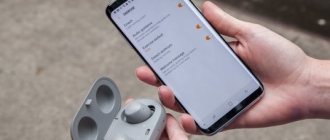Now I’ll tell you what to do if your BlueTooth wireless headphones do not connect to your Android phone. Let's look at the causes of the problem and their solution. This also includes wireless Bluetooth speakers.
This article is suitable for all brands that produce phones on Android 11/10/9/8: Samsung, HTC, Lenovo, LG, Sony, ZTE, Huawei, Meizu, Fly, Alcatel, Xiaomi, Nokia and others. We are not responsible for your actions.
Attention! You can ask your question to a specialist at the end of the article.
First of all
Very often, the reason that it is not possible to connect wireless headphones to the phone is the carelessness of the user himself.
The instructions for headphones almost always contain instructions, where it is not only written, but also clearly shown in pictures how to connect and what to press. Passwords will also be indicated there, if any are needed when pairing devices.
In this article we cannot give clear and precise instructions for your case, because... There are incredibly many models of headphones and phones. You will read our article and apply the findings directly to your case. All interfaces and actions are similar on any device and differ only in names and appearance.
Programs for working with Bluetooth headsets
The Bluetooth wireless network itself is universal. Used to transfer information, files, for compatibility of two digital devices. But today, advanced technology developers have come up with additional programs to expand the functionality of the network.
- The Mono Bluetooth Router application will allow you to distribute the signal from one smartphone to 2 headsets. The program is free, available online or in official online stores.
- The Widcomm program was created to connect Bluetooth devices and a personal computer. Special adapters are sold with an installation disk, but sometimes the drivers are presented as a demo version. For these cases, the Widcomm application has been created.
- BlueSoleil is an all-inclusive program that helps connect your PC with office devices, accessories and special devices. After installing BlueSoleil, the creation of wireless networks, support for VoIP technologies and the PBAP profile and virtual COM port become available.
With the listed programs, the scope of use of Bluetooth networks is significantly expanded; you can synchronize your personal computer with other devices.
Reasons why they don't connect
There are the following reasons why an Android phone does not see Bluetooth headphones:
Help is needed?
Don’t know how to solve a problem with your gadget and need expert advice? Alexey, a smartphone and tablet repairman at the service center, answers your questions. Write to me »
- The headphones are not connected correctly.
- Bluetooth is disabled on the phone.
- Battery low.
- The headphones are connected to another phone.
- Bluetooth module failure.
- Distance from phone to headphones.
- Technical problems with the phone.
Below we will look at ways to solve all these problems.
Bluetooth does not turn on on Android (does not work)
Device Compatibility
But usually smartphones and Bluetooth headphones operate in the same frequency range; compatibility problems arise in the following cases:
- Why don't Bluetooth headphones connect to my phone? Perhaps the devices are not compatible for some reason. A similar problem arises if the smartphone was reflashed, that is, the old software was “demolished” and new, pirated software was installed. In this case, the standard synchronization protocols have been removed, and the new ones do not support wireless connections.
- When connecting a Bluetooth 5.0 device to a smartphone that supports Bluetooth 3.0 or 2.0, the connection will not occur.
To eliminate these options, connect the headset to another Bluetooth phone of the appropriate specification.
Correct connection of wireless headphones to an Android phone
If you connect Bluetooth headphones to your gadget correctly, the likelihood of problems occurring is significantly reduced. Let's look at the instructions:
- We activate the Bluetooth headset, and then pair the devices. To do this, hold down the power key and hold it until the indicator starts flashing or changes color. Detailed information can be found in the instructions for the phone.
- We unlock the gadget. To do this, go to “Settings”, then select “Bluetooth”.
- We activate the Bluetooth module - simply move the slider in the corresponding line.
- The phone will automatically search for nearby devices. They will be shown in a separate list.
- Select the desired device from the list. Then click on its name to connect. If you are prompted to enter a password, the default is “0000.”
Device pairing is complete. If connection problems persist, move on to the next method.
How to properly connect a device via Bluetooth
First, let's look at the sequence of connecting headphones via Bluetooth to eliminate user errors:
- Turn on bluetooth on your phone. To do this, on Android 10 and other OSs, lower the curtain down and briefly press the bluetooth icon.
- We activate the connection mode on the headphones. On overhead devices this happens by pressing the power button on the case. For wireless separate earbuds, press the button on the case or the buttons on the headphones themselves. The indicator (white or blue) should light up.
- Pair your devices. We lower the curtain on the smartphone screen, press the bluetooth icon 2 with your finger to bring up the menu with a wireless connection. We start searching for possible connections nearby. Click on the name of the headset in the list.
- Sometimes the program prompts you to enter a key (a set of numbers from the instructions) to prevent unauthorized access. But it can be without this.
Important! Some TWS models link together automatically when removed from the case, while others only link together after pressing the buttons at the same time. If this is not done, pairing will not occur or only one earphone will play.
Bluetooth is disabled on the phone
In the latest versions of Android, entering the Bluetooth menu is done using the quick access curtain. To activate it, just hold down the icon.
Users simply forget to activate this feature. As a result, after a couple of minutes of waiting, there will be no available devices in the list.
In the quick access menu you can activate the module. To do this, click on the icon with the symbol shown in the screenshot above. If the search for devices does not start automatically, then use the appropriate command by clicking on the “Update” or “Search” button.
Bluetooth versions are not compatible
Certain models of wireless headphones are suitable for each device. The instructions for the mobile device must contain information about compatible accessories and the available version of Bluetooth. We recommend that you check this information to ensure that the accessory is compatible with your mobile device.
If this information about the gadget is not indicated anywhere, you need to check the compatibility of devices during the purchase process.
Battery low
A common cause of this problem is that the built-in battery in the headset is low. Turning on the device is done by pressing and holding the power key.
During operation, it constantly emits a light signal; the signal blinks at a frequency of 3–5 seconds. If, after holding down the corresponding key, the LED does not light up, then you need to recharge the battery.
In this situation, you should also consider a breakdown that is associated with the wireless headphones getting wet or falling. They should be diagnosed at a service center.
What to do if nothing helps
When the above methods do not help, reset your headset to factory settings. The method depends on the brand and model of the device. If there is a button on the body of the storage case, then place the left and right speakers in the box, wait for 100% charging, without removing the contents of the case, press the button for 20-40 seconds. The indicator will blink 3-5 times, the reset is complete. The method works on AirPods.
If there is no button on the case body, the operating instructions for some models indicate that resetting the settings is performed by pressing the buttons on the headphones while the headset is in the box. The indicator flashes red.
Resetting settings on a headset with touch buttons is carried out separately from the case. With the earbuds turned off, press the touch buttons for 20-40 seconds. The indicator (red or white) will start flashing. Place the devices back into the case, close the lid, remove the earbuds, turn on by pressing for 5 seconds, wait for synchronization.
Headphones are connected to another phone
An Android phone may not see Bluetooth headphones if they are connected to another gadget. After pairing, the headset is no longer detected by other phones.
You can solve the problem by turning on the search mode on the wireless device. To do this, hold down the power button until the LED signal appears.
After activating the search mode, launch the phone settings and update the list with nearby Bluetooth devices.
Android does not connect to Windows 7/10 via Bluetooth
Fixing problems when connecting Bluetooth headphones
A common problem with incorrect pairing is that the headset is already connected to another device, for example a PC. The data channel is busy, so it is no longer possible to pair the smartphone. To resolve the situation, turn off bluetooth in active devices other than your phone. On computers and laptops with Windows this is done like this:
- “Windows” button on the keyboard (flag with four squares).
- Parameters (gear).
- Devices.
- Bluetooth.
- “Disable.”
Technical problems with the phone
If the wireless headphones are fully operational, then perform the following steps:
- We check the serviceability of the smartphone contacts. Turn off the gadget by holding the power key for approximately 10 - 15 seconds. Then we take out the SIM card and memory card. Now we can remove all the panels, unscrew the bolts and check the contacts.
- You need to make sure that the contacts are not oxidized.
The phone may also not connect Bluetooth headphones due to clogged RAM. In this case, you will need to perform a factory reset:
- Go to “Settings”, click “Reset” or “Backup and reset”.
- Click “Reset all parameters...”.
When performing a hard reset, all videos and photos will be deleted. Before performing a factory reset, it is recommended that you transfer all important files to a memory card or computer.
Headphones don't play well on Android phone
Headphones off
If the headphones are turned off or their battery is dead, you will not be able to establish a Bluetooth connection. Before connecting, you need to charge the headphones and turn them on. This also applies to the phone or other device to which you plan to connect the headphones.
Additionally on the topic: How to connect wireless headphones to your phone How to connect wireless headphones to a laptop on Windows 10, 7, MacOS How to remove noise and interference from headphones
Recommendations
If no other non-smartphone related issues are found, you should inspect the headset itself and read the instructions that came with it. This could be a trivial device incompatibility, or the contacts in the headset are loose, which is very rare.
All headphone models are universal in most cases and suitable for a wide range of gadgets, but making sure that they are compatible with a particular brand of device before purchasing is never a waste of time.
Sources
- https://SdelaiComp.ru/mobile/pochemu-blyutuz-naushniki-ne-podklyuchayutsya-k-telefonu.html
- https://rAndroid.ru/accessories/pochemu-telefon-ne-podklyuchaetsya-i-ne-vidit-bluetooth-naushniki
- https://1bluetooth.ru/blyutuz-garnitura/telefon-ne-vidit-2
- https://DoitDroid.com/sovety/telefon-ne-vidit-naushniki-bluetooth/
- https://ExpertLand.ru/telefon/ne-vidit-blyutuz-garnituru
How to fix the problem?
Attempts to connect Bluetooth headphones to a smartphone may be unsuccessful for other reasons. It happens that the user does everything according to the instructions from the manufacturer and even tries to pair several times, but there is no result. The reason may be the history of connecting different devices to the mobile phone. All accessories that were previously synced are displayed in the history.
In this case, it makes sense to use a Bluetooth connection manager. Their task is to strengthen the signal of the built-in module and speed up the detection of the device that is as close as possible to the smartphone. In the manager, all devices are arranged in order of separation from the gadget. This greatly simplifies the synchronization task.
Each manufacturer tries to encourage customers to use smartphones and headsets from their company. However, not all users do exactly this due to various factors. Sometimes the connection problem lies in the smartphone itself, in its specifics. Solving the problem is usually quite easy.
On iPhone
Apple gadgets are equipped with a unique operating system, which has its own operating features. Of course, iPhones work best when paired with headphones from the same manufacturer, but it’s quite possible to connect others. The procedure for connecting via Bluetooth looks a certain way.
- In the phone settings, you should find the option for pairing and make sure it is active. If you can’t turn it on, the gadget shows a spinning gear for a long time, then you should restart it.
- Charged and turned on headphones should be placed near the phone. The maximum distance should not exceed 15 meters.
If this still does not help make the connection, then the reason may lie in hardware incompatibility. Detailed advice can be obtained exclusively from a service center that serves Apple customers. It is possible that the smartphone or headphones have some kind of technical malfunction.
It is worth noting that device incompatibility is extremely rare.
The headphones are too far from the device
The mobile device cannot detect the wireless headset because the user is too far from the phone. In this case, it is recommended to come closer so that the smartphone can detect it and connect.
In order for devices to connect to each other, the distance between them should not exceed ten meters.