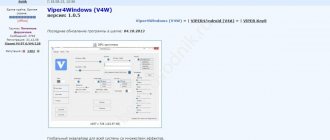This article is a detailed instruction in which I will show you how to reset wireless headphones to factory settings and synchronize the headphones with each other. We will talk about wireless Bluetooth headphones in TWS format (completely wireless headphones when the right and left headphones are connected to each other via Bluetooth). In addition to the advantages that TWS headphones have (ease of use, compactness), they have one problem - desynchronization of the headphones. Since the right and left earphones are connected to each other via Bluetooth, it is not uncommon for this connection to be lost for some reason and only one earphone plays. For example, only the right one can play, but the left one stops working. Or vice versa, the right earphone does not work and does not connect, but the left one works.
This problem affects almost all wireless TWS headphones. It’s just that on some models it appears more often, and on others less often. Typically, it depends on the manufacturer, quality, price and use of the headphones. On the same AirPods there is practically no such problem. And some cheap Chinese headphones have to be reset to factory settings and synchronized almost every day, since desynchronization occurs very often.
There are a lot of wireless TWS headphones on the market. Both popular models from trusted manufacturers and Chinese headphones of dubious quality costing a few dollars. But the problem with desync (when one earphone stops playing) happens in both cases. I have encountered this problem on different models. This instruction is suitable for all TWS headphones. Including for Xiaomi Redmi AirDots, Xiaomi Earbuds Basic, i30, i12, i11, i10, i9s, i7s, Motorola Verve Buds, Samsung Galaxy Buds, Huawei Freebuds, Defunc True Go, Nokia Power Earbuds, Pixus Drum, OPPO, Realme, Xiaomi QCY, Xiaomi Haylou, JBL and others.
Resetting TWS headphones to factory settings
To understand that the headphones do not work in pairs:
- go to “Settings”, select the “Bluetooth” tab;
- the list of devices available for connection will display earbuds with the same name, but different marks at the end: “L” and “R”.
Important! Depending on the model, only one earphone can operate in mono mode. If out of sync, the second one will not play sound.
We create pairing by rolling back the headset to factory settings.
- Place the earbuds in the case.
- In the Bluetooth settings on your smartphone, player or computer, remove the connection to the headphones so that this does not lead to repeated desync.
- Open the case and take out the left and right earbuds at the same time.
- Press and hold the control keys on both earplugs for 5 to 15 seconds.
- During this time, their indicator light should light up and go out several times. When it stops flashing, the headphones should be returned to the case.
Attention! Some models of wireless headsets return to factory settings by rolling back the case, for which there is an additional key on it.
PRECAUTIONARY MEASURES.
1. Do not disassemble the device yourself, this may lead to failure.
2. If problems occur with the headphones, contact an authorized service center.
3. Do not leave the I7 TWS headset and accessories unattended. Keep them out of the reach of children and pets. Small parts of the device may cause suffocation.
4. The device is intended for use in normal climatic conditions. Exceeding these standards (temperatures below 0°C or above 45°C, extremely high humidity levels) can cause problems and damage the electronic components of the device.
5. Protect the headphones from moisture, do not touch them with wet hands.
6. Do not use headphones during a thunderstorm.
7. Listening to music at maximum volume may damage your hearing.
.
Perform headphone sync after factory reset
After resetting the settings as described above, take the headphones out of the case and they will turn on automatically. In some models, you will need to press a button on each device to turn it on.
Once removed from the case, the LEDs will flash and they will automatically synchronize with each other. After this, the indicator on the left earphone will go out, and the one on the right will remain blinking. This will mean that the wireless earbuds have automatically paired with each other and are ready to connect to your phone.
All you have to do is turn on bluetooth on your phone. In the list of found devices, find the right earphone (for example, its name may look like “Redmi AirDots_R”). Pair with it to allow wireless devices to connect to your phone.
Connect to the right earbud
Separate (monaural) pairing of one earphone with a smartphone
The procedure for connecting one Chinese model i12 TWS earphone to a mobile phone is as follows:
- Remove one of the earbuds from the charging box, the earbud will flash red and blue;
- Turn on your phone and activate Bluetooth on it;
- Search for nearby Bluetooth devices and find our earphone;
- Tap on it, after which the devices will be connected;
- The message “Connected” will then appear.
How to sync wireless headphones via Bluetooth?
Now, in order for TWS headphones to be paired with a phone via Bluetooth again, not one at a time, but together, they will need to be synchronized again. To do this, take them out of the case and turn them on - again, both LEDs (blue and red or white and red) will blink.
There is one important point to consider here. The fact is that in TWS headphones, most often one is the master and the other is the slave. That is, the main one connects to the smartphone, and the second one connects through it. Therefore, the first thing you need to take out of the case is the headphone that is the main one. If you do the opposite, then the secondary one can connect to the phone before the main one, and then they can no longer be synchronized and they can only work one at a time
In some models, activation occurs automatically. In others, you need to press the button or sensor on each of them once to turn it on. After 5 seconds, the double indication on one of them will go out and will remain only on the main one, which will directly connect to the smartphone.
If automatic synchronization via Bluetooth does not occur, then we repeat all the steps to reset the settings again from the very beginning. It happens that this has to be done 2 or 3 times.
That's it - your wireless headphones are now paired again and ready to go. With very rare exceptions, this instruction works the same for all models and types - both in-ear and earbuds “a la AirPods”.
There are also rarer cases when out of the box the headphones work one at a time and do not see each other. This is also due to the fact that when such models are launched for the first time, one of the modules must be designated as the main one. I came across these in CG Pods from CaseGuru. After turning them on, you need to assign a leader to them with a short tap on the sensor, after which they will connect to each other.
If you have any other experience, then share it in the comments.
ACCUMULATOR CHARGING
The battery must be fully charged before first use!
1. Connect the USB charging cable plugs to the headset jacks (located at the bottom of the headphone spokes)
2. Connect the USB cable to the PC port, AC charger (not included) or Power Bank.
3. While charging, the headphone indicators will glow red. When the battery is fully charged, the indicator color will turn blue
4. Disconnect the plugs from the headphones and unplug the charger from the outlet
Another way to pair wireless devices with each other
In the case of a number of other models, to pair the headphones with each other, you will need to hold down the button of one headphone until the blue indicator starts flashing. Then the same procedure must be performed with another liner. When both headphones start flashing blue, take the right one and quickly press its button twice. The devices will pair, and all you have to do is connect them to your phone.
This may come in handy: how to properly charge wireless Bluetooth headphones.