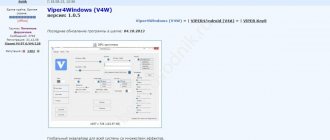Sound on PS4 usually comes out fine through the TV speakers. True, it is not always possible to play in this case. If someone is resting in the room or there is a small child, you will have to connect headphones. In this article we will give detailed instructions on how to connect headphones to ps4.
Image by InspiredImages from Pixabay.com
Connecting wired headphones
Using a wired audio accessory with a game console is the easiest option. Connecting headphones to the PS4 is done through a combo jack, through which you can turn on an external microphone. The sequence of actions is as follows:
- Find the socket for inserting the ear plug with the microphone. It's located next to the charging port on the joystick.
- Set up the game console so that playback is directed through the “ears”. To do this, go to “Settings” → “Devices” → “Audio Devices”, select “Headset Output” and the “All Sounds” option.
Simply using wired ears is a good option, but not the best. The wire restricts movement and gets tangled, which causes discomfort. Many Playstation users are interested in the option of using a wireless audio accessory.
How to enable and configure Bluetooth on PS4?
To enable Bluetooth, users need to follow these steps:
- Go to the section for making user settings.
- From the list presented, select the “Devices” section.
- Next, go to the Bluetooth Devices subsection.
- Checking to see if the feature is enabled.
Subsequently, an automatic search for nearby devices with Bluetooth enabled is initiated. Please note that the list presented shows registered and other gadgets with the option in question.
Connecting wireless headphones
There are several ways to pair a headset with a set-top box. In this case, you do not need to connect headphones to the PS4 via a joystick.
| Wireless device pairing options | Via built-in bluetooth adapter |
| Via TV - receiver and Bluetooth receiver | |
| Via USB Bluetooth transmitter |
Connection via built-in bluetooth module
Important. Pairing the console with an audio accessory via the built-in Bluetooth function is only relevant for licensed gadgets from Sony.
The brand’s assortment includes special gaming “ears”. Connecting bluetooth headphones to PS4 from Sony is simple. It is enough to activate the Bluetooth modules on both devices so that they detect each other. Pairing is established automatically.
To use wireless earbuds from other manufacturers with your PS4 console, try other options.
Connection via TV and bluetooth receiver
The method involves using a special signal-converting device - a Bluetooth receiver. In this scheme, sound is transmitted via wire to the TV, from which it is transmitted to a Bluetooth transmitter. The sound is transmitted to the device via a wired connection, the receiver converts it into a radio signal and transmits it to a headset paired via the Bluetooth protocol.
Important. When choosing a suitable receiver, pay attention to the version of the transmitter. It must be current, not lower than 4.0.
To implement the method you should:
- Connect the Bluetooth receiver to the TV using a cable with an RCA or other connector. The wired connection option depends on the transmitter model.
- Using the HDMI interface, connect the set-top box to the TV receiver.
- Wireless “ears” via Bluetooth are synchronized with the receiver. To do this, you need to turn on the audio accessory. Next, press and hold the central button of the transmitter for about 10 seconds until a sound signal and light indication appear. Wait for pairing.
An alternative way is to purchase a Bluetooth USB adapter. Headphones and console synchronize through this device.
Connection using bluetooth USB adapter
The Bluetooth USB adapter looks like a flash drive and is inserted into the corresponding port of the set-top box. To connect wireless headphones to PS 4, you will need the following manipulations:
- Connect the set-top box to the TV.
- Insert the adapter into the console's USB port.
- Hold down the power button of the ears until a beep appears. Pair your devices.
- After connecting the wireless headphones, configure the controller to play sound from the game to the headset.
Use a PC or laptop
To use the PS4 Remote Play app on PC, as well as connect wireless headphones and Dualshock 4 to your device, the following is required:
- personal computer with Windows 10 installed;
- PS4 console;
- Dualshock 4 controller;
- USB/micro USB connecting cable or special adapter for Dualshock 4 PS719844655;
- wireless headphones;
- usb bluetooth adapter for connecting headphones;
- account for PS4 Network;
- high-speed (at least 15 Mbit/s) Internet connection.
Then proceed as follows:
1. Connect bluetooth headphones to the PC (step by step: how to connect bluetooth headphones to a computer):
- insert the adapter into the USB port, and Windows 10 will install the driver for it, and Bluetooth on the computer will automatically turn on;
- turn on the charged headphones (the indicator should blink, indicating readiness for pairing);
- in the “Settings” section, select “Devices”;
- in the “Bluetooth and other devices” window that appears, click on “Add Bluetooth or other device”;
- in the new window, select the Bluetooth column, find headphones from the list, click on this line to connect them.
After this, the headphones will appear in the list of connected devices.
2. Install on your computer from the “PS4 Remote Play” application store.
3. Set up the console:
- go to “Settings”, select the “Remote playback connection settings” column and check the box in the “Allow remote playback” line;
- in the settings PS4 is activated as the main system;
- To launch Remote Play, when the console is in rest mode, go to “Power settings”, click on the column “Select functions available in rest mode” and set opposite the lines “Keep Internet connection” and “Allow turning on the PS4 system via the network” checkboxes.
https://youtu.be/sxjjV6bAwe4
4. Connect the Dualshock 4 to the PC using any of the methods.
5. Launch the Remote Play application on the computer.
6. Log in to the network using a personal account.
After these steps, you can fully use the headset while playing on a PC.
To use a laptop, you need to do the same steps, but without connecting the USB Bluetooth adapter for Head Set headphones.
Connection Tips
An audio accessory can be used with the Playstation 4 model. By following the instructions for a specific ear model, connecting the device to the gamepad is not so difficult. It is recommended to consider the following points:
- compatibility of Bluetooth versions on synchronized devices;
- optimally use a headset from Sony designed for a gaming console;
- Full sound reproduction from the game goes through the TV receiver, and if it does not have a built-in adapter, you will need a receiver or USB transmitter.
Connecting to PS3
- We turn on the console.
- Find the parameters and open the menu. All navigation is carried out by the game controller.
- We are looking for the “Accessory settings” option.
- Find the item “Manage Bluetooth devices”.
- Click on “BT Device Registration”.
- To the question that will appear a little later, you answer yes.
- We turn on the headset and carry out all operations to connect it to the console according to the instructions. On some headsets, you need to press and hold a button until Bluetooth turns on.
- If all preparatory procedures have been completed, then you can proceed to synchronization. To do this, find the “Start Scan” function. The system itself will find a device with BT enabled, but only within a certain radius.
- We are looking for our device. In the window, enter a four-digit PIN code. You can search for it on the Internet or enter the classic version 1234 or 0000.
- The synchronization process is complete. Now we see our device in connected PlayStation devices.
- We return to the “Setting up accessories” section.
- We are looking for the “Audio Device Settings” option.
- We go to the “Output Devices” function, indicating the name of our headphones. We do the same in the “Input Devices” section.
This completes the process. There is nothing complicated about it.
If you can't connect
Sometimes there are problems with sound when trying to use a head audio device with a set-top box. There may be several reasons for the situation:
- Perhaps the gadget does not support the required codecs;
- when connecting headphones to the joystick, check the tightness of the plug in the connector;
- if you connect wireless “ears” to the console via a TV and receiver, check the reliability and correctness of the wired connections between the devices;
- Check how the audio inputs are configured in the console operating system.
If you cannot solve the problem yourself, contact the service center.
How it works
All adapters work approximately the same: the console outputs sound in the “usual” way, but instead of speakers or wired headphones, the stream goes to an external device, which converts it into radio waves and sends it to the headphones.
That is, the headphones establish a connection not with the console, but with the adapter. Since there is no device selection screen, it is better to turn off Bluetooth on smartphones and laptops nearby so as not to accidentally connect the headphones to something else.
The best gaming headsets for Sony PlayStation 4
The list of the best headsets for the PlayStation 4 console was compiled taking into account sales statistics and customer reviews. The rating includes such models.
ASUS Cerberus
These gaming headphones are exactly in their class. They stand out for their surround sound, reliable housing and ease of use. The accessory is characterized by high-quality noise insulation, it supports volume control and has 2 microphones with 1 mute key. The wires have a protective braid, so they do not wear out during intensive use.
However, the headset gets warm with prolonged use, and the microphones are not sensitive enough.
ASUS Cerberus have surround sound.
Beyerdynamic Custom Game
Professional accessory for the PS4 console. It provides good sound quality and maximum comfort. The gadget reproduces the smallest details, has an ergonomic shape, so it is not difficult to wear. Even if you have to play for several hours, this will not lead to fatigue. The microphone works flawlessly with optimal sensitivity.
Beyerdynamic Custom Game are as comfortable as possible, with good sound quality.
HyperX Cloud Revolver S
Full-size headphones with a single-sided cable input have gained popularity due to their surround sound, high-quality build and the presence of their own signal processing card. The monitors support software promotion of 7.1 audio. The disadvantage is the possibility of interference if there are smartphones or other gadgets nearby. With prolonged use, the ear area begins to sweat.
HyperX Cloud Revolver S have their own signal processing card.
Plantronics RIG 500HS
The headset is popular due to its versatility and advanced features. Users can choose from interchangeable closed and open bowls, different connection interfaces and support for modding using interchangeable panels. The accessory provides surround sound and is easy to use.
Plantronics RIG 500HS comes with interchangeable closed and open bowls.
Razer Nari Ultimate
The headset differs from other models in the presence of a vibration motor. During dynamic scenes, the device demonstrates intense feedback, which contributes to maximum immersion in the process. If such a feature causes discomfort, it can be deactivated. The battery life is 8 hours. When feedback is turned off, it increases to 20 hours.
In addition, the headset is compatible with Hypersense technology.
Razer Nari Ultimate has a vibration motor.
Razer Kraken Tournament Edition
The model is designed for online games, which is emphasized by its performance and sound processing quality. The audio functions in this accessory are quite extensive. Low frequencies are deeply developed. The 130 cm long cable does not limit the user's movements and allows you to enjoy the game without discomfort. The shock-resistant housing ensures a long service life.
The Razer Kraken Tournament Edition is designed for online gaming.
Sony Platinum Wireless Headset
The series looks stylish, has an ergonomic body and deep bass. The owner of the accessory has several playback modes at his disposal to feel the gaming atmosphere. For communication with other users, a microphone with active noise reduction is provided. The headset does not have a cable connection, so it allows you to move around the room while playing.
Sony Platinum Wireless Headsets do not have a cable.
Sony Gold Wireless Headset
The full-size model Sony Gold Wireless Headset stands out for its high-quality sound and support for 7.1 virtual surround. and a stable connection with an external device. The headset fully justifies its cost. It is lightweight and has a special transmitter for trouble-free operation.
Sony Gold Wireless Headsets are lightweight.
Sony Playstation 2 0
Standard monitors for the PS2 gaming console are compatible with subsequent releases. They support loading profiles for different games, have graphical display of settings on the display, and a number of other useful features. The headset has an integrated dynamic microphone with good sensitivity.
Sony Playstation 2.0 is compatible with models released later.
SteelSeries Arctis Pro USB
The system ensures uninterrupted signal transmission and deep sound across the entire frequency range. The user can disconnect the wire for wireless communication. All options are configured through a special menu. If necessary, headphones are used not only for PS4, but also for other external devices.
SteelSeries Arctis Pro USB has deep sound across the entire frequency range.
Sennheiser G4ME ZERO
Initially, the model was produced specifically for the gaming industry. It was bought by professional level gamers. But soon the Sennheiser G4ME ZERO became popular among ordinary game console users. A shipping case is included in the packaging of the headset. The accessory itself stands out for its good noise insulation, wearing comfort and advanced settings.
Sennheiser G4ME ZERO have good noise insulation.
Turtle Beach Recon 70p
Headphones with a wired mini-jack connection operate in the range of 20 Hz – 20 kHz. They are equipped with an omnidirectional microphone with a mute key. The ear pads are made of synthetic leather with ergonomic foam for cushioning.
Turtle Beach Recon 70p operates in the range of 20 Hz - 20 kHz.
How to connect a gamepad?
The procedure for connecting a wireless controller using wireless technology requires strict adherence to the instructions. An exhaustive sequence of actions implies:
- Activating the registration mode on the wireless controller being used. It is important to understand that the integrated lightbar must be in the off position upon initial activation. If the situation is the opposite, it is recommended to hold down the ps key. When the USB cable is connected, you need to disconnect it.
- Connecting an existing DUALSHOCK 4 wireless joystick. To do this, you must first go to the wireless connection settings and then activate it.
- Launching the search function for new equipment and then selecting the joystick of interest from an automatically generated list.
Important: the controller can only be officially registered on one device. If a change is necessary, re-registration is required.
Connection algorithm via TV or receiver
To broadcast sound from the TV to a Bluetooth headset, you need to:
- In the TV settings, select the section through which Bluetooth devices are connected.
- Perform the operations indicated on the screen.
To establish wireless communication with external devices through the receiver, you can use a similar algorithm. However, to perform the described actions, it is necessary that the specified devices have a Bluetooth module.
HyperX Cloud Flight S
HyperX Cloud Flight S review - wireless headphones with virtual 7.1 sound
Best wireless headphones for PS4 under $180
The top five is closed by the well-known HyperX Cloud Flight S ($175) – full-size wireless headphones (radio connection) with 7.1 virtual sound, the best up to $180.
These wireless headphones provide high-quality surround sound for PC games and are ideal for PlayStation.
Main characteristics
- Headphone type: full-size
- Acoustic design: closed
- Speaker diameter: 50mm
- Frequency range: 10 Hz – 22 kHz
- Resistance: 32 Ohm.
- Sensitivity: 99.5 dB SPL/mW at 1 kHz
- Virtual 7.1 surround sound
- Battery life up to 30 hours
- Charging: microUSB
- Frequency range: 50 Hz – 18 kHz
- Microphone sensitivity: -40.5 dBV (0 dB = 1 V/Pa, 1 kHz)
- Weight (without microphone): 309 g
Equipment
- Headphones
- Detachable microphone
- Radio USB receiver
- Documentation
Video review
- Sound. Accurate positioning, rich and large volume, good dynamic range. Everything you need for a comfortable game.
- Wireless connection. The connection is high-quality, the working radius is large, there is no desynchronization of sound and picture.
- Comfort and convenience. The headphones are comfortable and versatile - suitable for people with any size of head and ears. They fit securely and do not tire.
- Autonomy. 30 hours on one charge.
- Detachable microphone. Really convenient.
- Price.
- Inability to connect with a cable.
- Control features. The buttons on the bowl take some getting used to. It is not always easy to find them and press them “correctly”.
- The kit does not include an adapter for wireless charging. Considering the high price, they could have included it in the kit.
Method 1: Special headset
Sony produces accessories for its popular console, including the PS4 Wireless Headset Gold and Platinum.
They are connected to the console using a special adapter, which must be connected to one of the console’s USB ports. Next, as a rule, the set-top box will automatically recognize the headset and use it. But if this does not happen, you will need to switch the audio output. This is done as follows:
- From the main menu, select Settings.
- Go to "Devices".
- Here, select "Audio Devices".
- Select "Output Devices" and select your headphones there.
HyperX Cloud Alpha
HyperX Cloud Alpha review - full-size wired gaming headphones with microphone, best for PS4.
The best headphones for PS4 under $100 with high-quality sound and a rich set.
The best of the best headphones for PS4 in the 2022 ranking are the HyperX Cloud Alpha ($100). The headphones have a stylish design and support virtual surround sound - although only for PC. This gaming headset only supports stereo audio for PS4.
This model, according to Earphones-Review, is the best gaming headphones for PS4.
Main characteristics
- Headphone type: full-size
- Playback frequency: 13 - 27000 Hz
- Resistance: 65 ohm
- Sensitivity: 98 dB
- Harmonic distortion: 1%
- Weight: 336 g
- Noise-canceling microphone: yes
- Microphone mount: movable
- Microphone sensitivity: -43 dB
- Microphone frequency range: 50 - 18000 Hz
- Microphone mute: yes
- Membrane diameter: 50 mm
- Cable connection: single sided
- Detachable microphone: yes
- Connector: 2 x mini jack 3.5 mm
- Gold-plated connectors: yes
- Cable length: 1.3 m
- Extension cable length: 2m
Equipment
- Headphones
- Charging cable
- USB adapter
- Audio cable
- Documentation
JBL Quantum One
Review of JBL Quantum One - new good headphones for gaming from JBL.
The ranking of the best headphones for the console from Sony opens with full-size gaming headphones for PS4 with a microphone - JBL Quantum One ($93) - this is a new gaming headset suitable for any format of games! With strong competition in the gaming headset segment, the company has brought together advanced technologies and features in its flagship wired headset, Quantum One.
Main characteristics
- Headphone type: wired, full-size
- Membrane diameter: 40 mm
- Frequency range: 20 – 40000 Hz
- Power: 30 mW
- Weight: 369 g
- Connector: mini jack 3.5 mm combo
- Cable length: 1.2 m
Equipment
- Headphones
- Audio cable 3.5 mm
- Calibration microphone
- Detachable directional microphone
- Windproof foam for microphone
- Adapter cable from Type-C to Type-A with game-chat balance adjustment scale
- Quick User Guide
- Documentation
Video review
- Great sound
- Noise canceling function
- Adaptability to any system
- High price
- Difficult setup
- 3D sound is not impressive enough
Yu
❔ 6. What to do if headphones do not connect to PS4 or there is no sound
- If there is no sound in the headphones when connected via wire to the joystick , then you need to check the headphones on another device to see if they are working. The same applies to a radio connection via a USB adapter.
- If you have problems with gaming headphones (with a USB adapter), then you should first check (on the box) whether they officially support connection to PS4. Otherwise, the response from the support service will be as short as possible.