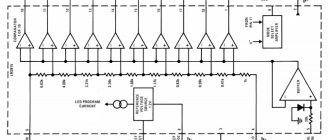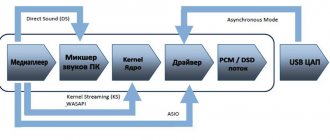A microphone is an important part of any modern gadget. It becomes especially popular when it is necessary to communicate via Skype or when recording audio. It’s good if it’s already built into the device, but sometimes it’s much more convenient to purchase this auxiliary item separately, for example, bundled with headphones. This will allow you to hear your interlocutor, talk to him and at the same time create a minimum of inconvenience for others. In order to understand how the kit works and check the correctness of its operation, just connect headphones with a microphone to the connector located on the computer.
Frequency response tests
- Low frequency response and subwoofer audio test (10-200 Hz)
The lowest limit of 20 Hz, with a wavelength of about 20 meters, is a frequency that we feel, not hear. This test will help you evaluate the lower limit of your audio system.
- Another subwoofer test.
This test checks if your subwoofer is being used as intended. That is, you should add a subwoofer to your main speakers to extend your system's frequency range toward the low frequencies, not to increase the bass level.
- Subwoofer midrange test (crossover frequency)
There are two tests: the first contains two audio files. One with frequencies (20-80 Hz). This file is bandpass noise limited and is used to calibrate audio levels: play the file, then adjust the volume so that your subwoofer rumbles softly at a moderate level. The second file consists solely of mid frequencies that should only be reproduced by your main speakers (120-300 Hz). If your sub is silent while the second file is playing, it has passed the test! If not, you have just confirmed that your subwoofer also produces mids.
The following test runs the file from the lowest frequency (50 Hz) to the highest (400 Hz). Any change in level should be interpreted as a mismatch between your subwoofer and speakers. Even worse, if the sound suddenly disappears, your system suffers from a noticeable hole in frequency response!
- High frequency range test (8-22 kHz)
Play the file until you begin to hear the fundamental tone of the signal as it is released. A voiceover tells you the frequency you have reached. This frequency more or less represents the upper limit of your audio system or your hearing.
- Aliasing test
Read more about aliasing here. Because the test starts by playing frequencies that are likely outside your audible range, you won't hear anything other than the initial three beeps. When the frequency being tested reaches your audible range, a high-pitched sine wave tone will be heard, gradually decreasing to 1 kHz.
If you hear anything different, your sound system is likely suffering from (severe) aliasing. In this test, aliasing will appear as an increase in frequencies instead of a decrease.
- Mosquito tone audibility test
As we get older, the upper limit of 20 kHz decreases: medically this phenomenon is called presbycus. Therefore, it is possible to generate high frequencies that will only be audible to teenagers. Because these high-pitched sounds are difficult to hear, they can be used to scare away noisy teenagers on the street, for example! If you hear these frequencies, then you are lucky your ears are in perfect condition.
- Online audiogram for hearing (125 Hz - 8 kHz)
There are several files at different frequencies: 125 Hz, 250 Hz, 500 Hz, 1000 Hz, 2000 Hz, 4000 Hz, 8000 Hz.
Interpret your results by listening to each one as follows:
-5 dB: outstanding hearing 0-10 dB: normal hearing 20-30 dB: mild hearing loss 40-60 dB: moderate hearing loss 70-80 dB: severe hearing loss
Sound tuning programs
Surely, almost every user wants the sound reproduced by his computer to be of the highest quality. If you are one of them, then most likely you have thought about how it can be improved. The most effective solution, of course, would be to buy better equipment, such as a good audio system, an additional sound card, and things like that.
However, you can do without this, because there are many programs designed to customize and improve the sound quality of your computer. This material will present the most effective of them.
Realtek HD Audio
The most popular driver package for configuring built-in Realtek sound cards. Provides basic audio customization options.
Unlike competitors, it ensures the correct operation of the sound card and has only the most necessary functions.
Download Realtek HD Audio
Volume2
A small program that is a replacement for the standard Windows volume control. In addition to standard features, it has several additional functions.
Having the least functionality among other programs, Volume2 aims only to increase the convenience of volume adjustment and does an excellent job of it.
Download Volume2
FxSound Enhancer
FxSound Enhancer contains a small set of simple but effective tools for improving sound. They allow you to improve sound quality in real time.
This program allows you to adjust individual sound parameters, such as, for example, increasing clarity and enhancing low-frequency sounds. However, its free version has somewhat reduced capabilities.
Download FxSound Enhancer
ViPER4Windows
This program has enormous capabilities for customizing sound. With the right skill, you can achieve almost professional sound quality.
ViPER4Windows includes all the same features as FxSound Enhancer and, in general, has the largest set of tools for changing sound parameters among its competitors, but also requires some knowledge to get quality results.
Download ViPER4Windows
All of the programs presented above for changing sound parameters have the necessary functions to improve the sound.
All you have to do is choose the most suitable one for yourself. We are glad that we were able to help you solve the problem. Describe what didn't work for you. Our specialists will try to answer as quickly as possible.
Did this article help you?
NOT REALLY
Stereo image tests
- Sound test left/right (stereo)
A simple stereo test that checks if your speakers are correctly connected to their respective channels.
- Stereopolarity (Phase) Sound Test
If the polarity is incorrect, the speakers will be out of phase. One will move and the other will leave. At the listening position (right between the speakers), the displaced air from one will be canceled out by the other. This effect - stronger at low frequencies - will result in loss of low frequencies. This also greatly distorts the stereo image. There are three files: a low-frequency hum, a 75 Hz sine wave, and a guitar recording with corresponding in-phase and out-of-phase variations. If everything is configured correctly, you will experience the following sensations:
- more bass with low rumble
- the sound will be louder with a 75Hz sine wave in phase
- a guitar recording will sound as if the guitar was playing in front of you, rather than “inside” your head.
If something is not so simple, simply reverse the connecting wires of one of your speakers, not both!
- Test for subjective assessment of stereo image reproduction accuracy
This LEDR™ test stands for “Listening Environment Diagnostic Recording.” Allows you to test your stereo system and room acoustics for proper imaging. If you have trouble reproducing the LEDR test, look for interfering room surfaces in the direction of the distortion. There are several audio files:
The first (UP Left and Right) - the sound should start at approximately eye level, and then extend as directly as possible one or two meters above the loudspeaker.
second (OVER) - the sound should start from one speaker and smoothly move to the other speaker from left to right, and then return back to the left.
third (LATERAL) - this signal checks the normal stereo image from left to right.
fourth (BEHIND) - this signal moves from behind from left to right, then again from behind to the left.
- Stereo perception and sound localization
The following signals are available: Test file (monaural recording), Stereo panning, Delay, Time difference and low pass filtering, Original binaural recording.
- Low Frequency Sound Localization Test
When the frequency drops below a critical frequency - usually around 80 Hz - it becomes very difficult to locate the sound. These audio files check the exact frequency when this phenomenon occurs in your specific audio setup. If you are using a subwoofer, its crossover frequency should ideally be located below this critical frequency: only then will lower frequencies be perceived as if they were coming from your main speakers, rather than from the corner of your listening room, where your subwoofer.
Realtek HD | Free programs for Windows
Here it is not difficult to download Realtek High Definition Audio Driver Audio Driver to your computer for installation or reinstallation. The freely distributed Realtek HD software has all the necessary functionality for the correct and fast operation of audio-video players when playing music, video clips, movies, TV series, online TV, computer games, as well as programs for working with microphones, synthesizers, and musical instruments. Positive ratings, reviews and comments on social networks, forums and other Internet resources, as well as advice on how to download Realtek HD sound drivers for Windows 10, 8.1, 7, Vista, XP on programmywindows.com are welcome. Link: programmywindows.com/ru/drivers/realtekhd
Briefly about Realtek HD
Realtek audio chips are installed in many computers, laptops, and netbooks. Drivers High Definition Audio from Realtek work with PCI audio cards, peripheral audio devices, and built-in audio processors. Anyone can successfully download Realtek High Definition Audio Driver for Windows 7, 8, 8.1, 10, as well as Vista, or XP SP 3 (32-bit and 64-bit) for free and install it on a PC without any effort or spending a lot of time . These drivers will be useful to all users who have just installed or decided to reinstall Windows. If you experience difficulties with sound, or it does not play at all, then updating the Realtek High Definition Audio Driver will come in handy.
Realtek HD interface and functionality
The interface, which is understandable even for a beginner, allows you to quickly understand the settings and get down to business.
The fact that the Realtek driver management is correctly Russified allows you not to waste time translating and studying the interface, menus, windows, settings and capabilities. First, you will need to download, install or update the sound card drivers, and when the corresponding sound driver is installed, after rebooting, start working with multimedia data, whatever it may be. The functionality of Realtek High Definition Audio Driver allows you to watch video clips, movies or online TV, listen to music, play computer toys, use a microphone to record speech, sing and voice communication. The benefits of Realtek HD Audio Driver for Windows include:
- user-friendly interface and convenient settings, - work with all current audio formats, - automatic configuration of Plug and Play devices, - support for DirectSound 3 D, A 3D and I3D L2, Soundman and SoundEffect, - wide bandwidth, - support for stereo recordings 24 bit / 192 kHz and multi-channel 5.1 and 7.1 Dolby Digital, - 10-band equalizer for ideal sound settings, - emulation of audio environments in computer games, - compatibility with various electronic musical instruments, - error-free speech recognition when using the appropriate software.
As a result of regular updates to Realtek Audio Driver HD, the quality and capabilities are constantly improved. We recommend, without leaving programmywindows.com now, to download Realtek High Definition Audio Driver for free to enjoy good sound in movies, TV series, TV programs, video clips, CD, DVD, FLAC, MP3 music, playing games, using musical instruments and microphones , for example, to record an original song and music or sing karaoke.
How to download Realtek the smart way
It’s not enough to just download free Realtek HD sound drivers for Windows 10, 8.1, 8, 7, Vista, XP SP 3 (x86 and x64) to your computer or laptop. To run the Realtek HD audio driver, you need the appropriate hardware, that is, your computer must use a compatible chip. You can find out what kind of sound card or chip is installed in your computer visually by inspecting the computer's boards, or, without opening the case, in the Hardware section of the Control Panel of the Windows operating system, or using specialized software, for example, DriverPack Solution. The following markings are suitable: ALC260 - ALC275, ALC660 - ALC670, ALC882 - ALC889 and the like. The markings ALC101, ALC201 - ALC203 (A), ALC250, ALC650 - ALC658, ALC850, VIA686, VIA8233, VIA8233A indicate that you will need to download Realtek AC97 for Windows 7, 8, 8.1, 10, Vista, as well as XP SP 3 ( 32-bit and 64-bit), also from Realtek.
Select a driver according to your OS from the list below. Software for working with a sound card is installed in the same way as ordinary software. For full operation you need to restart your computer. The package includes Realtek Soundman, Sound Effect and Media Player.
Download Realtek High Definition Audio driver Russian version
Dynamic range test
- Audio dynamic range sound test
This test will help you evaluate the dynamic range of your sound system. The file first starts with a reference point: lightly compressed pink noise that peaks at 16-bit full scale (0dbFS). This noise plays for 1 second. Adjust the level of your system so that this noise sounds loud without being too loud.
- Dynamic range, smoothing and noise shaping
There are several files in 16-bit and 8-bit formats with and without dithering. These files show visually what sampling and dithering are. For example, the first file is 16 bits, and the second is reduced to 8 bits, without dithering, etc.
Room acoustics tests
- MATT Test - Musical Tones
MATT stands for Musical Articulation Test Sounds. Designed by acoustic engineer Art Noxon, president and founder of Acoustic Sciences Corporation (ASC) and inventor of the Tube Trap, a high-performance cylindrical bass trap with a built-in treble cone. MATT was created to help the audio listener hear and measure the degrading effects of room acoustics on the audio signal.
Listen to the test signal first through headphones to hear what the real signal sounds like without interfering with room acoustics. Then listen to the same signal being played through your speakers. When a sequence of test tones is played in a room, frequency-dependent reflections, resonances and absorption in the room can cause the overall sound level to change. If your room is well treated, there will be very little musical articulation and the frequency response will be quite smooth. The test tone should play as a repeat of Ta-Ta-Ta-Ta, just like the headphone version. Before you get carried away with bass traps and treble soundbars, try changing the position of your speakers to see what it does. Most room acoustics problems are related to the interaction between speaker position and room geometry.
There are several files: Test file - analog original (ASC 1986); Absolutely new digital design (AudioCheck 2018) - a specialized digital signal, based on the first analogue; Two signals from 0-200 and 0-2000. From 0 to 200 Hz scans all frequencies in 20 seconds (scanning speed is exactly ten hertz per second). The second one also scans in 20 seconds (100 Hz per second). And the last file is from 0-100. This applies ultra-high resolution to the lower frequency range, with a scan rate of 1 Hz per second.
Distortions
- Low Frequency Harmonic Distortion Test
This sound test aims to evaluate the quality of the low frequency range of your audio equipment.
The audio files table should be interpreted as follows:
- The top row (80-160 Hz) represents the highest frequencies that the subwoofer should produce, although some frequencies may already be above your subwoofer's crossover frequency and be reproduced by your main speakers. It is perfectly.
- The lower range (10-20 Hz) consists of frequencies that are below the range of human hearing (infrasound). Ideally, these frequencies should remain inaudible. Quality subwoofers combined with excellent hearing reach 18 Hz, maybe 16 Hz, but never 10 Hz. 10 Hz is one octave below our lower limit: humans cannot hear such a frequency.
- When you play with infrasound, you may experience shaking of your physical environment, sometimes even worse :o). This should be the only tangible sign that your subwoofer is working. No sound should be heard.
- Do not raise your amplifier level while listening to these inaudible sounds, as you may end up ruining your speakers. Always set your listening level to the maximum using the audio files in the top row.
- The table is organized in such a way that each file represents an overtone of one of the files below.
- Since all of these test files are made of pure sine tones, none of them have any overtones. If you hear something similar to the sound of a file that is above the file you are currently listening to, it must be harmonic distortion generated by your sound system!
- Intermodulation Distortion (IMD) Test
Intermodulation distortion (IMD) measures the level of unwanted combinations of different frequencies found in the input signal. IMD adds components to the sound that are not present in the original signal. This effect is the result of non-linearities in your audio system.
After 3 beeps, you will hear the SMPTE IMD test tone for 10 seconds, slowly rising from silence to 0 dBFS.
As the test signal level increases, both frequencies should remain clean. Any distortion at the highest frequency indicates the presence of excessive IMD.
Subject Tests
- Headphone test
Various files in which:
Frequency response is checked: there are two files.
The first file tests the bass of your headphones. Play the file until you start to hear the main sound as it increases. A voiceover tells you the frequency you've reached: this number represents the lower limit of the frequency extension of your headphones or headphones. Good headphones will operate at just 20 Hz, which is the lowest limit of our hearing.
The second file tests the treble of your headphones. To measure the maximum frequency of the headphones, play the second file until you begin to hear the main (high frequency) sweep signal as it decreases. Good headphones will reproduce frequencies up to 20 kHz, the upper limit of the human hearing range.
Flatness of frequency response
This test is especially important for headphones. Depending on how deep you insert them into the ear canal, their frequency response will change greatly. Use this test to determine which insertion depth gives you the smoothest frequency response.
The test signal includes an inverted auditory sensitivity curve, which makes its perception flat. Our compensation only works at hearing threshold levels: reduce the computer level so that the test tone is played as quietly as possible.
Dynamic range
The file begins by playing the noise at full scale. Adjust the level on your headphones so that the noise sounds loud without being too loud. Immediately after the noise, the voice is played back at the specified level, expressed in dBFS. The higher the dynamic range achieved, the better the isolation your headphones offer.
Quality checking
Poorly assembled or heavily worn headphones may begin to rattle when playing loud or deep bass. Adjust the headphone volume so that the test is performed at a high level: the sound should remain clear and crisp at all frequencies, without any unwanted hum or rattle in one earphone or the other.
Stereo accuracy
To reproduce an accurate stereo image, the left and right drivers must respond equally to each frequency in the audible spectrum. When this condition is met, the drivers are said to "match".
Polarity
Properly connected headphones will send the left channel to the left earphone and the right channel to the right (this makes sense). More importantly, the relative polarity between the drivers must be maintained: given the same input signal, both drivers must move in the same direction, not opposite each other.
To check polarity, use audio files labeled "Center" and "Twisted".
Binaural test
The signal consists of a binaural recording of someone knocking on wooden doors. When comparing headphones, judge how realistic the sound recording sounds: do you feel like the doors are next to you?
To be continued…
Did you like the post? Share with your friends!
And to subscribe to the newsletter click here.
Related Posts
Best Free Plugins (VST 3): LOADES, TheExpressor, Delay, BitCrusher, AutoFilter
This week's collection of the best free plugins (VST 3) includes: Analog Obsession, which returns with a de-esser, TheZhe has a new expander
Best Free Plugins (VST 2): Cyberia, Phantom Center and 999
This week's collection of the best free plugins (VST 2) includes an anime-themed bitcrusher, a stereo imager and a cool
Waves freebie for everyone who works sample
Waves wants to show producers some love by giving them something to help them flip samples. Just what could it be? We
Best Free Plugins (VST 1): TripleDrive, The Klone and Panipulator 3
This week's collection of the best free plugins (VST 1) includes two great distortion effects: a multi-band overdrive and a clone of the famous
ToneGym Chord Progression Generator: Free online chord learning tool.
With the goal of providing musicians with tools that will improve their composition skills and knowledge of music theory, ToneGym has introduced a free online generator