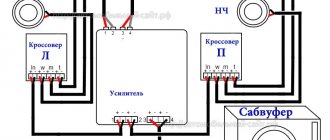Modern home computers are capable of performing many different functions, one of which is playing multimedia content. In most cases, we listen to music and watch movies using computer speakers and a monitor, which is not always convenient. You can replace these components with a home theater by connecting it to a PC. We will talk about how to do this in this article.
Home theater connection
By home theater, users mean different sets of devices. This is either multi-channel acoustics or a set of TV, player and speakers. Next we will look at two options:
- How to use a PC as a source of sound and image by connecting a TV and speakers to it.
- How to directly connect existing cinema acoustics to a computer.
Option 1: PC, TV and speakers
In order to reproduce sound on speakers from a home theater, you will need an amplifier, which is usually a supplied DVD player. In some cases, this may be a module built into one of the speakers, for example, a subwoofer. The connection principle in both situations is identical.
- Since the PC connectors (3.5 miniJack or AUX) are different from those located on the player (RCA or “tulips”), we will need a corresponding adapter.
Connect the 3.5 mm plug to the stereo output on the motherboard or sound card.
We connect “Tulips” to the audio inputs on the player (amplifier). Typically these jacks are labeled "AUX IN" or "AUDIO IN".
The speakers, in turn, are plugged into the corresponding sockets on the DVD.
To transfer an image from a PC to a TV, you need to connect them with a cable, the type of which is determined by the type of connectors available on both devices. This could be VGA, DVI, HDMI or DisplayPort. The last two standards also support audio signal transmission, which allows you to use the speakers built into the TV without the use of additional acoustics.
If the connectors are different, you will need an adapter, which can be purchased at the store. There is no shortage of such devices in the retail network. Please note that adapters may vary in plug type. These are a plug or “male” and a socket or “female”. Before purchasing, you need to determine what type of sockets are present on your computer and TV.
The connection is extremely simple: one “end” of the cable is plugged into the motherboard or video card, the other into the TV. In this way, we will turn the computer into an advanced player.
Option 2: Direct speaker connection
This connection is possible if the amplifier and computer have the necessary connectors. Let's look at the principle of operation using the example of acoustics with 5.1 channels.
- First we need four adapters from 3.5 mm miniJack to RCA (see above).
- Next, we use these cables to connect the corresponding outputs on the PC and the inputs on the amplifier. To do this correctly, you need to determine the purpose of the connectors. In fact, everything is quite simple: the necessary information is written next to each slot.
- R and L (Right and Left) correspond to the stereo output on the PC, usually green.
- FR and FL (Front Right and Front Left) are connected to the black “Rear” jack.
- SR and SL (Side Right and Side Left) – to gray with the name “Side”.
- The center speakers and subwoofer (CEN and SUB or SW and CE) are connected to the orange connector.
If some sockets on your motherboard or sound card are missing, then some speakers will simply be unused. Most often, only a stereo output is available. In this case, the AUX inputs (R and L) are used.
It is worth keeping in mind that sometimes, when connecting all 5.1 speakers, the stereo input on the amplifier may not be used. It depends on the principle of its operation. Connector colors may differ from those shown above. Detailed information can be found in the instructions for the device or on the manufacturer’s official website.
Sound settings
After connecting the speaker system to your computer, you may need to configure it. This is done using the software included with the audio driver, or using standard operating system tools.
Conclusion
The information provided in this article will allow you to use the equipment at hand for its intended purpose. The process of creating a symbiosis of a home theater with a computer is quite simple; all you need is to have the necessary adapters available. Pay attention to the types of connectors on devices and adapters, and if you have difficulties determining their purpose, read the manuals.
Thank the author and share the article on social networks.
Source: lumpics.ru
How to connect speakers to a computer via DVD?
DVD player
- Take a cable that has “tulip” connectors on one side and the most common 3.5 mm minijack on the other side.
- The player simply connects to the output of the computer's audio card, namely, the output that is responsible for connecting to the speakers.
25 Jul.
2022 Interesting materials:
Which two protocols operate at the transport layer of the TCP IP model? What qualities hinder you at work? What qualities are important for work? What categories of work by severity do you know? What categories of workers cannot be involved in overtime work? Which Letual stores operate in Yekaterinburg? What iPhone models work in Russia? What voltages must the ATX power supply supply for normal system operation? What indicators are used to evaluate transportation work? What apps work with chromecast?
Features of connecting a home theater to a laptop
The functionality of laptop computers is enormous: playing video and audio content, 3D games at optimal settings with maximum quality, communicating on the Internet, watching streaming videos from YouTube. If you have a home theater, the user can combine two monitors and turn the speaker system into a media center. To do this, you need to properly connect expensive equipment to each other. To make the connection as quickly as possible, use our recommendations.
Required settings
Before connecting the DVD to your computer, you need to perform a number of additional steps to ensure a successful connection:
- Format the hard drive with the FAT-32 file system. The files needed for viewing must be written to it. This is done so that the device is not perceived as an information storage device (flash drive).
- Using the appropriate wires and connectors, connect the tuner and video capture card to each other.
- Next, you need to connect the player's speaker system and the computer's audio card. To do this, a mini-jack is connected to the first connector, and a tulip to the second. Make sure the connection between the player and computer is established.
Now you need to make sound settings. To do this, open the “Control Panel” in the “Start” menu, find the section called “Hardware and Sound” and select “Sound”.
In the parameters, specify the number of columns. Most often their number is at least five. This is done to correct the reproduction of sounds.
At the last stage, the player is turned on. In its settings, you should specify the channel required for audio output.
After this, you can start checking the result. If something does not work, you need to check each device separately. This way you can find out if they are working properly or if something is damaged.
Connection features
- it is easier to connect equipment from one manufacturer, since the connector format is the same or easily compatible;
- old ports (VGA, DVI) transmit only video content, so other connectors must be additionally used to transmit an audio signal;
- if the picture or sound quality is unsatisfactory, try updating or reinstalling the video card;
- The latest operating systems automatically recognize the equipment that is connected and allow you to use several monitor screens at once. Outdated versions of the OS require additional installation of disks or some files;
- When purchasing a cable, keep in mind that the length must be sufficient to connect the home theater to the laptop.
Connecting using a VGA connector
To connect a home acoustic system to a laptop computer, you need a cable with a standard RCA socket (tulip) and a Mini-jack with a diameter of 3.5 mm. To make the image from the monitor appear on the big screen, insert the cable with “tulips” into the “aux in” connector on the TV, and the “mini-jack” into the corresponding socket on the laptop.
The disadvantages of this connection include poor-quality video signal transmission.
Important! The VGA connector transmits analog signal and video with a resolution of no more than 1600x1200 pixels.
Types of connectors
To properly connect the speaker system to a laptop PC, you need an appropriate wire, which must go into one of the connectors of the laptop and then connect to the monitor of the personal cinema complex. Let's look at the popular connectors for data transfer in the two devices.
- HDMI is a connector that looks similar to a USB port, but is thinner and longer. When using this connector, a digital connection is provided like DVI, transmitting video and audio signals. The settings are simple, and the images of various multimedia files are clear and with maximum quality.
- VGA provides image transmission and playback of some types of video files. Externally it has 15 contacts (5 contacts in 3 rows) in the form of dots. Transmits analog data. To transmit additional sound, you can use a cable that connects the headphone input to your home theater.
- DVI. Externally, this standard is relatively large in size, so for reliable fastening, manufacturers suggest using two screws that securely fix the contact.
- RCA. The yellow composite video connector is rare in modern laptops. If available, you additionally need to connect an audio signal. To do this, take the Mini-Jack5 - RCA cable and insert it into the headphone jack.
Connecting active speakers
The compact design of the TV does not allow the manufacturer to place truly powerful speakers. For this reason, users have complaints about the sound. However, the problem is easily solved by connecting an external device to play sound. Of course, the difference will be noticeable immediately.
Even PC hardware will perform better than a standard TV speaker. You can connect active speakers to any TV; the model does not play a special role. It is immediately necessary to indicate that they are connected using a special interface.
What are powerful speakers? Everything is very simple, these are speakers or an audio system with a built-in, powerful amplifier. It is this that significantly improves the sound. The amplifier is found in all active type devices, including even the most ordinary speakers.
Of course, the process of outputting sound to speakers, and connecting in general, is greatly simplified. The user simply inserts the audio system plug into the corresponding connector; there is no need to additionally connect an amplifier, since it is already built into the speakers. You also need to turn on the device to play audio on the network. Again, external type equipment is connected directly, that is, without any adapters or connectors.
On the back of your TV equipment you will find a huge number of different ports
To determine which socket you need, pay attention to the corresponding markers (signatures). Basic knowledge of English will be sufficient. Marking allows the average consumer to determine the purpose of a particular connector without unnecessary problems.
Marking allows the average consumer to determine the purpose of a particular connector without unnecessary problems.
Marking allows the average consumer to determine the purpose of a particular connector without unnecessary problems.
To connect computer speakers to your TV, find the audio connector; it is often white or red. This is an international marking, so the color remains the same regardless of the model and manufacturer of the equipment. Even beginners will definitely not get confused
Please note that the plug should be inserted into the sockets – Audio-R (white) and Audio-L (red)
Regardless of the type of active acoustics, it can also be connected using the most common round input - its diameter is 3.5 millimeters. Quite often this interface is called a mini jack or TRS. Near such a port there is almost always a marker in the form of headphones, so it will be very difficult to make a mistake.
Both TVs and computers are equipped with identical connectors for connecting speakers. Older TV models are equipped with tulips. Of course, in this case the audio system must be equipped with a similar interface. If this input is missing, you can always use an adapter. Now you know how to connect a speaker system to your TV.
Steps to connect a laptop to a home theater
- Examine the sides of the laptop and determine what connectors there are. Do similar actions with the speaker system monitor to know what type of connection the information will be transmitted with.
- Connect the cable from the cinema complex TV monitor to the laptop.
- On your home theater, use the remote control to select the desired signal source. The menu can be found in Settings.
- Turn on your laptop and wait until the PC system boots up.
- Specify the home cinema screen as the main monitor.
- Set the required screen resolution. To do this, go to the “Screen Settings” menu and set the desired value.
- Use the remote control or buttons on the device to adjust the home theater sound and zoom. Set the volume and parameters for the speakers in the same way.
If the monitor is a high-definition TV (HDTV), then the screen will display an image with a resolution of up to 1280 x 720. To view video content in good quality, disconnect the home theater and set the necessary settings before reconnecting the equipment.
Automation is good, but hearing is better
Then you should play some well-known music or watch a movie clip. If the system sounds hollow or lacks something else, it is likely that the automated installation has suppressed some frequencies. To fix this, you need to find an equalizer or dynamic control setting. Sometimes it has its own name, such as Audessey or Dolby, but regardless of the name, you just need to turn it off and the sound should improve.
Subwoofers may have their own volume and frequency controls, called crossovers. If they were purchased with the system, then all this should be controlled by the on-screen menu. Otherwise, the subwoofer will have to be configured separately.
When connecting home theaters, you should always start with the suggested settings and change them only when you are confident that the problem can be solved by simply moving the speakers. Sometimes even a few centimeters make a difference.
Wireless connection system
Wireless technologies are developing quite dynamically. With the use of such a built-in module, the connection becomes faster, and the quality of data transfer remains high. In a home theater, a signal transmission point is set up for this.
Wireless WLAN modules greatly simplify the transfer of audio and video files. Using a WLAN adapter, the network output of Wi-Fi equipment with a transmitter is connected to the router.
The WiDi (Wireless Display) wireless module is built into personal PCs using an Intel processor. To interact between the two systems, a WiDi adapter is used, which is connected via the HDMI connector on the speaker system. This format provides high-quality image and sound.
A home theater serves not only for watching movies, but also for integrated interaction with a laptop PC. A common connection using an HDMI port or a VGA connector allows you to connect a home theater to a laptop. If there are wireless modules, the speaker system can be connected using a wireless connection.
Source: televopros.ru
Types of connectors
Before connecting, you need to decide which ports are on the two devices. This is done in order to select the desired wire to connect the speaker system and laptop PC.
- HDMI is a connector that looks similar to a USB port, but is longer and thinner. Transmits video and audio data in one cable. Provides a digital signal with minimal setup effort.
- VGA resembles a rectangle with rounded corners. The connector consists of 15 contacts (5 contacts in 3 rows), provides transmission of an analog video signal. To transmit sound, an additional cable is required to connect the headphone jack to the speakers or cinema system.
- RCA. Sometimes you can find a composite video connector (usually yellow) in laptops. To transmit an audio signal, use the headphone jack via “Mini-Jack” - “RCA”.
What you need to connect
Typically, users want to connect a 5.1 speaker system to a computer or laptop, since five speakers provide realistic surround sound. Modern computer games have a large set of sound special effects that make the gameplay very impressive. A stereo system can no longer convey all the nuances of such sound found in games and films. In this regard, acoustics with rear speakers are chosen as more relevant and powerful.
In order to connect a home theater to a laptop, you need:
- a device that reproduces an image (DVD player);
- acoustics set;
- connecting wires.
A disc player is necessary for the connection, as it will transmit the sound signal to the speakers and amplify it.
Page 10
Connecting Home Theater Components
• Set the DOWNMIX MODE option in the Speaker Settings menu to 5.1CH mode,
to activate all 6 speakers when playing back audio discs
in 5.1CH format (for a detailed description of this operation, see page 32).
• Before you begin connecting home theater components or connecting a home
theater to other equipment, make sure the power is turned off.
• To avoid damaging your home theater components, only connect to the DVD receiver.
speaker system supplied in the kit.
Left surround speaker
How to connect
The easiest way to connect a laptop and a home theater system is via an HDMI cable. This interface is available on the player and laptop computer. An HDMI cable, as a rule, is not included in the cinema set. It needs to be purchased separately.
An HDMI cable is the best option that can be used when connecting your home theater system to various equipment. This is a multimedia interface that allows you to broadcast video and audio signals of the highest quality. HDMI is a universal connection cable that can be used to output both audio and video to a TV.
In this case, you need to connect the laptop and DVD player via HDMI. This is easy to do; you need to find a port with the appropriate designation on both devices. Next, you need to connect the acoustics to the player.
For this purpose, cords are used that are supplied with each cinema of this type. Communication occurs the same for all models. The instruction manual will tell you which wire and connector need to be connected in series.
The center speaker connects to the port labeled Center. The front ones must be connected to the connectors marked Front. Rear sound emitters are connected to sockets labeled Surround. The subwoofer connection port is labeled Subwoofer.
Before connecting the equipment, think about how best to place it in your room. The central and front speakers should be located near the sound source, the rear speakers should be in the corners of the room, preferably behind the user. The subwoofer can be placed in any convenient place.
Source: technopomosh.com
Ways to connect a home theater to a laptop
Whether you have a laptop or a computer, it doesn’t matter. But for clarity, we will present a laptop.
the VGA and HDMI connector cords in your home . RCA is not found on modern laptops; they have been replaced by a headphone slot and USB. It is impossible to connect a home theater to a laptop via USB 2.0 (and its other versions: 3.0, 3.1), since the cable provides information through only one channel format (for video transmission you need two: sound and “picture”). And what’s more, shorting the channels can lead to damage to the laptop and the cinema!
Now let’s look at the slots through which two channel formats can be routed:
Slightly similar to USB, only 2 of its corners are not straight. This is the most modern cable that allows you to carry sound and picture simultaneously. Its price is a little higher than the others. And in general, it is already replacing the outdated VGA or even “tulips”. Cable TV, Play Stasion, XBox and modern video cards use only HDMI.
This is a large cable, painted blue. It has many communication threads, so finding a connector for it is not difficult. If you only have a VGA, you will need to additionally connect a sound reformer to speakers, since the cable is connected to the theater via a video card.
Now select one of the cables to connect ( only one! If there are two, a short circuit will occur) to the cinema and find where to put the laptop so that you can control it, and the cables reach both devices.
Where would you place it?
And finally, where to put the thing? The soundbar should be at the base of the screen, or perhaps on a coffee table in the center of the room if your setup is a little more compact, so place the soundbar according to the manufacturer's recommendations here.
Then use long cables if you need to run a significant distance to your computer. Consider how often and in what way you'll use this setup, and then let that control whether you want to go to the extra trouble of hiding an audio cable behind walls or under a rug.
Why is the connection made?
The home theater is connected to improve the acoustics. You will watch videos and hear the highest quality sound from movies, videos and music. And most importantly - support with a big picture. You will be able to watch movies from any site, including YouTube.
And watch absolutely any films, and completely free of charge, compared to satellite TV. Advertising will not constantly bother you, and you can watch a missed series or match at a time convenient for you. The games will be as realistic as possible, but in this case it is better to use a computer.
Step-by-step connection instructions
There are no particular difficulties in connecting.
- Find the connectors on both devices for your cable.
- Connect both sides (to the cinema and to the laptop). But be careful not to damage the connectors.
- Turn on the cinema and laptop.
- Specify the signal source (VGA or HDMI) in the acoustics settings and select it.
- Confirm the connection to the cinema on your laptop. Usually the laptop loads the driver itself without any action from you.
- Ready.
You can also connect other controllers - mouse, keyboard. All this is not difficult - just find the appropriate connector on your equipment.
We hope our information was useful. Be careful with equipment!
Source: setafi.com
Connecting using an HDMI connection
After selecting the desired wire, to connect the devices, connect them with a cable, making simple settings.
Connection procedure:
- Turn off your devices.
- Connect one end of the wire to the HDMI input port on your personal theater receiver, and the other end to the HDMI output port on your laptop.
- Turn on the equipment.
- In the speaker system settings, select the desired jack and set it as the signal source.
- To configure your PC, right-click on the screen and select the “Screen Resolution” option from the drop-down list. Set one of the commands: expand the image to both displays, turn on one of the screens, duplicate the video image.
If the monitor is on a high-definition home theater (HDTV), then the video can only be seen on the TV screen, and not on the laptop display. To see elements on your laptop monitor, turn off your personal cinema.
If this jack is not available, use an adapter that can be used to connect the HDMI connector of the speaker system to the USB port of your laptop. However, this will result in loss of image quality.
How to connect a home theater to a laptop
How to connect a home theater to a laptop is a task that every person who equips their home with the latest technologies will have to solve at least once. Installing home theaters in conjunction with a computer provides the user with a lot of possibilities for using technology: from listening to music on a home theater stereo system in good sound from the computer’s hard drive to watching the latest innovations in the field of cinema in the highest quality and on a large monitor screen. Considering these and a number of other positive aspects of using a tandem laptop or computer and cinema technology at home, more and more people are equipping this system in their home.
The essence of the union between a home theater and a laptop is to connect a stereo system from a set to a PC device, which provides powerful sound and the highest quality viewing experience. Most often, a home theater is connected to a TV monitor, but no one excludes the possibility of connecting to a laptop or computer, if this option is convenient for the user.
Help with connecting the house. cinema
I got a house. I want to connect the cinema (samsung ht-e355k) to a laptop (Asus x550c)
There is an aux output, but the laptop only sees 2 speakers and you cannot select 5.1. Is it even possible to connect so that the laptop sees all 6 speakers? Tell me please
Equipment instructions for a cinema system in tandem with a laptop
Designing home theaters with any portable computerized device consists of a few simple steps, following the rules of which you can easily provide yourself with excellent high-quality sound of any video or audio file.
The main stages in the installation work to connect a home theater to a laptop are:
- A standard home theater kit contains a disc player, speakers, an audio card and a special cable with tulip and mini-jack connectors, as well as a subwoofer necessary for high-quality sound.
- Connect the special wire from the kit with the “mini-jack” side to the audio card of the PC device in the socket marked out, and with the “tulip” side to the player itself. Thus, you connect both devices to each other and ensure their functioning in tandem.
- Thanks to the DVD player included in the kit, you connect the cinema speaker system and the audio card of your computer or laptop. After the above step, connect the player to the network and select the required audio output channel in the settings. This completes the work on this part of the cinema.
- The acoustic system in the form of speakers and a subwoofer is connected using cables, the connectors of which have corresponding holes in the player. In the settings of the sound card in the acoustic equipment, you can find the necessary parameters and thereby ensure powerful and high-quality playback sound.
Connection options
The option for connecting a computer to a home theater depends on the model of acoustics and the capabilities of the computing unit itself.
Via local network
If you communicate with your computer privately, then connecting via a local network will not be difficult. Including a 5.1 speaker system in your local home network allows you to use the computer for its intended purpose (for example, for work), and the media center to watch movies collected in a shared folder on PC.
In this case, you can watch movies and listen to music from any other device: laptop, smartphone, etc. The sequence of actions is simple:
- Configure the cinema adapter to receive Wi-Fi signals from your home router.
- Enter your password (if you have one).
- Conduct a test run of any video.
The advantages of this connection method are as follows:
- use of equipment for its intended purpose;
- watching movies downloaded from the Internet to your home film library on your computer;
- use of unique cinema functions such as karaoke.
Connecting a monitor to a home theater
The back panel of a home theater looks like this To connect to a 5.1 speaker system. For a computer monitor, you will need to purchase, depending on the monitor model, either a cable with “tulip” connectors on one end and VGA on the other, or an HDMI cable.
You can use a TV as a monitor to display video and audio files:
- The cinema speaker system is connected to the TV in the traditional way.
- Connect the TV to the computer using an HDMI cable, available at any digital equipment store. Moreover, it is possible to purchase a cable of a given length.
- Testing the sound.
This connection option is justified only if the theater owner is a passionate fan of films with a lot of dynamic scenes. Modern monitor and TV displays are characterized by a short response time - this is the period of time during which the image on the screen changes.
Home theater as a sound amplifier
Home theater speaker connectors differ from the standard connectors provided by the design of computer sound cards. Therefore, to amplify the sound, you will need an intermediary - a regular DVD player and a cable, at one end of which there are tulip-type connectors, and at the other - a minijack. The sequence of actions for this connection option is as follows:
- The minijack is connected to the standard input of a computer audio card for speakers - it is usually marked with a green tint or marked out.
- “Tulips” in red and white are connected to the DVD player to the inputs marked in - their colors correspond to the colors of the connectors.
- The speaker system is connected to the DVD player with a set of analog cables that come with the home theater - each input and connector is equipped with identical color codes.
- In the “Sound inputs/outputs” tab of the computer sound card settings, select the option with six speakers.
- On the DVD player, select the desired audio input channel and perform a sound check.
The advantages of this switching option are as follows:
- ease of connection;
- no additional costs for purchasing components.
Other options
By purchasing a special adapter from electronics stores, equipped with a minijack on one side and sockets for home theater speakers on the other, you can connect a 5.1 speaker system directly to your home computer. This option is only possible if the PC has a more advanced sound card capable of such a load.
Wireless connection system
Technological progress, along with constant updates in the field of home technology, today can provide the user with a wireless home theater for listening to audio files in the highest quality. A wireless home theater has a similar purpose to a conventional home theater, but the operating principle of the former is significantly different. It's all about wirelessly connecting all the acoustics to a laptop or computer. In this case, communication with a PC device is supported thanks to the Wi-Fi transmitter built into the cinema system for connecting to the Internet, smartphone, laptop, computer, tablet or other device that carries an audio or video file, or using Bluetooth, which provides wireless and instantaneous transfer of music or video files with the possibility of further playback. Many such devices today have the unique ability to be controlled by a smartphone. Thanks to a special application that is installed on your gadget, you can use your smartphone as a kind of control panel for working with a wireless home theater.
Most experts and avid users of modern technologies and gadgets argue that the cost of a wireless home theater is absolutely justified, since the device is distinguished by quality, convenience and reliability.
Source: vkinodoma.ru