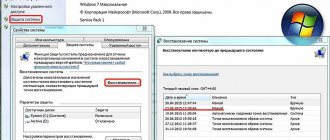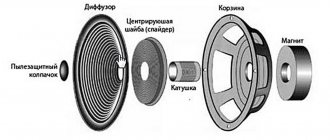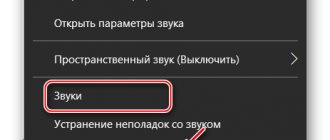Smartphone users know that the functionality of the device they own is quite extensive. This could be photo and video shooting, calls, access to the Internet. The list of functions also includes playback of audio recordings via the built-in speaker. A smartphone most often has two such speakers: one multimedia, the main one, with the help of which audio is played, and the second - colloquial, from which the interlocutor can be heard during a conversation.
It is worth noting that depending on the model, the phone configuration may vary. So, in expensive models, 2 multimedia speakers can be installed (usually on the back of the device) and 1 conversational speaker separately.
There are cases when the sound on the device either partially or completely disappears. There are many reasons for such a malfunction.
Causes and their elimination
There may be several reasons why there is no sound on an Android phone or tablet:
- settings conflict
- incorrect phone firmware;
- hardware problems due to physical damage.
Each of the reasons has its own solutions.
Incorrect settings
First of all, if there is no sound on your phone, you should check whether a profile is activated on the device that turns off all sounds . Sometimes the user, unwittingly, activates the complete silence profile.
You should press the “ Volume + ” button and make sure that all sliders are set to the “ Maximum ” position. Or do the same manipulations through the settings.
If the settings are not saved
The sound may also disappear as a result of a failure when installing programs that were downloaded from unofficial sources or an application store.
Programs that provide superuser rights (root access) can also affect the sound. Such manipulations can cause conflict situations between installed software.
The solution to this problem: stop using root rights, remove recently installed software one by one, or do a Hard Reset.
Errors when flashing
This item is automatically divided into two:
- unofficial firmware version made by masters or self-taught people;
- Incorrectly installed version of the official firmware.
In such cases, you should flash the gadget according to the instructions, or take the smartphone to a service center.
Android glitches
You should go to settings, then “ Applications ” and “ Application Manager ”. Find a service called “ Sound ”, make sure it is not stopped, restart the gadget and clear the cache.
If the service does not restart, reset the settings to factory settings.
Hardware faults
There are other reasons why the speaker on the phone may not work, which the user cannot influence.
Speaker failure
- clogged speaker (low audibility at maximum volume);
- short circuit of the coil (characteristic crackling noise during playback);
- break (no sound at all).
Broken audio jack
In some cases, a broken connector affects the presence of sound in the smartphone. Procedure for restoring missing sound (there is no guarantee that it will help):
- Before removing the headset, you need to hold down the “ Volume + ” button;
- connect and disconnect headphones several times;
- blow out the connector with a sharp stream of air.
Damaged audio amplification board
The board fails as a result of moisture getting inside the smartphone , mechanical impact (fall, impact), due to defective factory parts or overloads during operation. It is for these reasons that the speaker on Android smartphones often does not work.
Software level failures
Conflicts on the software side arise due to the simultaneous use of several applications for mobile phones designed to correct the playback of audio files. If there are really too many of them, you need to do several things: go into the settings, leave only one program responsible for sound, and delete all the others. Next, reboot the smartphone.
Special cases
It is worth paying attention to solving problems associated with the lack of sound, but which are less common.
The speaker does not work when talking
First, make sure that there is sound when you make a call using a headset. If there is no sound, start a conversation using the multimedia speaker (Speakerphone).
In case of problems with the speaker, you must use the services of a service center.
Notification sound doesn't work
If the notification sound does not work, make sure that a profile is active that allows you to play sounds, or increase the volume by pressing the “ Volume + ” key.
If there are no changes, you should make sure that there is sound as such. If it is not there, return to the recovery instructions.
On some phone models, the notification volume can be set separately, and some allow you to set your own ringtone for the notification. Perhaps the melody is very quiet and cannot be heard.
No sound in video
There are two reasons:
- there is no sound in the device you are using;
- The video was originally recorded without sound;
- The player or codec is not working correctly.
In the first case, you need to carry out diagnostics, but in the second, nothing can be done, in the third, you need to reinstall the player.
The sound disappears, but after a reboot it appears
Such errors occur due to a failure in system processes. Resetting the settings or carefully flashing the phone's firmware will help
Speaker not working after repair
In this case, you should contact the service center that carried out the repair. They are required to reimburse the cost of repairs, or restore sound on the device at their own expense.
How to check the speaker
The test can damage both the speakers and the phone completely if the user does not have the necessary skills for testing.
To check, you need to find a multimeter and set it to resistance measurement .
The multimedia value is approximately 8 ohms. Hearing resistance – 30 Ohm:
- On the multimeter, set the value range to 30 ohms .
- Apply the probes to the contacts of the device.
- When measuring, an error of several units is normal. This is what the impedance of a working auditory speaker looks like.
- Check the multimedia in the same way .
When choosing a smartphone, the first thing we pay attention to is how the device plays music. We evaluate different sound frequencies, purity, and volume. But if the device is used incorrectly for a long time, it may fail, regardless of the quality of its build, manufacturer and other characteristics. In this article, you will learn what to do if the speakers on your mobile phone do not work for any reason.
Incorrect app audio settings
If the sound on your phone does not work in a particular application, but works on the rest of the device, then it is worth checking the application settings. Some games may start with the sound turned off by default. This problem can be easily solved through the settings.
Also, the problem may, oddly enough, be in messengers. Programs such as Telegram or Whatsapp mute the sound of other applications when listening to audio and video messages. Therefore, if you listened to a voicemail in Telegram and then paused it, your music may not start. This happens because the device thinks the voice message is still playing.
What to do if music on your phone does not play through the speaker, but only through a third-party device
It's no secret that on Andro phones >you need to carry out several checks. Which will help determine the reason for the lack of sound.
Check your volume settings.
Perhaps you yourself previously turned on the “Silent” mode so that your friend would not bother you with calls. And they forgot about it. Try adjusting the sound with a rocker.
This mode can also be activated/deactivated by pressing and holding the power button. Several sound modes will appear on the screen: “Normal”, “Vibrate” and “Silent”.
Changing the volume in the settings menu
You can try to troubleshoot the problem yourself by restoring the system to factory settings. Just click on the “Settings” icon located in the menu and select the “Volume” option (the name varies depending on the current version of the operating system). A list of available profiles should appear, with separate adjustments for the earpiece and stereo speakers. You can set up playback on headphones.
After checking the volume controls and settings, check to see if the speaker is functioning normally. Has anything changed? We continue checking.
Neither speakers nor headphones work on your smartphone - how to fix it
If you checked your mobile device and it turned out that the sound in the headphones and through the main speaker does not work, this may mean that the problem appeared at the software level. The phone may have crashed due to an application conflict. Or because of a particular application. To try to resolve this situation with a simpler method, try deleting the last program or game that was downloaded from the Play Market.
Applications that caused the speakers to fail can be removed through the main menu. By holding its icon for a few seconds and clicking on the cross in the corner. If these steps do not help, perform a factory reset. This is a radical method, but, unfortunately, there are no others. A reset will return your smartphone to the state it was in before it fell into your hands from the store shelf. The reset can be done through the shell in the settings. But it is recommended to do it through Recovery.
- Be aware that after a factory reset, all your user files on your smartphone will be deleted. Applications, games and all their settings along with the cache will also be deleted;
- You need to turn off your phone;
If the smartphone returns to the Recovery window after completion, click on the “Reset system now” item and confirm. Now you can check if the speaker is working on your mobile device.
Accessibility for Android
Special settings on Android may be enabled. What needs to be disabled?
Modern smartphones have many settings that you can easily get lost in. Some of them are very useful, for example, for people with disabilities. Check these settings on your phone.
- Go to Settings, select the accessibility section.
- Open Rumor.
- Make sure the slider next to “Mute all sounds” is not active.
The most interesting phones that will be released in the near future
Headphones on mobile phone do not work
Consider the following case: when your mobile device has speakers, but headphones are not connected. If you see a headphone icon in the notification area but no sound is coming out of the headphones, there may be a problem with the device itself. To verify this, try connecting other headphones. If they work, then the first ones have failed.
If the icon is not in the notification area on your smartphone screen, then check the port to which the headphones are connected. Perhaps something simply got into it. This often happens with different connectors and niches of a smartphone. After all, he has to be in different conditions: hiding in our pockets with the rest of the rubbish, collecting dust in handbags and similar places. Use a toothpick or needle to remove any foreign matter from the port and clean it.
If your phone's earphone or speakers stop working after falling into water or receiving a strong shock, it most likely requires technical services. Since this problem is most likely more serious. And you can’t do without disassembling the device and accessing the phone’s motherboard.
Mechanical damage
After a fall, both the cable and the sound card suffer. Usually, a damaged connector is completely replaced because the cables suffered from breaks that cannot be repaired or the contacts are covered with small cracks.
The device is not protected from falling into water. First, let it dry for a while, then proceed with the repair.
No sound from smartphone speakers
There may be no sound from the speaker because you cannot turn it up louder due to a broken physical volume control. This happens when we have been using a mobile phone for a long time. Due to the ingress of dust and other types of particles, the rocker could fail. Or the contacts she presses become clogged. You can fix this yourself. Try to disassemble the housing and get to the regulator. And also clean its contacts. If the rocker breaks, you must contact the service to replace it.
In the meantime, you can adjust the volume with virtual buttons. You can get to the volume settings in different ways. The easiest way is to lower the system curtain in Android and iOS and adjust the volume in this menu.
Regulator failure
A polyphonic or conversational speaker in a phone will refuse to work fully if the owner first reduces the sound to a minimum and breaks the regulator. The solution to the problem is to repair the rocker. It is necessary to disassemble the housing and check the current state of the contacts. If they come loose, the technician solders them again or replaces the module with a new one. The buttons tend to jam and stop functioning fully; debris has probably gotten inside the mechanism. If a breakdown is detected again, the side adjustment rocker must be replaced.
Note! To make the sound work when the swing is not functioning, it is recommended to use the settings menu. Performance will be restored, but this solution to the problem should be considered as temporary.
Driving mode, Do Not Disturb mode, or Battery Saver mode is enabled
These modes work differently on different phones, but in most cases, "do not disturb" and "while driving" mute the sound of incoming calls and notifications. The energy saving mode is the opposite – it can turn off all sounds except incoming calls.
In the “medium economy” mode, the user can still listen to music, but in the “maximum economy” mode, the phone turns off almost all functions except calls to maintain battery charge.
Therefore, the user should make sure that all these modes are disabled before proceeding to check the following points.