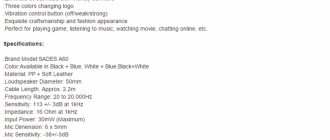Computers are devices that have confidently entered human everyday life. The multifunctionality of the devices guarantees the possibility of their use both for work purposes and at home, for games, communication, professional activities and hobbies. One of the important functions of a computer device is sound playback, which makes it possible to watch movies, listen to tracks, music, and communicate through various programs with friends and family. For some users, sound quality is not a primary indicator, focusing only on simple playback, but some PC owners give special attention to the capabilities of audio devices, which forces them to look for options to improve the sound. A device such as an external sound card can help with this. We will tell you in which cases purchasing an external sound card is a justified decision, how to select, connect and configure this equipment.
Connecting an external sound card to a computer.
Why do you need an external card?
Each computer has the ability to reproduce sound using a sound card integrated into the motherboard, which satisfies the requirements of a standard user, but if the requirements for audio playback are high, then it makes sense to think about purchasing an external sound card.
It is noteworthy that the question of why an external sound card is needed is asked only by those people who do not have great demands on sound quality. Musicians, gamers and music lovers understand that excellent, surround and realistic sound can only be achieved with the help of additional equipment. An external sound card is a device that represents a kind of link between the PC and the speaker system that reproduces sound. This type of card has connectors that allow the operation of 5.1 or 7.1 speaker systems on a PC, and is distinguished by the presence of its own memory, which allows them to be classified as hardware devices.
Does a sound card improve sound?
A dedicated music card is chosen not only by players who do not have a built-in controller, but also by those people who care about higher sound quality. As mentioned, if the computer is used for everyday, undemanding applications, such as browsing the Internet or email, working in the office, or listening to music, there is no point in investing in expensive controllers with exceptional capabilities.
The situation is different when the user is a fan of high-quality sounds, an avid player or music creator. Then buying even the simplest sound card under 2000 rubles will be noticeable. However, when you are thinking about professional use, it is better to immediately equip yourself with a more efficient controller that will affect more than just the sound on offer.
To get a much better music experience while watching movies, listening to your favorite band, and brawling in virtual arenas, you not only need to buy an effective sound controller, but also connect high-quality speakers or headphones to it. Only then can you fully exploit the potential of your sound card.
Features of external type cards
As already mentioned, sound on computer hardware is, by default, provided by hardware components built into the motherboard. Such elements, integrated into the system, operating in stereo mode by default, absolutely satisfy the needs of the listener who is undemanding to sound quality and reproduce the sound converted by the PC processor itself. To improve audio sound, the user will be faced with the need to choose a sound card, which is presented in a huge assortment in computer hardware stores. Cards vary in purpose, type and technical characteristics, and type of external and internal modifications.
Accordingly, the questions are what is better to buy, what is the difference between an external and internal sound card, the answers to which will help solve the problem of choice. In this situation, the PC owner needs to start from the criteria for what purpose this device is purchased. Definitely, if a sound card is purchased exclusively for use on a laptop, then the option of purchasing a model for internal installation is automatically eliminated, since devices of this type are intended only for connection through special PCI and PCI-E format slots built into the system unit of a desktop PC. For lovers of excellent sound who have a laptop at their disposal, the only correct choice is an external variation of the sound card, which in the best possible way will resolve the need for high-quality accompaniment of audio content.
An external sound card differs from the internal model in its versatility: it synchronizes and works with both stationary and portable computer devices. External class equipment is the very element that allows you to connect any speaker system, provided that you purchase a model that has a sufficient number of outputs to the devices.
A discrete, or external sound card is a self-sufficient, functional device, which, due to the absence of a critical size limitation, has a sound processor, a decent number of connectors, and some models are also equipped with its own memory. The operation of an external sound card is characterized by the absence of consumption of computer resources, and discreteness eliminates electromagnetic interference on the functionality of the device, to which integrated and built-in devices are subject. Almost all models on sale have a discreet, but stylish and sophisticated design, which makes it possible to install them in any conditions, without negatively affecting the interior.
There is no clear answer to the question of what is better to buy, an internal or discrete sound card model, since the user’s decision depends on the criteria where the device will be used, and what characteristics and functions of the device are a priority for the consumer. If the user is critically interested in audio sound that is characterized by clarity of reproduction, the presence of special effects, volume and realism, then the choice should be made in favor of a discrete multifunctional model.
Characteristics
When it comes time to choose an interface, there is a risk of getting confused about the characteristics. Among them, there are basic qualities that you should first pay attention to when purchasing. You need to compare your tasks with these characteristics.
Inputs and outputs
This is one of the main parameters when purchasing. At the basic level there are interfaces with two channels, with which you can simultaneously record two audio signals in mono or one in stereo. From such cards the functionality can grow to expensive systems that can convert into “digital” and receive signals from dozens of channels simultaneously. Decide what you need to write down now and in the near future.
For example, if you are a songwriter who uses the card for voice and acoustic guitar, two mic inputs will be sufficient. If both microphones are condenser, there should be phantom power at each input. To record several people with the instrument, you will already need an interface with four inputs.
If you play bass, electric guitar, or keyboards, you'll want to have a direct way to connect to the card. You will need a hi-Z input - a signal of the appropriate level is transmitted through this connector.
External equipment such as drum machines, samplers, and effects processors require line-level jacks. You will need them when you connect studio monitors and headphone preamps to the interface.
Some devices require digital connectors. The most common are S/PDIF and ADAT, through which multi-channel microphone preamplifiers are connected to the audio interface. This way you can record more sound sources at the same time or free up the standard analog inputs. The interface with two or four mic preamps and an ADAT input can be expanded to ten or twelve inputs.
Before purchasing an audio interface, make a diagram of all the instruments and equipment you want to connect. Consider what equipment will need to be used at the same time.
Finally, pay attention to drivers and how they work with Windows or MacOS. Stability is the deciding factor.
Method of connecting to a computer
USB: The most common connection method. It is also convenient because many audio cards only need power via USB. USB 2.0 is gradually being replaced by the 3.0 standard. Please note that connector and bus are two different things! It happens that the device connector is already Type-C, and the bus operates according to the old 2.0 standard. iOS-compatible devices also connect via USB.
FireWire: Predominantly a Mac format that is slowly being replaced by Thunderbolt. The connector is fast and suitable for multi-channel recording.
Thunderbolt: New Apple computers are equipped with this bus. Owners also manage to install an expansion card. The format is characterized by a very high data packet transmission rate and ultra-low latency.
PCIe (PCI Express): an internal card of this format eventually occupied the niche of purely professional solutions for large studios, as well as users of the Avid ProTools ecosystem. Used in desktop computers, audio interfaces are installed as an additional board. PCIe offers high bandwidth and low latency. Cards usually have a large number of connectors. Probably not intended for a laptop.
External DSP processing
This means the presence of a separate chip, the power of which is entirely used for processing digital effects. The computer is significantly unloaded, which has a positive effect on the overall system performance. The chip comes with high-end plugins included, which are used as a serious studio tool.
Equipment
Please note what comes with the audio interface. Now the package is not limited to a computer cable. If the manufacturer has made sure that you have a full-fledged product with working software, you can save time and start projects. The package may include DAWs (and not only Lite versions), plugins, subscriptions to Splice services for collaborations, and access to discounts on virtual instruments.
Sound quality
Quality consists of the following characteristics:
DAC and ADC bit depth: the more bits, the higher the signal resolution. The numbers indicate how similar the recorded and digitized signal is to the original sound, what volume range is possible, and how effectively noise is suppressed.
The audio CD format uses a 16-bit standard with a dynamic (i.e. volume) range of 96 dB. Unfortunately, the level of background noise on a digital recording will be quite noticeable, so recording at 16-bit means that some noise will creep in during quiet sections of the recording.
24-bit recording is the standard in professional audio. The dynamic range here is 144 dB, and the noise level is almost completely leveled. From the listener's point of view, this means that the recording will sound smoother, brighter and cleaner.
DAC and ADC sampling frequency: the parameter indicates how many fragments the sound wave is divided into when converted to digital form. In CD format it is equal to 44.1 kHz - i.e. Every second, the audio signal is divided into 44,100 consecutive fragments. In theory, this means your system operates at frequencies up to 22.05 kHz, which exceeds the sensitivity of human ears. Commercial studios work with sampling rates of 48 kHz, 96 kHz and even 192 kHz.
How necessary is such permission? It depends on the goals. If you are recording a working demo of a track, then 16-bit/44.1 kHz will be sufficient. And for commercial releases and soundtracks, the standard is 24 bit/96 kHz.
Converter level: Converters are divided into ADCs (analog-to-digital converters, A/D) and DACs (digital-to-analog, D/A). The quality of sound depends no less on the quality of the converters and the careful assembly of card components than on the sampling frequency and bit depth. The correlation is somewhat rough, but nevertheless, the quality is reflected in the price. The better the converters, the more expensive the card.
Selecting a discrete card model
If the user has decided that he needs an external computer sound card, the dilemma of choice does not end, but only takes on a slightly different character. The modern market for goods of this type is quite diverse, models differ in price, functionality, technical characteristics and many other important parameters, which forces you to figure out which modification is better and more rational to choose, how to choose a card that can fully satisfy the preferences, your wishes and expectations of the potential. In a situation where you are choosing a card for a computer or laptop, with the ability to connect an acoustic system or other hardware devices of this category, you should pay attention to the number of outputs available on the sound modulator. The more ports a card is equipped with, the greater the functionality and versatility of its operation.
In addition to the number of ports, if you need to choose between external sound cards, you need to pay attention to such a characteristic as the sound output standard. This parameter indicates the quality of sound that a consumer can receive after connecting the device to a laptop, and is determined by the abbreviations written on the model’s packaging. For example, standards for playing audio content in Dolby Digital and DTS formats are a priority for movie fans, since most modern films are equipped with such tracks. Professional gamers would be better off choosing a more expensive model with the EAX ADVANCED HD standard, which is a multi-channel, innovative mode that allows you to fully “feel” everything that is happening in the virtual world in real colors, with the effect of presence. The brand of the product is no less important: the compliance of the device with the characteristics declared by the manufacturer, the service life of the product, and the availability of warranties depend on the build quality and reliability of the manufacturer.
Connection features
The question of how to connect an external sound card to a computer or laptop is a frequent one. Since an external sound card is a relatively new solution for sound reproduction, characterized by versatility, it is connected relatively simply: via a USB cable and connector. To synchronize, it is enough to have a free USB port on the laptop you are using: connect the card in the same way as other devices connected via USB connectors.
Next you will need to install the hardware drivers that come with the card. To install drivers, when connecting the card to a computer, just insert the disk into the optical drive. In the case of a laptop, if it is not modified with such a slot, installation options consist of downloading the driver from the official website of the card manufacturer. After installing the drivers and restarting Windows, the devices for which the sound card was purchased can be connected. Having figured out how to connect a sound card to a computer, you should start setting up the multifunctional hardware device.
General points for beginners
With the variety of audio cards on the market, choosing becomes a difficult task. This time we will not make a top, talk about new products or do a comparative analysis. Instead, we will talk about the basic principles that will help you choose a device for your tasks, and at the same time not succumb to advertising. The material will be useful for beginners.
In everyday situations, an external audio card is purchased to listen to music at home, when they want to output better quality sound to new speakers and with less noise than a chip on a computer board can provide.
An audio interface for working with music is needed for a home studio - the built-in chip is a consumer-level device, which means you won’t be able to connect, amplify or record anything. In the case of Windows, the professional interface works with a different software environment. Instead of the standard Realtek HD, drivers based on the ASIO protocol work.
If your plans are very modest - for example, recording your voice for streaming - a USB microphone may be enough for you. But if you want to record vocals or, say, a guitar, you will need an audio card with the appropriate functions. To record, you need XLR connectors for the microphone and a hi-Z connector for the guitar. And to output the signal to speakers or headphones, you will need appropriate outputs. The output must be such that, as far as possible, it eliminates noise, delay and jitter (when a digital signal is transmitted out of sync, readability deteriorates, and interference appears).
Setting up the map
After installing the drivers, the computer device should automatically recognize the external sound card. At this stage, the work on the settings does not end: in order for the sound to be played through this device in the PC settings, the equipment must be given priority status. To complete this task, the user will need to perform the following simple manipulations:
- Find the volume “mixer” on the taskbar, double-click on it with the right mouse button to open the adjustment menu window.
- In the window that opens, select the “Playback devices” item, where you will need to find the installed equipment and select it with the right mouse button.
- Confirm in the settings the choice of the device for sound playback “Default”.
- Perform a similar procedure with the “Sound recording devices” position, if the card is intended to be used not only for playback, but also for recording audio content.
At this point, the settings of the external sound card can be considered complete: all that remains is to check its functionality and set the audio playback parameters that meet the user’s requirements if the device has controls.
Bluetooth sound card – is it worth buying?
High-quality sound, unusual musical effects, deep sound - anyone who believes that the capabilities of sound cards are limited to the listed elements is mistaken. The algorithms used here not only provide crystal clear voice in games or online chat, but the proprietary software allows you to customize the card.
Dedicated sound controllers have much more sophisticated features, and one of the more interesting solutions is a Bluetooth sound card . The system, equipped with Bluetooth technology, allows you to quickly connect the card with wireless headphones with one touch. Additionally, to ensure that the audio quality is not degraded, this type of component uses a wide range of streaming codecs.
Possible connection difficulties
Provided you connect a new device and follow the connection process consistently, according to the instructions, there will be no problems with synchronizing devices. If, however, when testing the device’s performance, a failure occurs, the card does not function, then it is worth checking some points that are often the source of the problem:
- If the computer device “does not find” the external card, it is necessary to eliminate the possibility of a malfunction of the USB port one by one. This can be done by connecting to a known working connector, for example, where your mouse is inserted. You can use another port on your PC or laptop, or check the functionality of the sound card on another computer device.
- If the card is recognized by the computer, but no sound is played, the problem may be caused by incorrectly installed drivers. To fix the problem, you will need to reinstall them again, after which the device should work.
- Another reason why the sound may not play is user inattention. Multifunctional cards of an expensive class are equipped with many options and toggle switches that must be activated to start playing sound; a careful study of the instruction manual included with the product will help you figure this out.
The described manipulations, performed carefully and correctly, will help eliminate problems and activate the card, if the problem is not a malfunction of the device itself due to a manufacturing defect, which only a service center specialist can determine.
Final choice
Before buying an interface, go over the specified characteristics once again - focus on your needs, and not on advertising slogans and demonstration videos.
The audio interface begins with the assembly of your music workstation. The audio interface in this case is the most important device. It is much better to have a not very high-quality controller with a good card than vice versa.
We hope that the material will help you make a rational choice.
Source
Summarizing
An external sound card is a device designed to improve the playback of audio content. This equipment, unlike analogues integrated into the motherboard, is purchased by music lovers, professional gamers and musicians to improve the sound quality of audio content. The equipment, although not a budget purchase solution, is in demand among connoisseurs of high-quality audio sound and is popular among a certain category of consumers. This article will help you figure out how to decide on the choice of an external connection type sound card, the features of connecting the equipment and its settings.