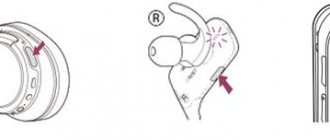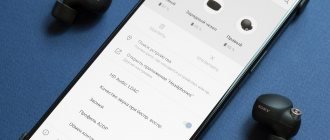A laptop is a multifunctional device. Previously, it was mainly used for work. Today, such technology fully replaces stationary personal computers. The advantage of laptops is that they are mobile and do not take up much space. But, as far as functionality is concerned, they are in no way inferior to PCs.
But, as with other equipment, they break down over time. So, if the sound on a laptop wheezes, this creates many problems when listening to audio files or watching a movie. When such a problem occurs, it is necessary to determine the root cause and approach its solution. So how do you fix problems?
Fixing the cracking sound problem by updating drivers
If, after installing Windows 10 or updating the operating system, the sound of your music begins to be accompanied by crackling or hissing, you may have installed one of the first versions of the software, which in most cases is crude and unfinished. Therefore, we recommend doing the following:
- Right-click on the Start icon and select Device Manager.
- Select the “Sound Devices” branch. We find the sound device in the list and right-click on it and select “Update driver”.
- A new window will open. From the actions, select “Search for drivers on this computer.
- If the problem appeared after updating the Windows 10 operating system, then click “Select a driver from the list of already installed drivers” and click “Next”. Then select “Device that supports High Definition Audio.”
- If you just installed Ten, then you should go to the sound card developer’s website and download the latest version of the drivers.
- After installing the driver, you need to restart the computer and check the volume and playback quality of the recordings.
BIOS settings and their impact on sound quality
In some cases, sound quality depends entirely on the motherboard settings. The following changes need to be made to the BIOS.
IMPORTANT! Not all BIOS versions and not all motherboards will have the following sections for settings.
- Find the HPET parameter and set the value to “Enabled”. Select the bit depth, as in Windows 10.
Then press “F10” and restart the PC.
Solving problems through an interpreter
- Press “Win+R” and enter “cmd”.
- The console will open. Enter the command: “bcdedit /set disabledynamictick yes”, press “Enter”.
- Then enter “bcdedit /set useplatformclock true”.
- Reboot the computer.
Setting up sound effects on Windows 10
Often sound effects have a negative impact on sound quality. Therefore, configuring or disabling them may solve the problem. To do this, we do the following.
- Right-click on the speaker icon on the taskbar and select “Playback devices.”
- A new window will open. Select "Default device". Click “Properties”.
- In the new window, go to the “Advanced” tab and uncheck o.
- Next, select the “Additional Features” tab and set o.
Also, if this method did not help solve the problem, you should select the sound format “16 bit 44100 Hz” in the “Advanced” tab. This format is supported by all sound cards.
Also in this window we remove the checkboxes that are responsible for exclusive sound.
Another way that can solve the problem is to turn off sound effects. To do this we do the following:
- Right-click on the speaker icon and select “Sounds”.
- A new window will open. Go to the “Communication” tab and put o.
- Save the result and restart the PC.
If these steps do not help, you should restart your PC.
Also, about solving the problem on Windows 10, watch the video:
Some users, after installing the OS and programs, or after updating the system, are faced with the fact that audio is not played correctly. Extraneous noise may be added, the sound may be distorted, hissing and wheezing. The first step is to check your playback devices, such as headphones and speakers. If they work well on another computer or player, then this article will help solve the problem.
How to get rid of wheezing speakers: video
Sooner or later, any car owner may be faced with the issue of replacing the standard speakers of the car's sound system. Extraneous sounds may appear (they often say that “the speaker is wheezing”), increased sound distortion, and sometimes the speaker stops playing altogether.
Do I need to run to our store and buy a new one? Of course it is necessary, but first it is better to diagnose the problem yourself and figure out the cause.
As we already said, there are several common problems with speakers. In order to better understand the causes of these malfunctions, you need to understand what a speaker is and how it works.
Driver Update
The first thing to do if the sound is not working is to update the drivers for the audio card. This must be done even if everything is fine in the device manager and the OS claims that the current version is installed.
You need to go to the website of the laptop or motherboard manufacturer, and if you have an external audio card, go to the website of its manufacturer. There you need to find your model; as a rule, to do this, just enter the name in the search bar, or go to the Support section and select it there.
After downloading the drivers, you should install them, and then restart the computer. If programs are available only for earlier versions of Windows, but not for 10, you should download the latest available version that is suitable for the bit size of the system.
Disabling audio effects
If the previous action did not have the desired effect, then right-click on the volume icon and click on “ Playback devices ”. Here you need to make sure that the default device is the one that is used for playback, and not a third-party one.
If everything is correct, but you need to click on it and select properties .
Enable sound effects item , and if available, in the “ Additional features ” item, check the “Disable all effects” checkbox.
Then you need to apply the settings, and then listen to the sound of the audio recordings again.
What actions to take if a problem occurs
If you encounter any problems with your laptop while playing a video, you should immediately repair it. This will prevent more serious problems from occurring in the future. This applies not only to sound, but also to images and other functions. At the initial stage, it is necessary to establish the root cause of this. Experts recommend turning off all additional gadgets that can cause interference. At the same time, some auxiliary equipment can, on the contrary, eliminate them.
Playback Format Changes
The problem may also lie in the incorrect playback format. To check this, you need to go to the properties of the playback device again. How to do this is described in the previous paragraph.
Here you need to go to the “ Advanced ” tab and change the recording format. You can use 16 bit, 44100 Hz, which has been supported by all audio cards for many years.
Disabling communication options
Windows 10 also has the ability to mute audio during calls on the phone, Skype and other applications. Sometimes these utilities may not work correctly , and the user will hear either a very quiet sound or hear it with interference.
To change these parameters, you need to go to “ Control Panel ” - “Sound” - “Communication”. Here you should select “ No action required ”, and then check the playback quality again.
Using the Audio Troubleshooter
A troubleshooter is an automated tool that can automatically detect and resolve certain computer problems.
Different versions of Windows use troubleshooters differently. Here is some information about the audio troubleshooters available in Windows XP, Windows Vista, and Windows 7.
Troubleshoot Windows 7 sound problems
First, run the Audio Playback Troubleshooter and then try to play the audio file. If the problem is not resolved, try using the Hardware and Devices troubleshooter.
To open the Audio Playback Troubleshooter, click the Start button and select Control Panel; In the search box, type troubleshooting, and then select Troubleshooting. Under Hardware and Sound, click Troubleshoot audio problems.
To open the Hardware and Devices troubleshooter, click the Start button and select Control Panel; In the search box, type troubleshooting, and then select Troubleshooting. Under Hardware and Sound, click Device Settings.
Windows Vista and Windows XP
Try Microsoft Fix it, an automated troubleshooter that can solve some common software problems.
First, run the Fix it Troubleshoot Audio Playback tool, and then try to play the audio file. If the problem is not resolved, try using the Fix it “Hardware not found or not working” tool.
Changing playback settings
Having gone into the playback devices and right-clicking in your own way, you should select “ Settings ”. Here you can make various audio settings. You should select the required number of audio channels and other parameters suitable for the user’s device.
It is also worth removing all effects and post-processing, because this can greatly affect the quality of playback. If the standard parameters do not help, you should try different options, in this case there will be a chance to adjust the normal sound.
Problems with sound in Windows 10 have been known since the first days of working in the environment of the new OS originally from Redmond. Today we will try to consider all aspects of problems that arise with the reproduction of audio information: from hardware problems to reinstalling drivers and correct configuration of system audio parameters.
The speaker makes strange noise
The most common reason that people think about replacing speakers is that the old speakers one day begin to produce extraneous sounds that have nothing to do with the music. Most often this manifests itself at low frequencies (where the speaker cone stroke is greatest), but it happens that extraneous noise can be heard even at the lowest volume. People say that “the speaker rips”, “wheezes”, in fact, the nature of such a sound can be very different and come from different reasons. Let's look at the most common ones.
Debris in the magnetic gap.
This only applies to speakers with a coaxial design (as in the diagram in section), and these speakers are precisely the most common ones in cars. It is very simple to check whether debris caught in the magnetic gap of the speaker is the source of extraneous sounds: you need to gently press on the speaker cone with your fingers on both sides (to prevent distortion). If, when moving the diffuser, mechanical resistance is felt, as if something is interfering with the free movement of the diffuser, then most likely debris has been poured into the gap between the tweeter stand and the diffuser, then it falls into the magnetic gap in which the coil moves and rubs against the coil there, making all these sounds .
If you have exactly these symptoms, then there are two possible scenarios - one more and the other less pessimistic. A more severe case is when you have metal shavings in the magnetic gap. This often happens - I bought a speaker, sawed a shelf for it, and the speaker was lying next to it, chips fell into the gap and hurray - the new speaker wheezes. The problem with metal shavings is that they are magnetic, and therefore it is very difficult or impossible to remove them from the magnetic gap without completely disassembling the speaker. You can try using something thin to carefully remove the chips from the magnetic gap, or at least place them there so that they don’t touch anything. In general, good luck in this matter.
An easier case is when the garbage is not metallic and therefore non-magnetic. You can simply try to shake out such garbage. The second way is to turn the speaker upside down with the magnet and let it work in this position for some time. Vibration and gravity will sooner or later do their job.
Torn suspension.
The diffuser suspension is the most important and most loaded part of the speaker (see). Naturally, it fails most often. High-quality speakers are made with a suspension made of butyl rubber (“rubber suspension”) - they are the most wear-resistant; simpler speakers have a suspension made of foamed polymer (“foam”), these can last only a few years, especially in the sun.
In the photo that I stole on the Internet, a standard paper speaker once had just such a “foam” suspension, which over time fell out and there was practically nothing left of it.
If you get to your speaker and see such a picture, then I think there will be no questions left about the source of the extraneous sound. However, the speakers are not always used to such a “dead” state as in the photo - extraneous sounds appear much earlier, when the first cracks appear on the suspension. They can appear not only on “foam” suspensions, but also on “reliable” rubber suspensions - the latter usually crack in a circle at the point of connection to the diffuser.
What to do?
Of course, you can change the suspension, but to do this you need to have a new suspension, which will not always be easy to find, you will need to change the suspension on two speakers at once (left and right) so that they have the same characteristics, and don’t forget that the speakers will never be have the same characteristics that were included in them from the factory, since the suspension affects all key parameters of the speaker. The only option when a repair is acceptable is when a crack in the suspension has just appeared and you can seal it (and then sell the car with these speakers), it’s still normal and it won’t work for a long time. So in this case, we go to the category and select new speakers.
The hanger has come unstuck from the basket.
The suspension can also come off from the basket, even with an almost new speaker. Of course, this is due to a violation of the speaker assembly technology, or, simply put, there was bad glue. In my memory, I have come across very expensive speakers from a famous European brand, in which everything came unglued - suspensions, tweeter diffusers, and only in expensive series... Let’s not point fingers at what they were.
If the speaker is under warranty, then give it back under warranty. If not already, then the hanger is quite easy to glue; you just need to choose the right glue that will stick your hanger material to the basket well. In practice, there are special adhesives for such cases, but I think that you can easily find something suitable in a construction supermarket.
Crack in the centering washer.
Voice coil problems.
Often, as a result of improper use (supplying too much power, operating the speaker with clipping), the voice coil can become deformed or fly off the frame.
The photo shows just such a voice coil, damaged most likely due to overheating of the speaker from working at high power or clipping. The wire wound on the base burned out and flew off the base. It is clear that such a speaker will not be able to work in any way - most likely it is jammed. However, if everything is not so terrible and only a couple of turns have fallen off, then the speaker may continue to try to make sounds, but the overtones will be completely unbearable.
In all such cases, rewinding of the speaker is required, this is a procedure that is most often performed in service centers that deal with speakers. To rewind the coil, complete disassembly of the speaker is required, then proper assembly, an important part of which is correct centering. Again, if a wheezing speaker is expensive, then it makes sense to rewind the coil. This is usually done with subwoofers. We must remember that when rewinding, the technical parameters of the speaker will almost inevitably be violated, so if you are rewinding not a subwoofer, but one of a pair of front speakers, for example, then get ready for the fact that after rewinding the speakers will sound differently.
Other causes of speaker wheezing.
Inspect the speaker for other mechanical damage. We won’t talk about holes in the diffuser - this is clear to anyone; there are such exotic sources of speaker wheezing as current leads knocking on the diffuser:
This is a rare case, but it also happens - with a large diffuser stroke, the current conductors knock on the rear surface of the diffuser and make an unpleasant sound.
There are also dust caps that have come off. The dust cap covers the place on the midbass speaker or subwoofer where we have a stand with a tweeter. If it comes off, the crack will be impressive.
Hardware problems
Problems can arise for several reasons, some of which may be:
- Old audio cards. By installing Windows 10 on an old computer or laptop, you can become a victim of a serious Microsoft flaw. The developers of the “ten” did not introduce support for very old devices, which included sound cards. If you are the owner of a fairly outdated computer, then visit the Microsoft website and look to see if your audio card is in the list of supported ones.
- Malfunction of audio playback devices, ports, wires. We check whether the device functions to play sound on another device. Carefully inspect the audio ports for oxidation, visible physical damage, and check the integrity of the cables connecting the speakers or headphones to the sound card.
- Front panel connectors are faulty. This is relevant for PC users whose devices have pins on the front panel of the case. They should make sure that the ports on the front panel are working and active, which is checked in the BIOS.
Audio stutters and cuts out
Users often experience that the sound played through any player or browser stutters. There are two sources of such PC operation:
- If audio plays like this in a browser whose engine is other than Chromium, you most likely need to update Flash Player. Even though HTML5 is replacing this outdated technology, a very large percentage of sites still run on Adobe technologies. Go to the official resource get.adobe.com/ru/flashplayer/, download and install this multimedia component. For Chrome and similar browsers, go to chrome:plugins and activate Flash Player.
If it is enabled or this does not help, then update the Internet browser. - The sound on the computer stutters everywhere. The problem may lie in the following: some process is loading the processor, so it cannot cope with all the tasks assigned. Let's launch Task Manager and look for whether there is a process that takes up virtually all the free processor time. It will have to be completed so that the sound stops stuttering.
Speaker quality and sound power
Cheap speakers use low-quality parts that are not capable of performing acceptably at maximum power. As a result, if the speaker volume control is turned up to the maximum, and sometimes even to a certain part of this value, the speakers begin to “choke,” which leads to various creaks and groans from the speakers. This situation happens quite often - the user turns here and there, and as a result the wheel on the speaker ends up in the extreme position, and the volume slider in the system on the computer is at 1-2%. To return the sound to the proper quality, the hardware volume should be returned to the working zone - no further than the first third of the turn of the control.
Incorrect settings
Due to the presence of several devices for reproducing audio information, including a virtual audio device, the system may transmit digital data to the wrong device that the user needs. The problem can be solved simply:
- Using the context menu of the “ Speakers ” icon in the tray, open the list of playback devices.
- Click on what should be used by the system.
- Click on the Default button and save the settings.
If the required equipment is not detected, then do the following:
- Call the Task Manager .
- We update the equipment configuration by clicking on the corresponding icon.
- We find the disabled device and activate it by calling Properties and selecting the “Use this device (on)" in point "Device Application" We confirm the changes with the Apply and OK buttons.
All at once
If all the speakers in the car are wheezing, then it is unlikely that they all failed at once. Although this option is also possible, for example, when operating them at maximum power for quite a long time. In this mode, the coils overheat and they fall off the frame.
If the defect appears abruptly, then the radio may be to blame; if it is operated for a long time at maximum volume, the amplifier may fail.
When purchasing a car speaker, be careful; there are plenty of counterfeit products in markets and auto stores. It’s better to buy speakers from a well-known brand than to suffer later.
It is important to know that in most cases, a figure for the maximum peak power (power withstandable for a short time) is applied to the body of the car speakers; they usually indicate 300 - 350 W. The real (nominal, long-term) power of such a car speaker is less than the power of the amplifier in the tape recorder.
At the same time, the speakers in the car may begin to wheeze due to lack of voltage. This can be determined by how the radio display goes out a little when the volume is increased. In this case, you need to check all the contacts of the tape recorder power wires.
Audio effects
Software filters can cause noticeable audio distortion, which can make the user feel like the sound on a Windows 10 computer is wheezing. You can get rid of this distortion in the output signal by deactivating audio filters:
- Open “ Playback devices ” through the context menu Speakers in the tray.
- We indicate the problematic equipment and call its Properties.
- Activate the “ Advanced ” tab.
- Uncheck the box next to “Enable additional audio».
- On the “Additional Features” tab, uncheck the “Loudness compensation" You can turn off all effects.
In a similar way, setting up sound in Windows 10 is done through the Realtek HD Manager when using an audio card from Realtek and having the “ Sound Manager ” utility:
- We call the application, for example, through the context menu Speakers.
- Go to the “ Sound Effect ” tab.
- Uncheck the boxes next to the voice suppression options and “Loudness compensation».
Audio format changes
The sound may be distorted if the wrong audio output format is used. It can be changed using Windows 10 and through Realtek Manager :
- We call the properties of the device, which is used by default in the system.
- In the "Additionally» select studio sound quality, for example, 24 bits with a sampling frequency of 48 kHz.
- Save the settings using the Apply and OK buttons.
Or we do the same thing through the Task Manager . In the “ Standard Format ” tab, select also studio quality or click on the DVD Format button.
Exposure to electric current
Laptop speakers may experience problems due to the power consumption mode being too economical. The speakers lack power, which is why they begin to wheeze. To return everything to normal, you need to select the maximum performance mode in the laptop's energy saving settings.
Another point is grounding. A current constantly flows through the speakers, which can be useful - it makes the device work, but quite useless - it prevents the speakers from producing clear sound. To get rid of this effect, you need to connect the speaker body to a radiator or heater with a piece of copper wire. Along it, excess energy will move away from dynamic emitters.
Monopoly mode
When exclusive mode is activated, audio may be momentarily interrupted. To solve this problem, let's perform the following sequence of actions:
- Open the Properties of the current audio playback device.
- In the "Additionally"Uncheck the box next to the item"Allow apps to use the device in exclusive mode».
- Save the settings and check if the problem is resolved.
There are virtually no system sounds. Microsoft has stopped voicing most actions in the system. Still, check if all Windows 10 sounds are disabled, and you can use them like this:
- Call " Sounds " from the context menu Speakers .
- Select the scheme "Default" instead of "Changed" or "Soundless».
- Confirm parameter changes with the Apply and OK buttons.
Another cause of wheezing sound
Another reason, known to many, why the sound can wheeze is increased sound volume, especially when playing music with a significant low frequency (LF) component, in this case available in the form of a frequency of less than 100 Hz.
Basically, the source of sound with such frequencies are drums. Most regular desktop and laptop speakers are mid- and high-frequency devices and are not designed to reproduce low frequencies at high volumes.
There are three methods to overcome wheezing in this situation:
- The easiest way is to reduce the sound volume.
- Reduce the proportion of low frequencies using the system equalizer or the player's equalizer.
- If you are a fan of the sound of drums and other low-frequency musical instruments, then of course we recommend purchasing more powerful playback equipment, including a subwoofer designed for high-quality playback of low-frequency sounds.
To call the Windows 10 system equalizer, you need to work with the previously mentioned Sound system utility:
Sound → Playback tab → Speakers → Properties → Enhancements → Equalizer → At the bottom right of the “Settings” label, click...
Then reduce the volume of the low-frequency components of the sound, which are controlled by the left sliders. You can learn more about the process of calling the equalizer by watching the video at the end of this article.
Video on how to fix bad sound on a laptop
To troubleshoot audio systems, they use special thematic videos that indicate all the available options and methods. It is important to follow all instructions exactly and remember to save changes. In the video materials you can find out the main reasons why the speaker on a laptop wheezes. Installing programs and drivers, as well as changing settings can only help if all elements of the system are in working order. If there is a problem with the speakers, you will need to use the services of a service center.
Reinstalling the driver for the sound card
An outdated sound driver containing errors is most often the source of sound problems in the “top ten”. It should be updated only from the official developer or support resource. Let's look at how this is done using the example of a sound card from Realtek :
- Go to the driver download page at www.realtek.com/downloads/.
- Download a universal installer for all versions of Windows of any capacity.
- Launch it and click Next.
- We accept the terms of use of the software and click Next again, specifying the installation directory.
- After copying and registering files is complete, restart the computer.
After this, all problems with sound will no longer bother the user.
Car speaker design
The picture shows the circuit diagram of a typical coaxial car speaker:
Coaxial speakers (those with a tweeter located in the center of the bass cone) are the most common. If the speaker is part of a component system with a remote tweeter, then its design will be exactly the same, but without the tweeter stand and without the tweeter itself. In place of these components there will be a dust cap.
To put it very simply, the speaker works as follows:
. An alternating current of a certain frequency is supplied to a voice coil rigidly attached to the diffuser, which causes the coil to move in the magnetic field created by a permanent magnet. A diffuser mounted on a suspension pushes the air mass, creating air vibrations of the same frequency as the supplied alternating current. As a result, we hear sound. The centering washer is attached to the coil and ensures linear movement of the coil and diffuser (without distortions). The voice coil moves in a magnetic gap. That's basically it.
Now that we know how a speaker works and the names of its main components, we can competently move on to the main faults of speakers.