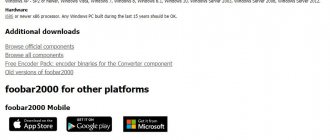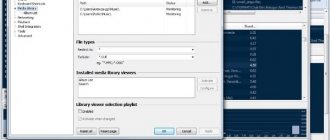AIMP is a program that allows you to play music comfortably. In addition, the utility implies the ability to organize work even with thousands of tracks. This is all thanks to the presence of convenient tools that allow you to perform competent sorting by playlists and so on. In addition, you can customize the sound so that the end result is satisfactory for you personally. The AIMP program is relevant for the reason that, despite its long existence, it is still run by specialists and regularly releases updates. Let's take a look at what the AIMP equalizer setting is.
Possibilities
The first thing worth mentioning is the available operating systems. The program can be used on PCs running Windows OS.
Note! There is also a version for smartphones and tablets that run on the Android operating system.
The software offers dozens of possibilities, but only the main ones should be listed:
- Creating separate playlists where you can place both individual tracks and entire folders. Convenient for sorting different styles and trends. One playlist for jogging, another for relaxation, and a third for traveling.
- Search for individual tracks across all playlists.
- Placing the player in the tray for convenient work with other programs while listening to music.
- Displays detailed information about each track that is currently playing.
Installing the player
The interface is presented in Russian and English, the player supports all modern web browsers and offers a whole list of functions for remote playback control.
- The AIMP “Welcome Window” will appear, where we click on the “Next” button and begin the installation process.
2. Click to accept the terms of the license agreement and move on.
3. Click the radio button in the “Regular version” window and select “Installation folder”.
4. We can refuse to install Yandex products and all additional extensions by unchecking the boxes.
5. In the Windows integration settings, leave the default settings and click on the “Install” button.
6. Installation will take a few seconds, after which click “Finish”.
7. After installation, we click on the key icon.
8. Click on “File Association”, and a list appears in front of us where you can change the settings for sound playback and file types.
9. Next we see the “Operation Tape” menu; for complete information we click “Preview”.
10. You can also change the default cover to a more familiar one.
11. After which we can select music and click “Open in...”.
The installation process of AIMP is very simple, which makes it possible to run it on Windows, Vista, Android operating systems or use it as a portable program from a selected drive and folder. Simple instructions allow you to integrate the MP3 player into the context menu of various systems, even when you have selected the portable option for music files.
How to use AIMP player
First, go to the official website and download the latest version of the software. Then simply open AIMP and click on the “Menu” icon in the upper left corner of the application. From the drop-down menu, select “Utilities” / “Audio Converter”.
When you open it for the first time, you will see this message.
By default, AIMP does not have an mp3 decoder, so in order for AIMP to also format any audio file to MP3, you will need to download the mp3 decoder file and install it manually.
Important! With AIMP, you can open a separate window—separate from the main player and playlist—to manage all the music files on your computer.
Click OK or simply dismiss the error message and then go to the AIMP website to download the missing library.
Once the file with rar extension is downloaded, extract lame_enc.dll to the "AIMP\System\Encoders" folder (for example, to the "C:\Program Files (x86)\AIMP\System\Encoders" folder)
Congratulations, you now have free Audio Converter plus Media Player software in one.
Interesting! Media Player AIMP can play almost all audio formats as well as Midi files.
The equalizer includes 22 presets from which you can select or manually adjust bands to make your own preferred setting. You can also allow yourself to automatically select an EQ preset for a track.
This window includes a preamp level control and a speaker balance slider. You can choose to display the equalizer window on the left side of the main player window or turn it off.
While playing audio tracks, you can configure the folder selection to install the desired tracks.
Interesting. You have the opportunity to select the desired music from the playlist and further listen or clarify all the nuances: artist, playback time, viewing, choice of track cover and year of creation. You can also change the location of a track in the list and do many other manipulations with it.
How to remove AIMP
To remove AIMP instantly, you can enable the Windows Add/Remove utility on your computer to assist the process. You can follow the steps to remove AIMP using the Windows Add/Remove utility if you are using the Windows XP operating system:
Step one. Once you know that AIMP is running in the background, you can first disable it from the Windows Task Manager.
Step two: Click “Start”, go to “Control Panel”.
Step three. Enable Windows "Add/Remove Utility".
Step four. Find out AIMP, highlight it. Click "Delete".
Step five. Follow the removal instructions to remove it.
Manually removing AIMP is not always effective because it requires completely deleting registry values and associated AIMP files. The Windows registry serves as one of the most important parts of the system, which is designed to save important system settings. Once you make any mistakes during the process of deleting registry values, it can seriously damage Windows and lead to further unknown problems, including unwanted Blue Screen of Death errors, unpredictable system shutdowns, severely reduced system performance, and increased time.
Important! Even if you have a lot of computer experience or are an experienced PC user, it is not recommended to remove AIMP with a manual solution.
Equalizer settings
To set up the equalizer, you need to first launch the program. When you implement this action, you will need to find a special button on the main screen that is responsible for opening the desired tool. Visually, the element looks like arrows. They are directed in one direction.
When you click on the button, you will see a small window on the right. Inside it there will be special frequency bands that you have to configure.
Note! You can make the adjustment yourself by dragging the cursor in each band to the desired level. It should be taken into account that this AIMP equalizer setting is designed for those who can determine sound quality by ear. If you are not a professional in this matter, all you have to do is put a combination that you personally like.
Video instructions for installing and using the AIMP player
The AIMP player is a very popular and in-demand product. During downloading there may be some unpleasant moments, to avoid them, we are attaching video instructions with a complete overview of the application, complete with interface, unique settings menu and many other features. Thanks to it, you will become a master at creating your favorite playlists and choosing the right music tracks. Even experienced DJs use the AIMP player in their direct work. This video will help you unlock the full potential of the program and show the detailed installation process of this product.
Working with ready-made presets
One of the options for customizing AIMP is equalizer presets. In short, this is a pre-prepared set of settings. Each preset is dedicated to a particular style. For example, if you listen to rock, select the appropriate button.
As for the implementation, you just need to click on the “Equalizer Settings” element. An additional set of buttons will appear where you will need to select “Load Settings”.
A window will appear in front of you called “Equalizer settings”. There you just have to select the desired music genre. Then click on “Apply” and enjoy the result.